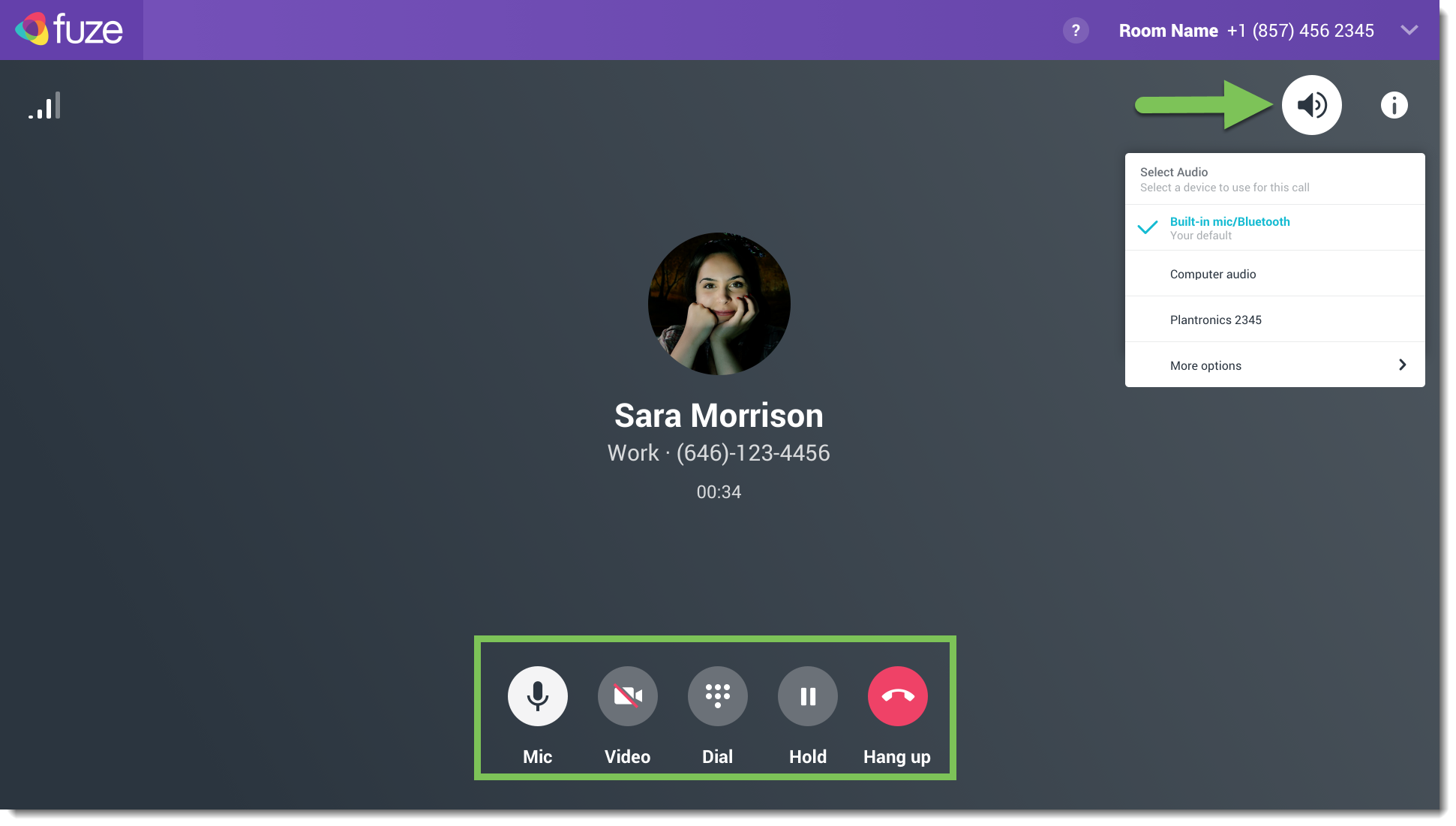Calling with Fuze Rooms
Objective
Make and receive calls with Fuze Rooms.
Applies To
- Fuze Desktop
- Fuze Web
- Fuze Rooms
Procedure
If your organization has a voice license for Rooms, you can make and receive calls directly in a Room. Additionally, you can access all the same basic calling features available elsewhere in Fuze such as placing the caller on hold, dialing someone else to add them to the call, and if the person you’re calling also uses Fuze you can turn on video.
Call from a Room

To call someone from a Room:
- Click or tap Make a Call.
- In the dial pad pane that appears, enter a number.
- Click Call.
Receiving a Call in a Room
If you receive a call in a Fuze Room you'll see the ringing screen displayed below.
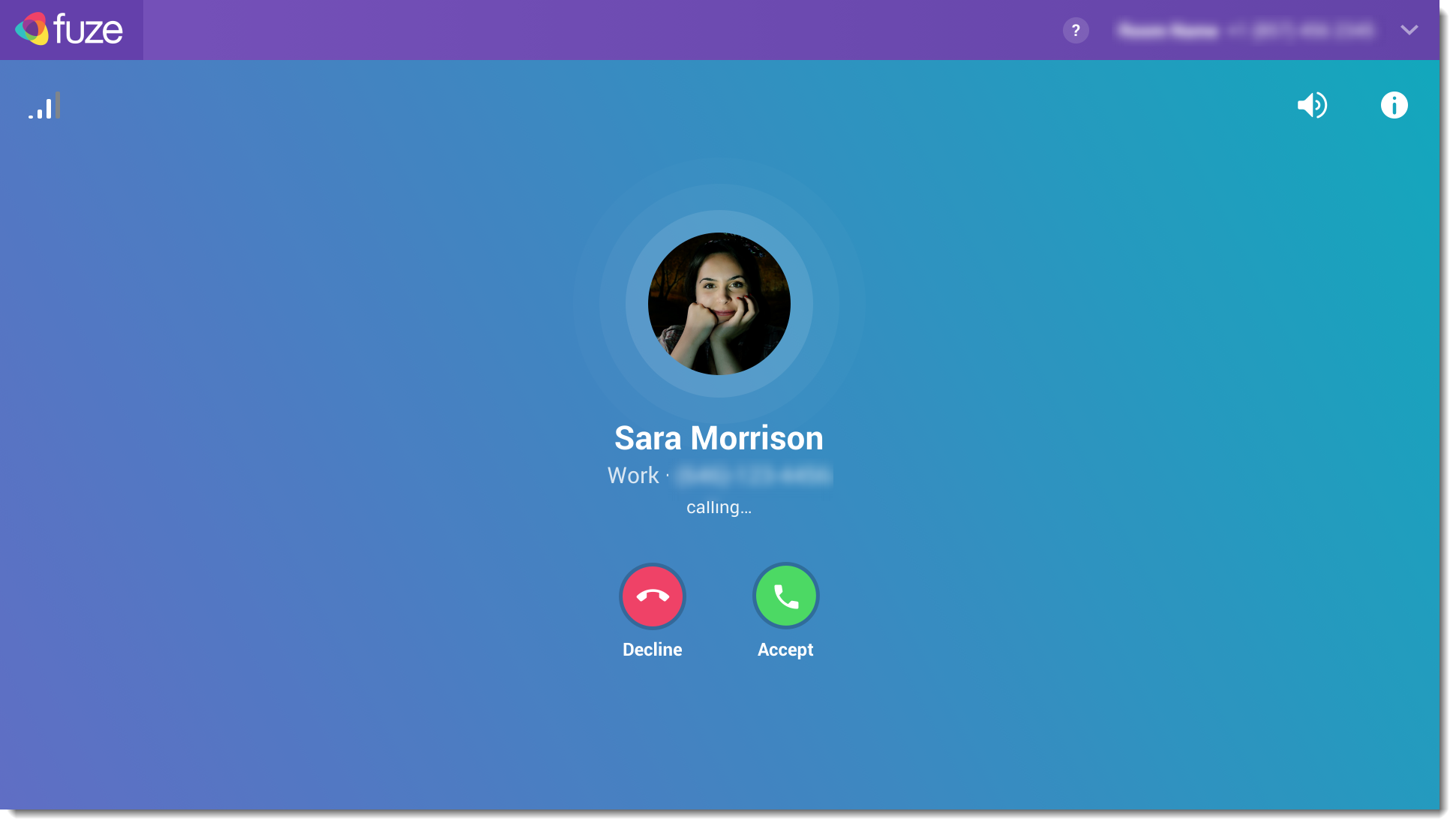
Simply click or tap Accept to answer, or Decline ignore the call.
Rooms do not have voicemail boxes.
Features Available on Calls in Rooms
You can access the following features while on a call in a Room:
- Audio Settings - Select the device you want to use for your speaker and microphone.
- Caller Profile - If the caller is a Fuze user, you can view their profile.
- Mute - Mute or unmute your microphone.
- Video - If the caller is a Fuze user you can enable or disable your video. This feature is the same on Fuze Desktop and Web. For more details, see Activating Video while on a Call.
- Dial Pad - Access a dial pad to enter extensions or navigate call menus. At this time you cannot add multiple people to a Rooms call.
- Hang up - End your call.