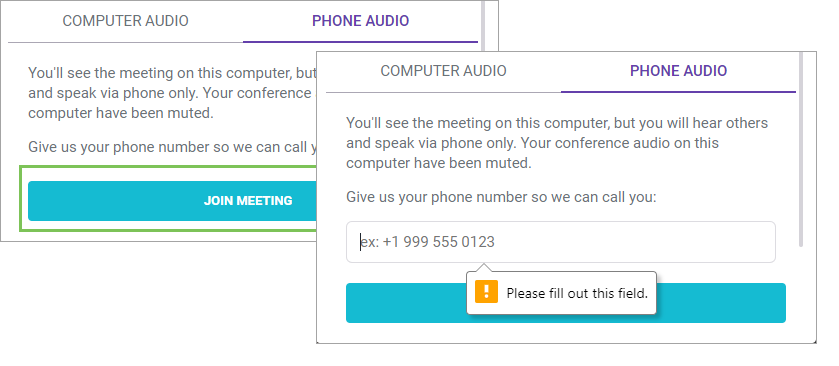Audio & Video Preview Screen
Objective
Using the audio and video preview screen in Fuze.
Applies To
- Fuze Rooms
- Fuze Desktop
Procedure
To help ensure that your meeting experience goes smoothly, Fuze Rooms displays a screen (commonly known as a “green room”) where you can preview and adjust your video and audio settings before joining each meeting.
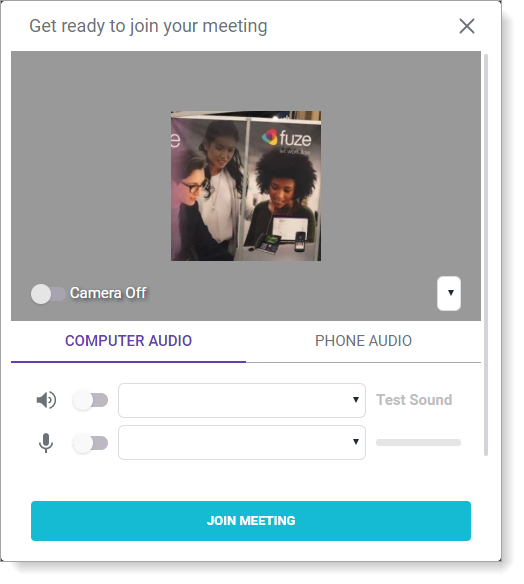
Configure settings based on the type of device or location you are using for the meeting. Options for joining the meeting are divided into the following 2 tabs.
Computer Audio
Turn on, turn off, select, and test audio and video settings for the computer that you are using for the meeting.
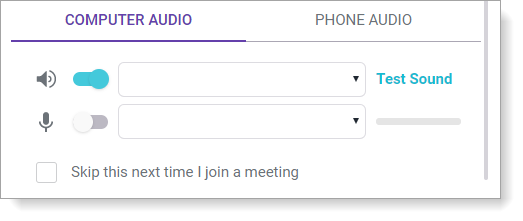
Phone Audio
Click Join Meeting and then enter the phone number for your phone and the meeting calls you automatically.