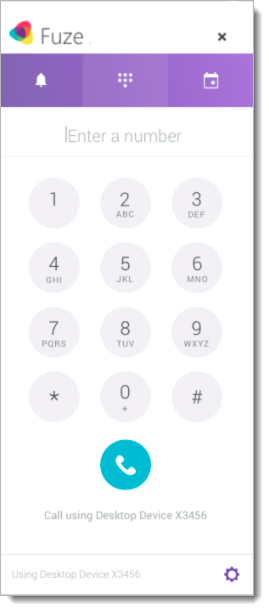Placing a Call with Fuze for Office 365
Objective
Placing a call with Fuze for Office 365.
Applies To
- Fuze Apps
- Integrations
- Office 365
Procedure
With the Fuze for Office 365 Connector, you can place calls using click-to-call or the dial pad.
Click-to-Call
Fuze for Office 365 allows you to call your Outlook contacts with a single click.
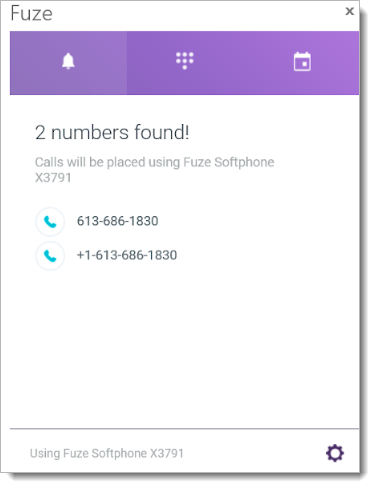
Calling a Contact
- Open an email that includes the contact.
If the Fuze for Office 365 pane is open, available phone numbers are displayed automatically. These phone numbers include numbers from within the email and those stored in your Microsoft contact information. - Click a number to start a call using your preferred device.
See the article for Office 365 Settings to learn more about configuring your preferred device.
Opening the Fuze for Office 365 Pane
If your Fuze for Office 365 pane is not displayed, you can display the pane using one of the following ways.
- Click the Fuze icon on the Home tab of the Outlook ribbon.
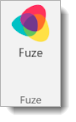
- Click the Fuze icon in the email toolbar.
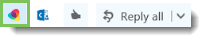
Dial Pad
You can also use the dial pad in Fuze for Office 365 to make calls.
Placing a Call Using the Dial Pad
- Navigate to the dial pad tab in the Fuze for Office 365 pane.

- Enter the number you want to dial using the keyboard or the number buttons on the dial pad.
- Click Call to start the call.