Scheduling a Fuze Meeting in Outlook
Objective
Scheduling a Fuze Meeting in Outlook.
Applies To
- Fuze Apps
- Integrations
- Outlook
Procedure
When you’re scheduling a meeting with your Outlook calendar, you can schedule and add a Fuze meeting to your invite with a single click.
Fuze meetings cannot be cancelled through Fuze Desktop or Fuze Web. If you are looking to cancel a scheduled meeting, you will have to do so through Microsoft Outlook: Cancelling a meeting in Microsoft Outlook.
To add a Fuze Meeting to your Outlook meeting:
- Create a new meeting invite in your Outlook calendar.
- Click Make it a Fuze Meeting in the Fuze for Office 365 pane.
A Fuze Meeting is created and the details are added to the body of your invite.
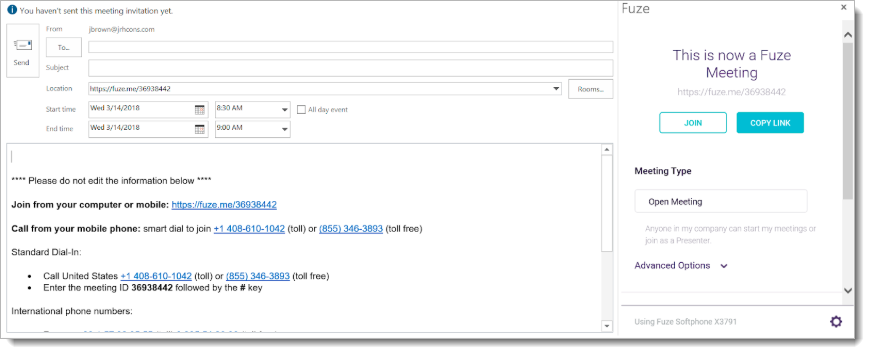
- You can complete and send your Outlook calendar invite now, or you can perform the following actions for the Fuze Meeting:
- Click Join to join the meeting.
- Click Copy Link to copy the meeting link and share it.
- Use the Meeting Type selection to choose the appropriate meeting type.
Advanced Meeting Options
Click Advanced Options to configure the following options for your meeting:
- Display toll-free number in invitation - Include a toll free number so that attendees can dial in to your meeting.
- Display international dial-in number in invitation - Include a number that allows international attendees to dial in to the meeting.
- Auto accept all - Allow anyone with the invitation to join the meeting.
- Enable audio chimes for entry and exit - When selected, an audio notification plays when attendees join and exit the meeting.
- Start recording automatically - Start recording the meeting automatically when the meeting starts.
