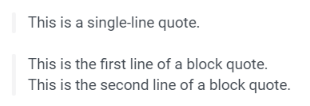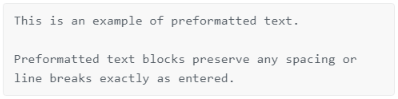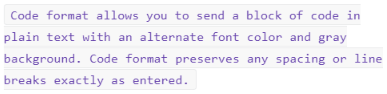Formatting Text in Fuze Chat
Objective
Format text in your Fuze chat messages.
Applies To
- Fuze Desktop
- Fuze Web
- Fuze Mobile
- Chat
Procedure
Want to emphasize an important point or make it clearer when you’ve edited a message? Apply the following formatting to text in chat messages using standard keyboard shortcuts or Markdown syntax:
- bold
- italic
- strikethrough
- quote
- preformatted
- code
We currently do not offer the ability to change the font size in a chat message.
To format text using standard keyboard shortcuts, highlight the text that you want to format, then use the appropriate key combination to apply the formatting.
To open the in-app Text formatting menu, start typing your message and then click How do I format text? when it is displayed above the Message field.
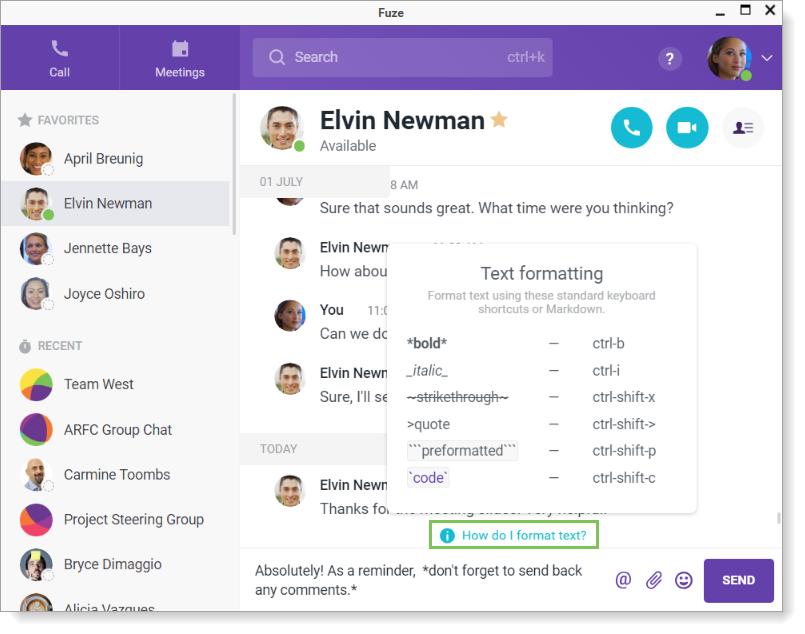
The following table provides an overview of the available formatting features:
| Original Text | Formatted Text | Windows Shortcut | macOS Shortcut |
| *This is bold text.* | This is bold text. | Ctrl+B | Command+B |
| _This is italicized text._ | This is italicized text. | Ctrl+I | Command+I |
|
~This is strikethrough text.~ |
|
Ctrl+Shift+X | Command+Shift+X |
|
>This is a single-line quote. >This is the first line of a block quote. |
|
Ctrl+Shift+> | Command+Shift+> |
|
```This is an example of preformatted text. Preformatted text blocks preserve any spacing or line breaks exactly as entered.``` |
|
Ctrl+Shift+P | Command+Shift+P |
|
`Code format allows you to send a block of code in plain text with an alternate font color and gray background.Similar to preformatted text, this format also preserves any spacing or line breaks exactly as entered.` |
|
Ctrl+Shift+C | Command+Shift+C |
Additional Information
Looking for information on editing a chat message? Refer to Editing and Deleting Messages in Fuze Chat.