Adding People to an Existing Group
Objective
Add a member to an existing group in Fuze Desktop.
Applies To
- Fuze Desktop
- Chat
Procedure
If you are in a group, mention a contact in a message in the group chat or use Group details to add a new contact to the group.
Add Someone to a Group Using Mentions
- Open the group chat that you want to add the new contact to.
- In the Message field, type @[contact name], or type @ and select the correct contact name from the pop-up list.
- Press Enter or click Send. You receive a message notifying you that the contact you mentioned is not a member of the group.
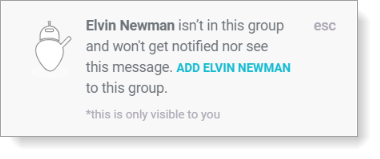
- Click Add [contact name] in the message to add the contact you mentioned to the group. The Share conversation history? message is displayed.
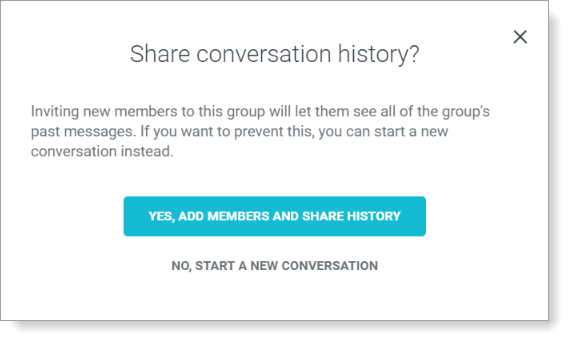
- Select one of the following options in Share conversation history?:
- Select Yes, add members and share history to add the new member to the existing group conversation.
- Select No, start a new conversation to delete the existing group conversation and start a new group conversation that includes the new member.
Add Someone to a Group Using Group Details
- Open the group chat that you want to add the new contact to.
- Click Group details.
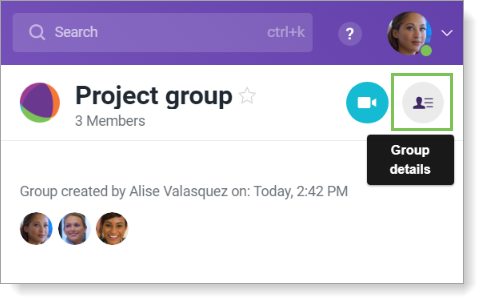
- Scroll down to the Members section and click ADD. The Add people to the group window opens.
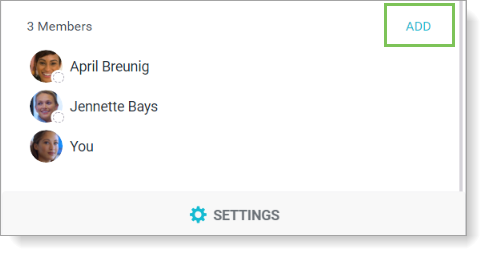
- Search for contacts by name, number, or extension.
- Click their name in the search results to add them to the group. Each contact you select is listed above the search bar. To remove a contact after you select them from the search results, click the X beside their name when it is listed above the search bar.
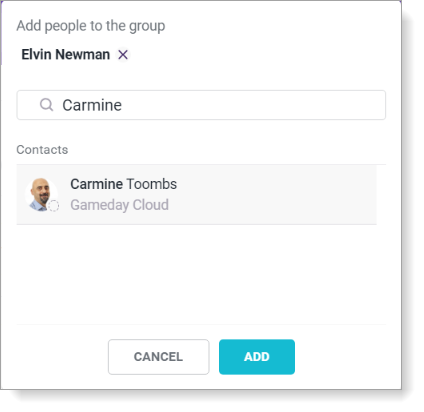
- When you are done searching for contacts to add, click Add. The Share conversation history? message is displayed.
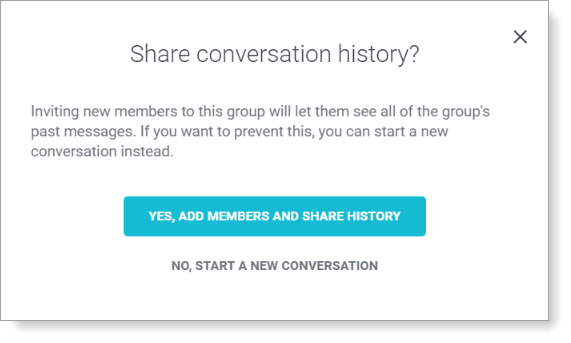
- Select one of the following options in Share conversation history?:
- Select Yes, add members and share history to add the new member to the existing group conversation.
- Select No, start a new conversation to delete the existing group conversation and start a new group conversation that includes the new member.
