Managing and Deactivating Guests
Objective
Manage and deactivate guests in Fuze.
Applies To
- Fuze Desktop
- Fuze Web
- Guests
Procedure
In Fuze Desktop and Fuze Web, use the Guests section under Settings to view and manage guests you have invited to Fuze.
- Managing guests
- Deactivating guests
- Deactivated guest details
- Activating deactivated guests
You cannot manage guests with Fuze Mobile at this time.
Managing Guests
In Guests, Fuze guests are listed in Active & Invited or Deactivated groups. Each user row displays the user profile image, name, email address, company name/role, and status.
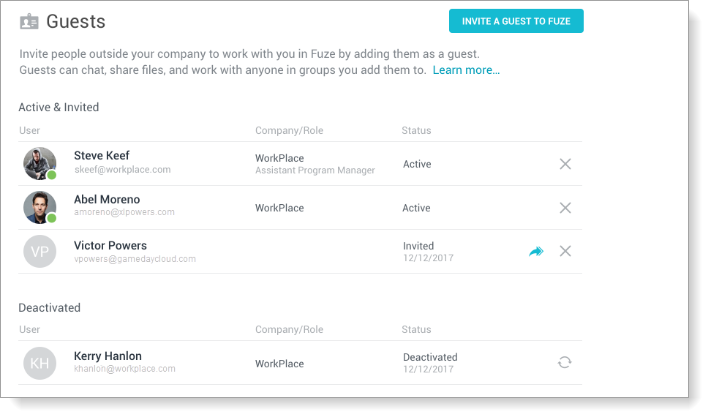
Use the following buttons to manage your active, invited, and deactivated guests:
| Button | Description |
|---|---|
 |
Cancel an invitation or deactivate an active guest. |
 |
Activate a deactivated guest. This button is displayed on guest rows that are listed in the Deactivated area. When you click this button, an invitation email is sent to the guest. |
 |
Resend an invitation email to an invited guest. |
Deactivating Guests
You can deactivate a guest only if you are the Fuze user that sent the guest invite. Administrators can view and deactivate any guest in Fuze Hub.
You cannot deactivate guests from Fuze Mobile at this time.
- In the Profile menu, click Settings.
- Click Guests in the left navigation pane.
- In the Active & invited area, click the X button at the right of the guest row.
The guest is deactivated and cannot log into Fuze.
Deactivated Guest Details
Deactivated guests are removed from all groups and chat conversations.
Deactivated guests cannot:
- View or access any Fuze conversations that they were part of with people or groups in your organization
- Chat with others in your organization
- Join private groups or chat with members of those groups
Deactivated guests can join meetings and conference calls if they are invited by someone at your organization.
Activating Deactivated Guests
You or anyone at your organization can re-invite deactivated guests to Fuze at any time.
- In the Profile menu, click Settings.
- Click Guests in the left navigation pane.
- In the Deactivated area, click the Activate button at the right of the deactivated guest row.
