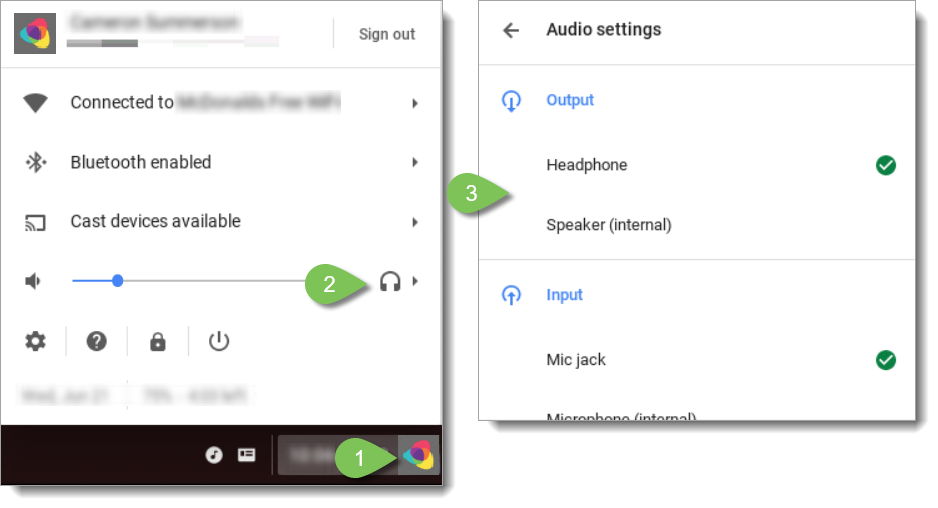Audio Options for Joining a Meeting in Mozilla Firefox
Objective
Joining a Fuze Meeting with Mozilla Firefox.
Applies To
- Fuze Meetings
- Firefox
Procedure
Firefox uses the default audio device you have selected in your computer's settings for calls and meetings. When in a Fuze meeting in Firefox, here is how you can change the headset or speaker(s) you would like to use.
Windows 10
- Click the Audio button in the system tray.
- Expand the playback device menu.
- Select a playback device.
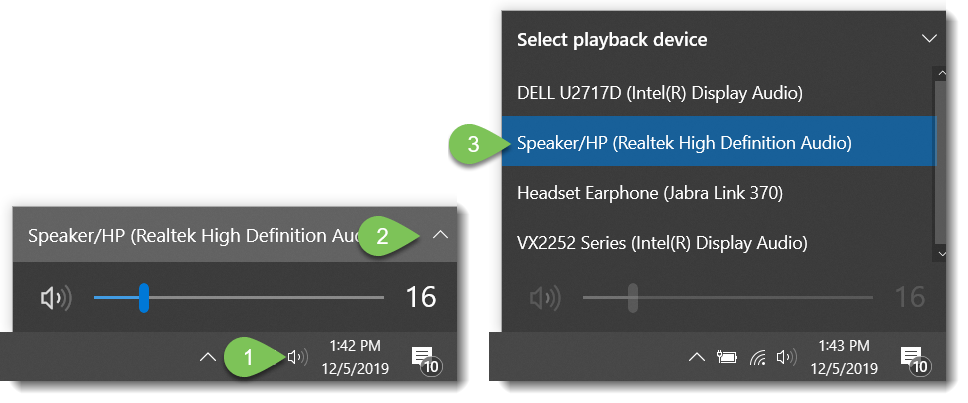
Windows 7 and 8
- Click the Audio button in the system tray.
- In the menu that appears click Playback devices.
- on the Playback tab of the Sound window that appears, right-click a device and click Set as Default Communication Device.
- Click Apply, then click OK.
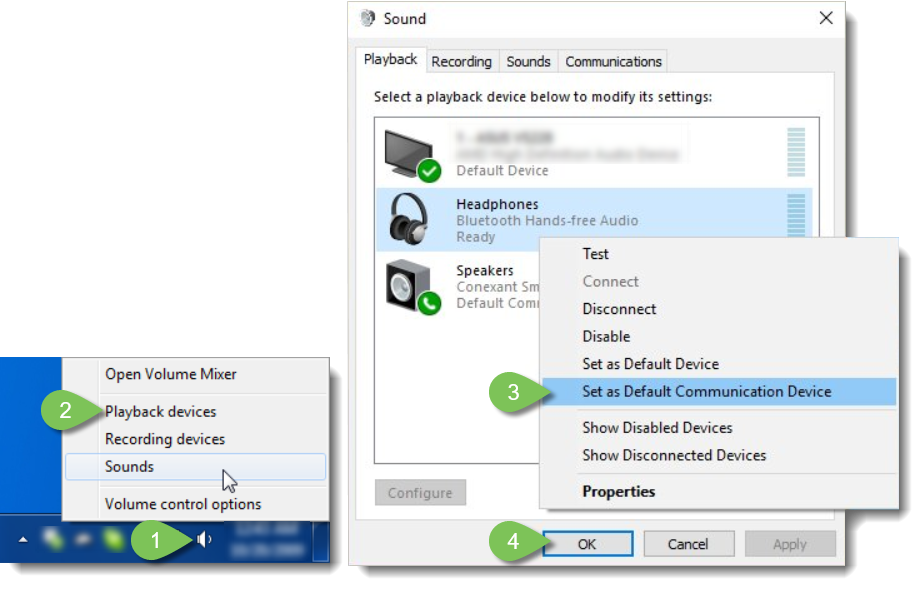
macOS
- Open the Apple menu.
- Click System Preferences.
- Click Sound.
- Navigate to the Output tab.
- Select an audio device.
- Close the Sound window.
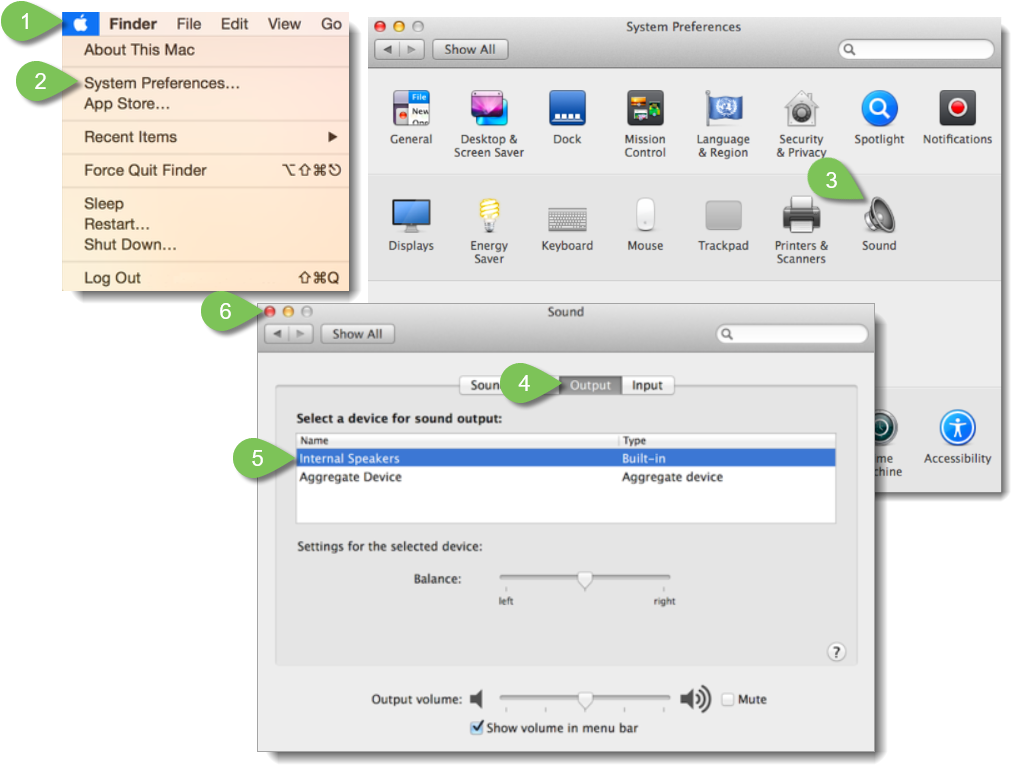
Linux - Red Hat Enterprise Linux 8 (RHEL8)
- Click Settings on the home screen or open Applications > System Tools.
- Click Sound.
- Click the audio device you want to use.
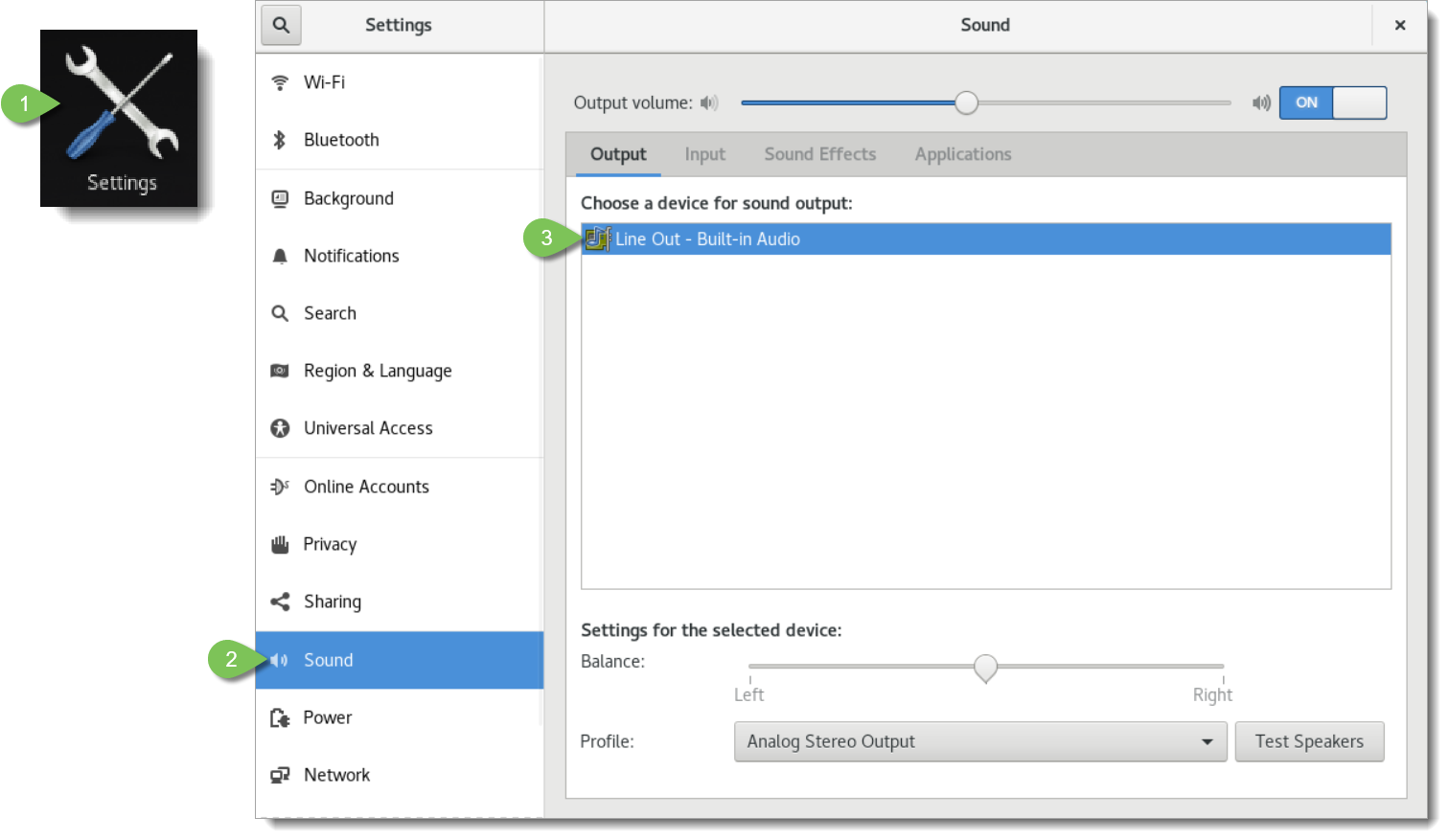
Linux Mint
- On the top bar, click the Audio button.
- In the menu that appears, click Sound Settings.
- In the Sound screen, navigate to the Output tab.
- Select an audio device.
- Close the window.
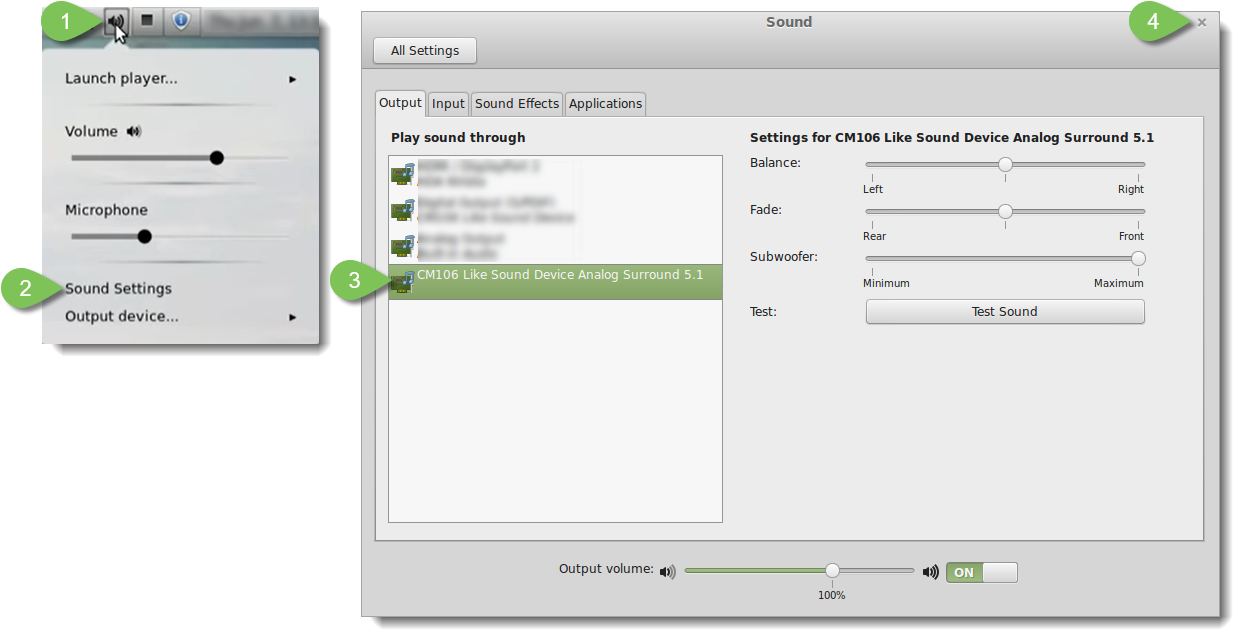
Chrome OS
- Open the System menu by clicking on your account image at the lower right of the Chrome OS desk.
- In the menu that appears, click the Audio button.
- Select an audio output device.