Fuze Checkup
Objective
Using Fuze Checkup to test your Fuze setup.
Applies To
- Fuze Desktop
- Fuze Web
- Setup
Procedure
Fuze helps you work from anywhere, and Fuze Checkup helps to ensure that your account setup and current network conditions can reliably support chat, calls, and meetings, anywhere that you are.
If you are experiencing issues using Fuze or just want to confirm that your network conditions are in good shape, you can open the Help (“?”) menu and click Test your Fuze setup to quickly review your account and network.
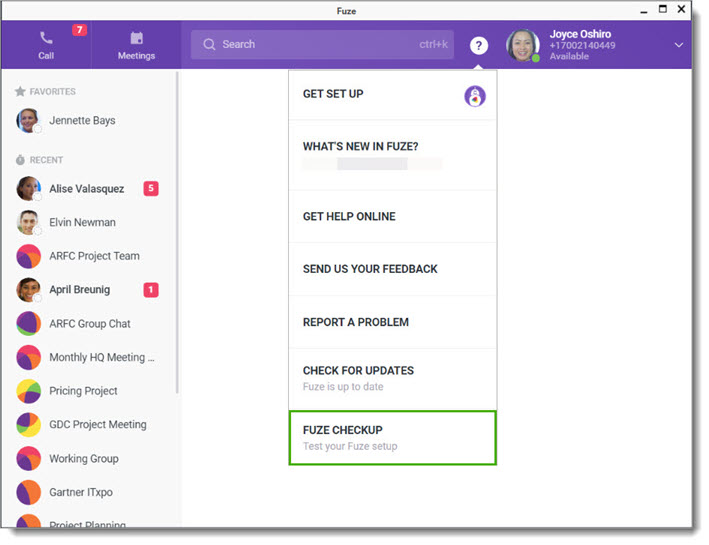
Fuze Checkup opens and begins testing your account and network automatically. When the testing is complete, Fuze provides you with a summary when complete. For detailed information about each test, refer to Fuze Checkup tests.
You cannot test your network conditions during a Fuze meeting or call.
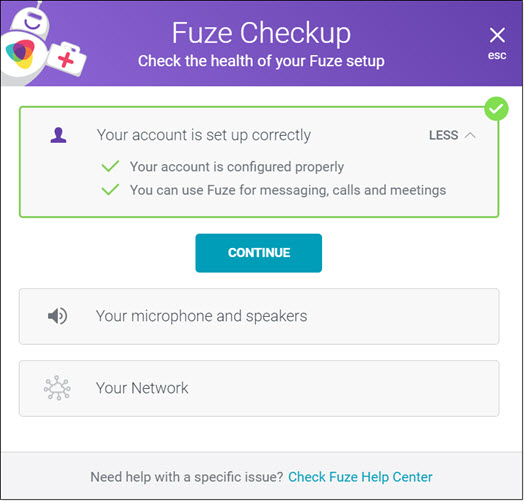
You can expand each section to view the results of your checkup.
Fuze Checkup shows you your account, audio, and network conditions at the time the tests are run. Since conditions can change at any time, the results of Fuze Checkup tests are not predictive of future performance or performance over time.
Fuze Checkup Tests
Account Setup
Account configuration
This test determines whether your Fuze account is set up and operating correctly. Factors included in this test can vary by account type and configuration, so if Fuze Checkup indicates that there are issues with your account, we recommend contacting your IT administrator for help with resolving any account-related issues you may be experiencing.
You can use Fuze for…
This test determines which Fuze services your user account is authorized to use Calls, Meetings, and Chat features.
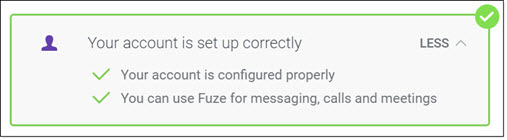
For example, if you find that you cannot start a meeting, you can view your account authorizations here. If Fuze Checkup does not say that you can use Fuze for meetings, we recommend reaching out to your IT administrator to request that they update your account.
Audio Setup
Test your microphone and speakers
This test determines whether your audio is functioning correctly for calls and meetings.
First, speak into your microphone and observe whether the green meter moves as you talk.
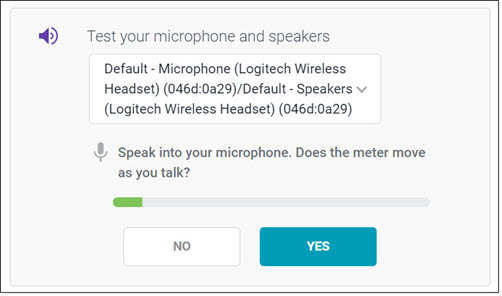
Then, confirm whether you can hear sound playing through your speakers or connected headset.
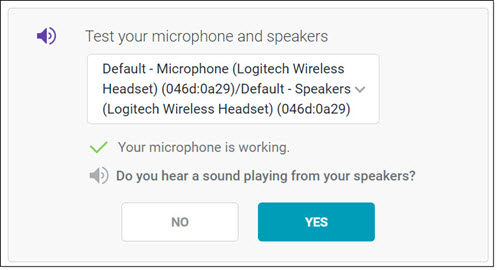
Network Conditions
When Fuze scans your network, it checks to ensure your setup can support calls and meetings.
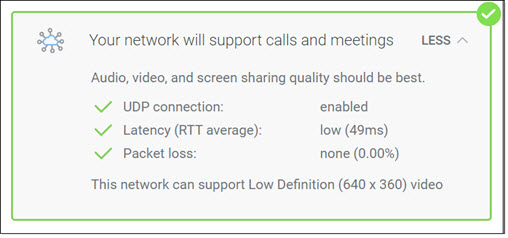
UDP connection
Fuze utilizes User Datagram Protocol (UDP) for audio and video on calls and in meetings. If your network is not configured to use UDP, Fuze Checkup displays disabled. We recommend contacting your IT administrator to determine if your network can be configured to use UDP.
Latency (Round-trip time average)
Latency is the amount of time (in milliseconds) that it takes for data packets to travel from one end of a connection to a nearby Fuze data center. In general, the figure measured by Fuze Checkup reflects the amount of latency you may experience in meetings.
The data center used for calls depends on the configuration of your Fuze account. Fuze Checkup should therefore not be used to determine latency for calls.
Packet loss
Audio and video is transmitted across networks in a series of small packets rather than in a single continuous stream. On even the strongest connections and fastest networks, some packets are inevitably lost along the way. When packet loss is high, audio can be distorted and hard to understand, and video can be jumpy and broken up.
Once the test is complete, click Close to close the window.

Fuze Checkup and Your Camera
If you test your network conditions using Fuze Checkup while your camera is turned off, in use by another application, or not connected, the following message appears:
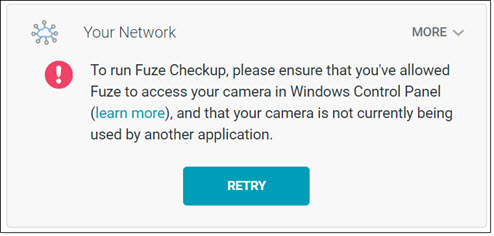
This does not mean that your network cannot support calls and meetings, but you may continue to see this message each time you run the network test until the camera is available, turned on, or reconnected.
Once you have allowed Fuze to access your camera, click Retry to repeat the network test.
FAQs
Q: I ran an internet speed test and my results are very different from what I see in Fuze Checkup. Why is that?
A: Generic internet speed tests differ from the results you see in Fuze Checkup in a number of ways.
- Speed tests use generic sample files, while Fuze Checkup uses the type of data that actually gets transmitted in calls and meetings.
- Speed tests measure latency (or ‘ping’) by connecting to a test server, while we use the Fuze data center you’re likely to actually connect to.
- Speed tests attempt to measure the maximum possible speed your network can achieve, while Fuze Checkup only tests to make sure that your network is fast enough that it won’t cause issues in calls or meetings. Therefore, the number you’ll see in Fuze Checkup is likely significantly lower than what you’d see in a generic speed test.
Q: Why does Fuze Checkup need access to my camera?
A: To make our test as realistic as possible, we need to use the actual data that your network needs to send and receive during a meeting. To do so, we capture video frames from your camera and send them back and forth through our servers to simulate the data transfer that occurs during a Fuze meeting (or Fuze-to-Fuze call with video enabled). None of the video frames are stored or viewed by anyone at Fuze.
Q: What data center am I connected to for the purposes of this test? Can I select which one to test with?
A: The data center you are connected to is based on your account settings. As of now, you cannot select a different data center. However, we’re always looking for feedback, so please feel free to let us know if this is something you’d find useful.
