Blended Interactions
NOTE: This feature is not yet released, we will soon be starting a beta program for this feature. If you are interested in joining this beta program please use this form
Overview
Blended interactions allows the configuration of agents so they can be offered combinations of different media types, so based on the settings that an agent has applied, the system will offer them a combination of these types of media.
In this guide, we will take you through the configuration for blended interactions, some different use cases, how you can report on them, and any current limitations.
Applies To
- 8x8 Contact Center
- Blended Interactions
Configuration
The section where you can configure this can be found Configuration Manager > users > interactions.
Agent to agent chat
This is the option that enables chat between agents.
Concurrent interactions
Max concurrent digital interactions (between 1-6) - This is the maximum number of interactions an agent can have in their agent workspace panel at one time. Digital interactions include - (WebChat, ICA handover, WhatsApp, Chat Gateway, Facebook DM, SMS, Twitter).
NOTE: At the time of writing this document, in the platform you will see both digital interaction and chat interaction used at times, both of these mean the same thing and this will be changed in the platform for GA. When either chat or digital is used, it means the agent is accepting an interaction of any of the following (WebChat, ICA handover, WhatsApp, Chat Gateway, Facebook DM, SMS, Twitter).
Max concurrent emails (between 1-6) - This is the maximum number of interactions an agent can have in their agent workspace panel at one time.
If you have both of these set, this still doesn’t mean that you will be able to accept these interactions together, that needs to be configured in the blended interaction section.
Blended Interactions
While working on a phone interaction, offer:
This setting means that if an agent is working on a phone interaction, they can be offered a chat or email, when it’s set to yes. Enabling either of these will not mean that you are offered phone interactions while working on other media types, you need to use the offered settings for that media type.
Below here, the agent has chat and email enabled, so they will be offered each of these interaction types while dealing with a phone call.
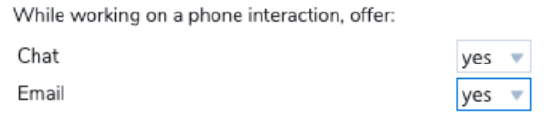
While working on a chat interaction, offer:
This setting means that if an agent is working on a chat interaction, they can be offered a phone call or email, when it’s set to yes. Enabling either of these will not mean that you offered chat interactions while working on other media types, you need to use the offered settings for that media type.
Below here, the agent has phone and email enabled, so they will be offered each of these interaction types while working on chats.
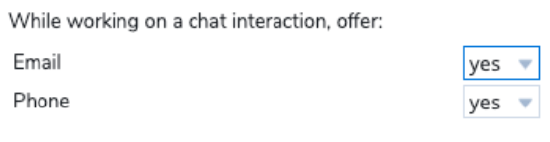
While working on an email interaction, offer:
This setting means that if an agent is working on an email interaction, they can be offered a phone call or chat, when it’s set to yes. Enabling either of these will not mean that you offered chat interactions while working on other media types, you need to use the offered settings for that media type.
Below here, the agent has phone and chat enabled, so they will be offered each of these interaction types while working on an email.
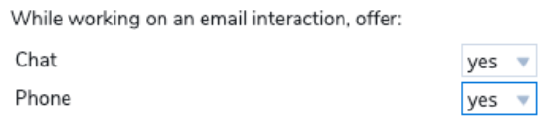
Use Case 1 - Accept a phone call while working on an email
A company gets a lot of their inbound inquiries over email, however they do still get some phone calls, so they want agents to be able to work on an email but also to be able to deal with the phone calls. On some days they do have agents which they will put on chat queues, but when they do this, they don’t want them dealing with phone or email.
Settings in configuration manager
- Max number of digital interactions is set to 3
- Max number of emails set to 1.
This means that this is the maximum number of interaction types you can access at one time, however, this does not mean you can accept email and chat together, you need to set the appropriate fields in the blending interactions section for that.
While working on an email interaction, offer:
- Offer chat - NO
- Offer phone - YES
No other options are selected. This means that if an agent is handling an email interaction, and they are on a phone queue as well, they will be offered an inbound phone call. However, if they are on a phone call, they will not be offered an email.
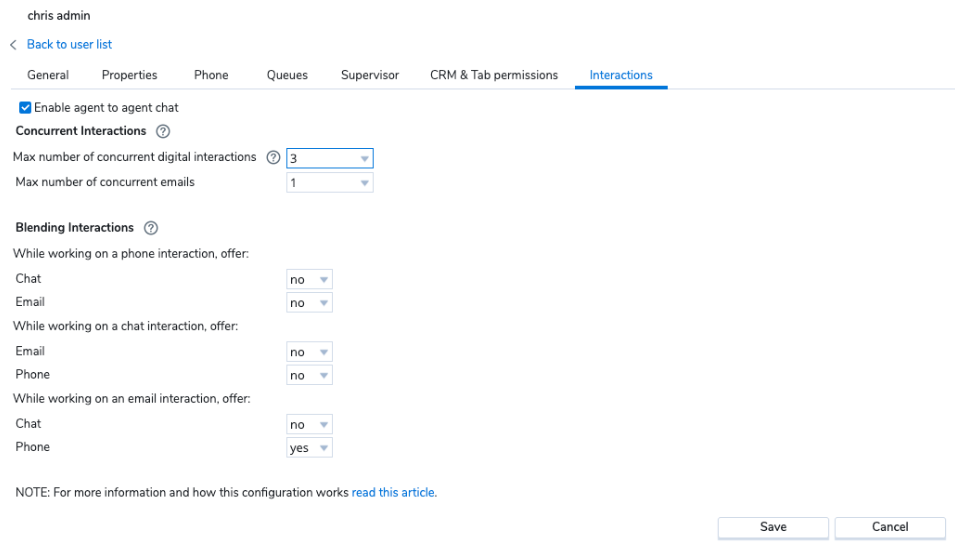
Agent experience
As there are no settings for blending chat here, even though that have digital interactions set to 3, if they are working on a digital interaction, they will not receive any interactions for another media type.
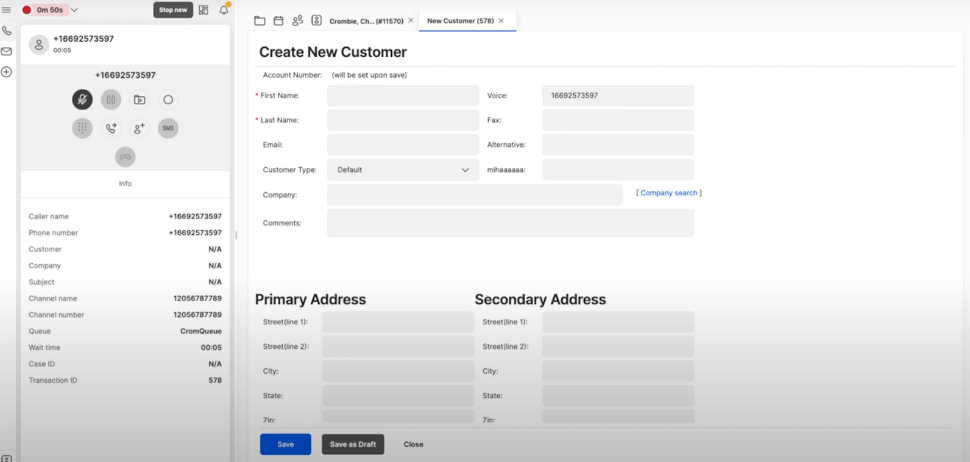
Use Case 2 - Blending chat and email together
A company wants agents to be able accept up to 2 chats and 2 email interactions at any given time. This is because chat will take the priority over email for an agent to work on, but also sometimes an agent needs to wait for information before replying to an email, so they want the option to keep two open in agent workspace.
Setting in configuration manager
- Max number of digital interactions is set to 2.
- Max number of emails set to 2.
However, even though these two are set, this does not mean that can be accepted together, as this needs to be configured in blending interactions.
While working on a chat interaction, offer:
- Offer email - YES
- Offer phone - NO
This means that whenever the agent has a chat interaction, they can still be offered up to 2 emails. However, we also need to enable it so they can be offered chat while on email.
While working on an email interaction, offer:
- Offer chat - YES
- Offer phone - NO
This then means that chat and email will be blended together. However, phone calls will be not offered while working on either interaction type.
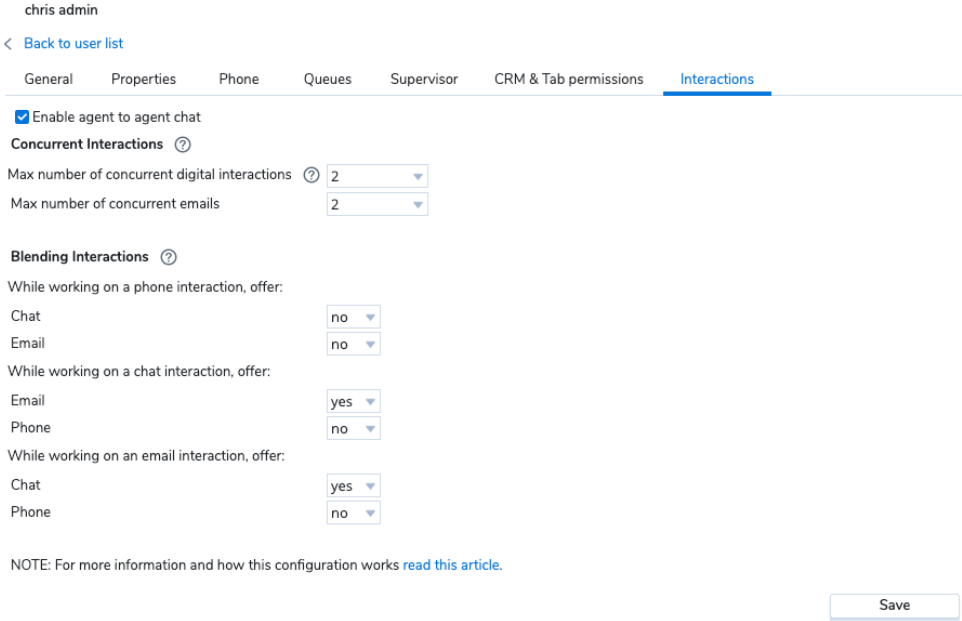
Agent experience
For the agent, they will be offered just chat and email interactions together. If they want to stop receiving any more interactions, they can use the Stop new option, if they offered interactions straight after each other. If they reject an interaction, this will automatically stop them from receiving any further interactions and put then into the work offline status when they finish.
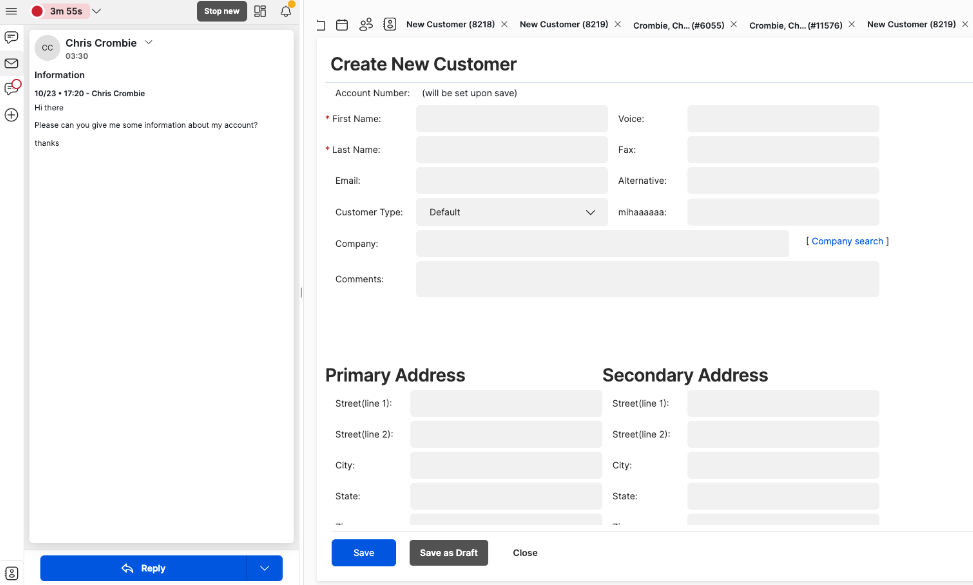
Use Case 3 - Blending chats and phone together
Working in a sales environment, a customer wants their agents to be able to deal with phone and chat at the same time. So for this, we will go through the settings on how it can be configured.
Settings in configuration manager
-
Max number of digital interactions is set to 4.
-
Max number of emails set to 1.
This means that they can accept up to 4 digital interactions at one time, but only 1 email. However, these can't be blended together, but this agent does not deal with email so this isn’t relevant here anyway.
While working on a phone interaction, offer:
- Offer chat - YES
- Offer email - NO
So this means that while on the phone interaction, the agent will be offered chat. This will be up to the maximum of 4 chats. If they don’t want to receive any more chats, they can use the stop new option.
While working on a chat interaction, offer:
- Offer phone - YES
- Offer email - NO
While working on an email interaction, offer:
- Offer phone - NO
- Offer chat - NO
This agent is not on email queues anyway. However, if they did get put onto an email queue, this setting means that once they accept an email, until they have finished with it, they will not receive a phone call or chat.
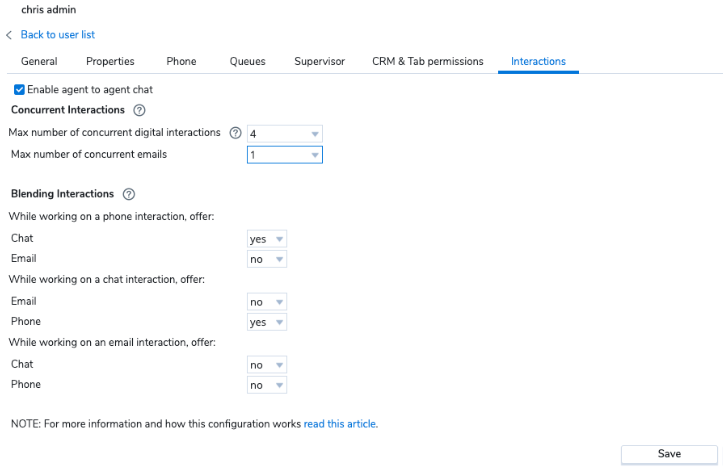
Agent experience
As the agent can receive up to 5 interactions (4 chats and 1 phone) they may need to use the stop new option more, if they are unable to provide all the customers they are speaking to the best experience.
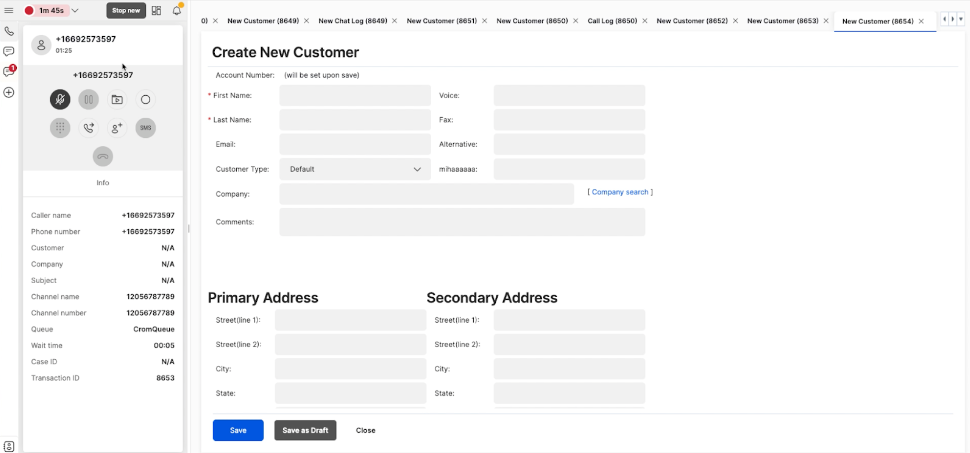
Use Case 4 - Blending phone/chat/email together
A contact center gets quite low complexity on their inbound interactions and they want their agents to just handle the media types that are currently waiting, so they have the priority levels set on their queues to ensure voice is highest, then chat, then email. They then want agents to be offered up to one media type of each.
Settings in configuration manager
- Max number of digital interactions is set to 1.
- Max number of emails set to 1.
This means that any agent will only ever be able to have up to 1 email in their agent workspace panel and 1 chat. It does not yet confirm on if they will be able to blend these interactions.
While working on a phone interaction, offer:
- Offer chat - YES
- Offer email - YES
They will be offered both chat and email while working on a phone call.
While working on an chat interaction, offer:
- Offer phone - YES
- Offer email - YES
They will be offered both phone and email while working on a chat.
While working on an email interaction, offer:
- Offer phone - YES
- Offer chat - YES
They will be offered both phone and chat while working on an email.
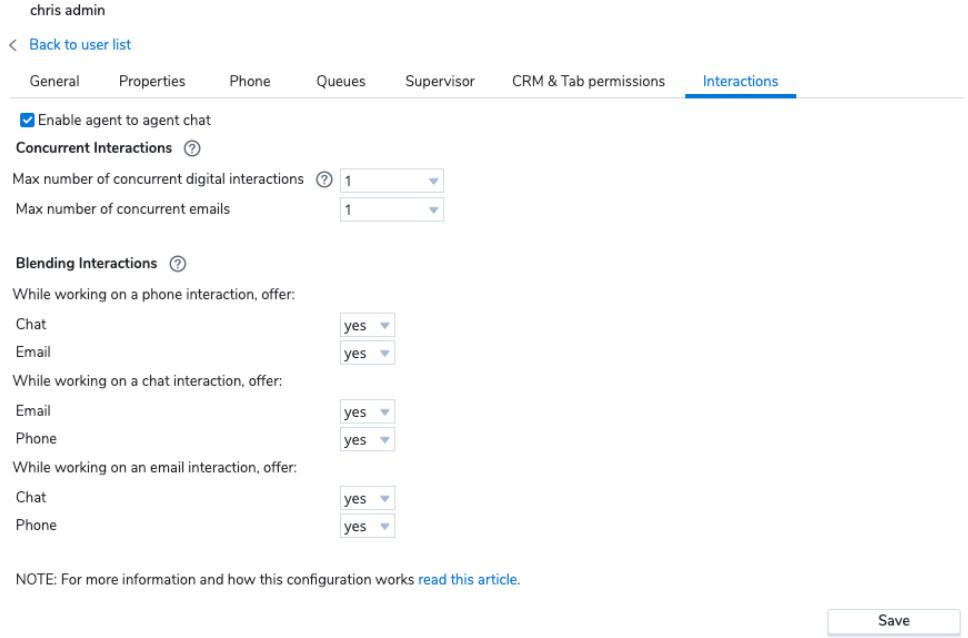
Agent experience
The agent will then be able to have up to 3 interactions in their agent workspace panel at one time, 1 of each media type of phone/chat/email. If they get offered these, it will also depend on the queues they are allocated to.
Switch off blended interactions
If you want to switch off blended interactions for your agent, just go into the agents settings, and then set everything for that agent to no.
NOTE: whatever you had here in the concurrent interactions, does not matter. It’s the setting below that stop you blending the channels together.
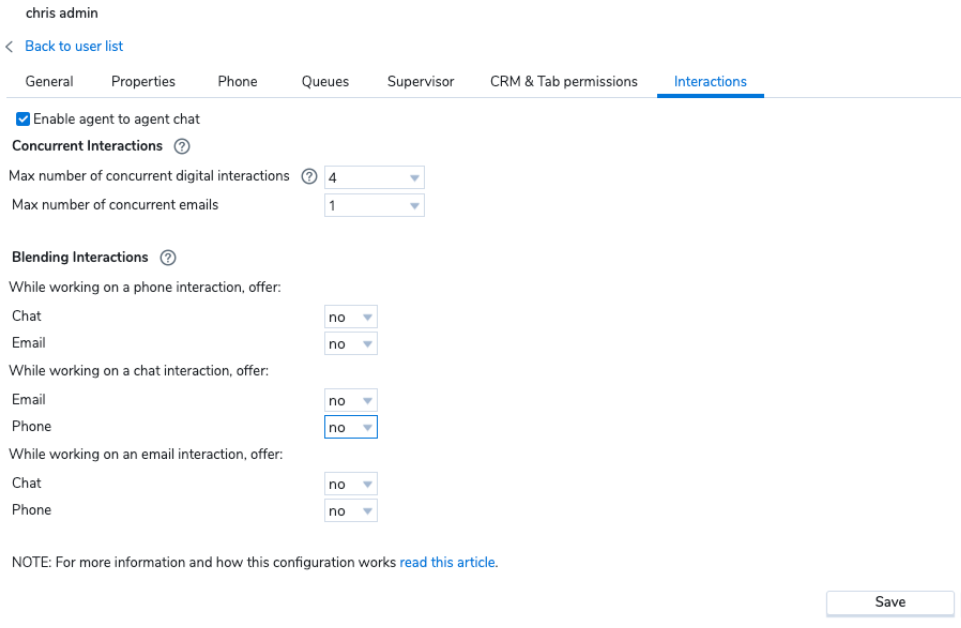
Agent doesn’t want anymore interactions
Stop new
When using the stop new option, it means that the agent will receive no further interactions of any type. Once they have finished, they will automatically be put into work offline.
Reject offered interaction
When an agent rejects an interaction, it will behave the same way as if they have put themselves into stop new. They won’t be able to receive any further interactions until they put themselves back into resume.
Reporting
Analytics
To report on the interactions, you would go into the analytics section and see the interaction reports. This will show the full handling time each interaction was with an agent, not the amount of time they focused on it.
In the below, the handling time shown for the email is the amount of time they had that email in their Agent Workspace panel, even though for 4:39 minutes, they were dealing with phone call and not focused on the email.

Reporting on the usage of stop new:
In the analytics area, go to the agent status report.
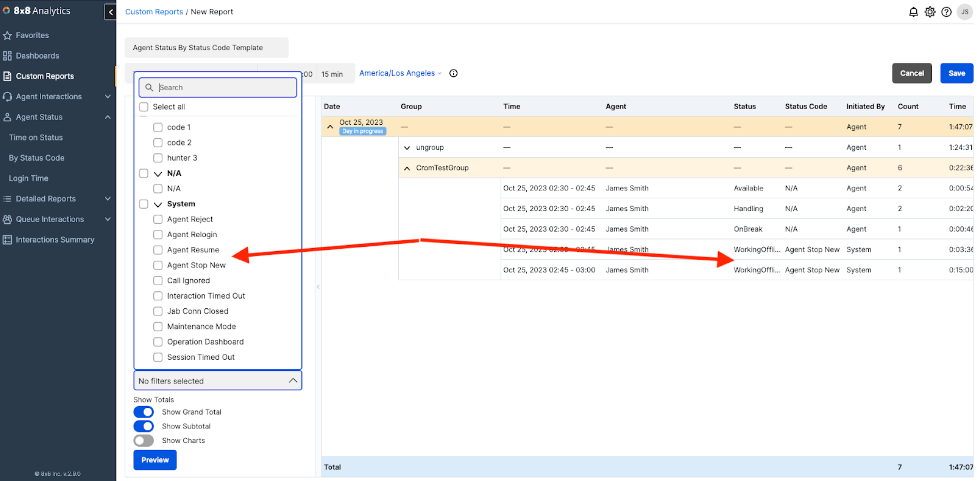
Supervisor Workspace
Inside Supervisor Workspace, you will be able to see the concurrent interactions that are currently in progress, along with the time the agent has been handling them for.

Limitations
Bulk configuration of agents - this configuration will be added into agent groups but at the moment it’s only on a per agent basis.
Focus time - The ability to view the amount of time an agent spent focusing on an interaction will come in a future version, all interactions will show in analytics though.
Monitoring area - To get the best experience for monitoring agents, supervisors should go to Supervisor Workspace, as we can not guarantee that reporting in the monitoring area will be correct for this service.
