How to take calls from a progressive or predictive campaign
Objective
If you have been added to a campaign queue that uses either the progressive or the predictive dialer you need to establish a persistent connection to take calls from the queue.
Applies To
- Contact Center Agents
- Campaigns
Procedure
- Log in to the Agent Workspace if you are not already logged in then go to Work Offline.
- Once working offline click on the Menu and choose Profile.
- On the profile page check to see if the workplace phone is validated and then set the phone connection mode to Persistent.
- Once you have changed your phone connection mode to Persistent save the profile.
- The first time you change the mode to Persistent you will get a pop up explaining the mode and asking you to OK your change. Click the OK button and proceed if you get the pop up.
- When you are ready to take calls from the campaign change your status to Available.
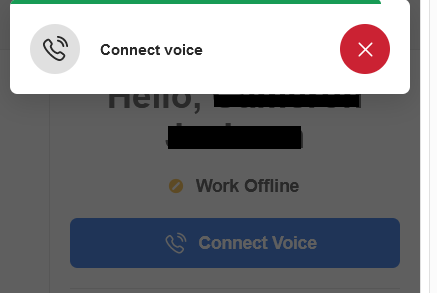
- Contact Center will call your workplace number and a confirmation number will be provided to you vocally. Answer your workplace phone.
- When you do this a pop up will come up with a space for a four digit confirmation number for your persistent connection.
- Type the confirmation number into the provided boxes and click Confirm. You might get a brief message that the PIN code is being confirmed.
- As calls come into the campaign you will be alerted to a new call either by a short notification message or two beeps depending on how the campaign is configured.
- Keep taking phone calls until you are ready to stop. If you want to take a break choose the Work Offline button and then Take A Break. Note: When you are off line or taking a break the persistent call stays connected.
- If for some reason the persistent call is disconnected or you hang up your workplace phone you will be presented with a pop up allowing you to re-open the connection or to cancel.
- If you do choose to re-open the connection your workplace phone will ring again and after you answer it the confirmation PIN pop up will come up for you to fill in.
- When you are ready to finish your persistent session log out of the Agent Workspace and the persistent connection will be ended by Contact Center.
- When you are done working on campaigns please go into your profile again and change your Phone connection mode to On demand.
