Configuring an ICA Chatbot Using the Cognigy Chat Widget
Objective
This guide will cover how to configure your AI chatbot in the Cognigy platform to connect and handover a chat session to your 8x8 Contact Center queues, using the Cognigy chat widget.
Please be aware that we recommend using the 8x8 chat widget over the Cognigy chat widget. There are some features in the Cognigy chat widget that we do not support.
Applies To
- 8x8 Contact Center
- Intelligent Customer Assistant (ICA)
- Cognigy
Procedure
- You will need to obtain a Chat Gateway API Key. You can follow this guide for steps on obtaining the API key. Create an App with a name similar to ICAChatGatewayAPI.
- Make a note of this key as it will be used in Cognigy.
- Log into your Cognigy account.
- Click on the agent you need to handover to 8x8.
- Expand the Deploy tab and select Endpoints.
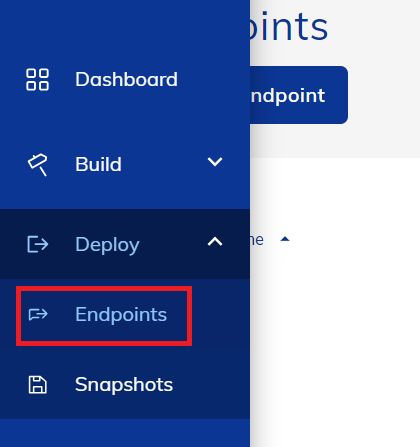
- Create a new endpoint.
- Enter a name for the Endpoint.
- Select a Flow
- Select Webchat.
- Click Save.
- From here, you can copy the HTML Embedding code to insert the chat widget into your website.
- Scroll down to the Handover Settings section.
- Select 8x8 as the Handover Platform.
- Enter https://api.8x8.com as the Base API URL.
- Copy and paste the API Key you acquired in step 1 into the API access token field.
- Enter your tenant name into the 8x8-Tenant field.
- Click Save.
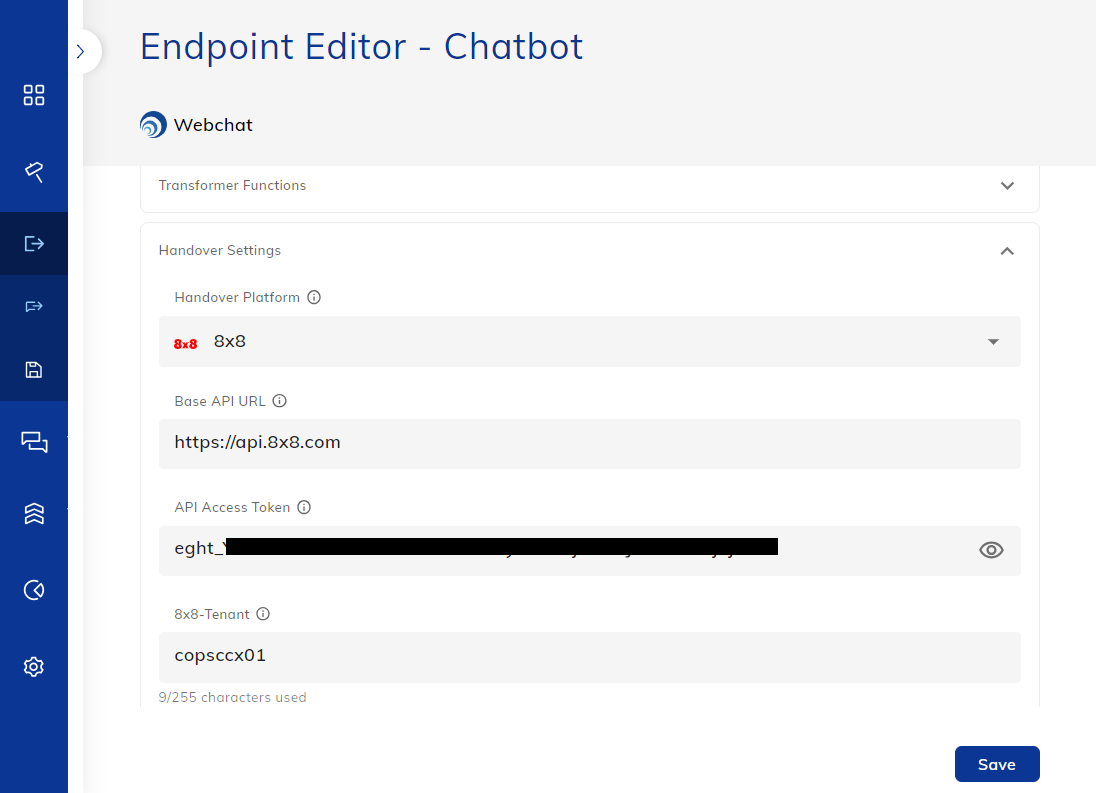
This completes the steps on how to integrate your AI chatbot on the Cognigy platform using the Cognigy chat widget. Here are the steps on how to handover a chat session to an 8x8 agent.
