Call Monitoring Agent Queue Calls
Objective
Monitoring agent queue calls with Fuze Supervisor Console.
Applies To
- Fuze Supervisor Console
- Call Monitoring
Procedure
Fuze Contact Center allows you to listen in on a live queue call using the call monitoring feature.
You must be a supervisor of a queue to be able to use this feature.
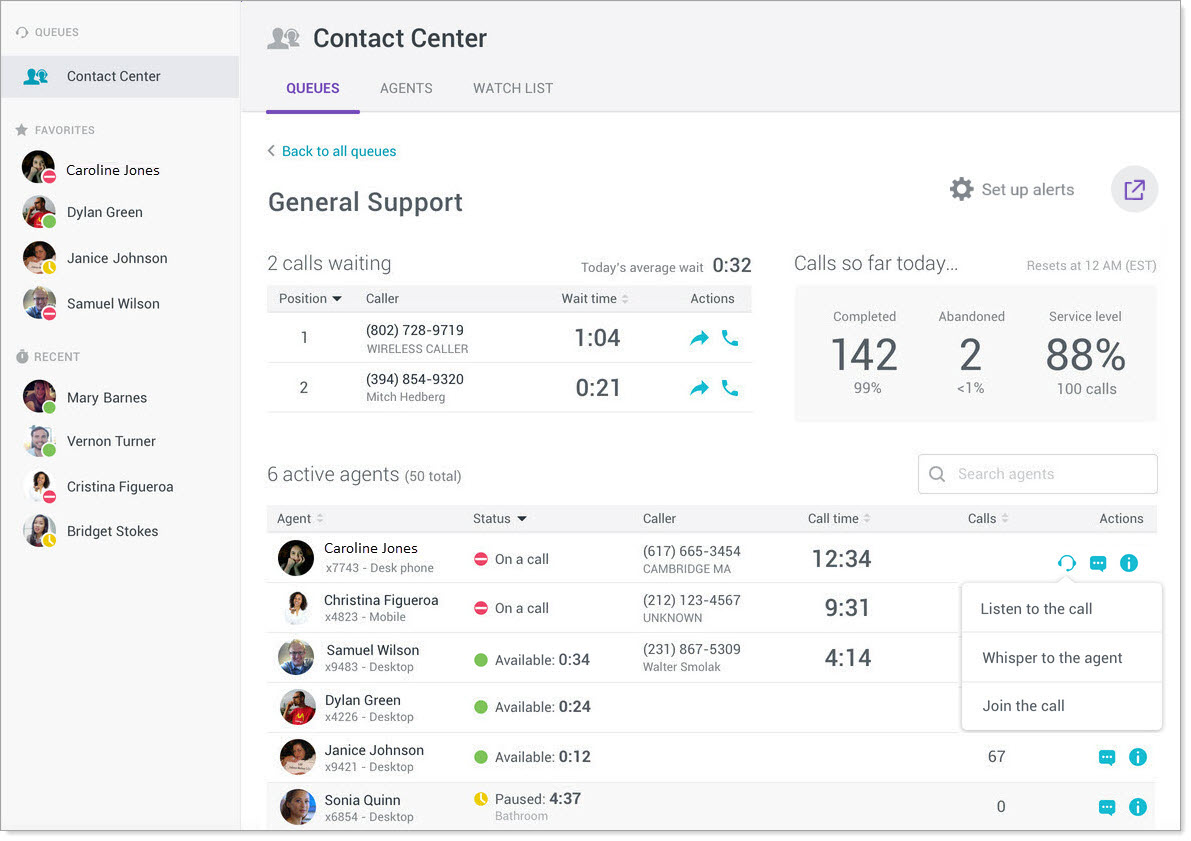
Call Monitoring Modes
Fuze Contact Center offers the following modes for call monitoring:
- Listen (Also known as Monitor) - It allows you to listen in on an active queue call without the user being monitored or the far end of the call knowing.
- Whisper (Also known as Coaching) - It allows you to speak to the user being monitored without the far end of the call hearing.
- Join (Also known as Barge) - It allows you to create a 3-way conference call where you can speak to the user being monitored as well as the far end of the call.
Setting Your Preferred Device
Before using call monitoring, you must choose your preferred call monitoring device. Your preferred device is the device (desk phone, Fuze Desktop softphone, or Fuze Mobile) and line (extension) you would like to monitor calls from.
To set your preferred device in Fuze Contact Center:
- Open the Profile menu and click Settings.
- Click Calls.
- Under Place my calls using, select one of the following:
- Fuze Desktop (this app) or Fuze Web (this app)
For Fuze Desktop, calls are placed directly from the Fuze app or browser.
For Fuze Web, calls are placed directly from the internet connection.
- My preferred phone
Depending on your Fuze service, you can configure Fuze to use one or more of the following as your preferred device:- Fuze Desktop - Calls are placed directly from your Fuze app using VoIP technology.
- Fuze Web - Calls are placed directly from Fuze using VoIP technology.
- Fuze Mobile - Calls are placed from Fuze Mobile using VoIP technology (if connected to WiFi), or your mobile device’s data plan (if allowed, and if not connected to WiFi).
When you place a call with Fuze Mobile, your Fuze Mobile application rings. When you answer, Fuze calls the number you clicked. - Desk Phone - Calls are placed using your desk phone or physical device line using the phone number provided by your IT administrator.
When you place a call with a physical device line, your device rings. When you answer, Fuze calls the number you clicked. - Other phone number - Calls are placed using a different phone number that you enter.
When you use this option, Fuze sends an inbound call to the number you entered. When you answer, Fuze calls the number you clicked.
- Fuze Desktop (this app) or Fuze Web (this app)
Monitoring a Call
When a user is on an active call, the call monitoring icon will display within the queue details window.
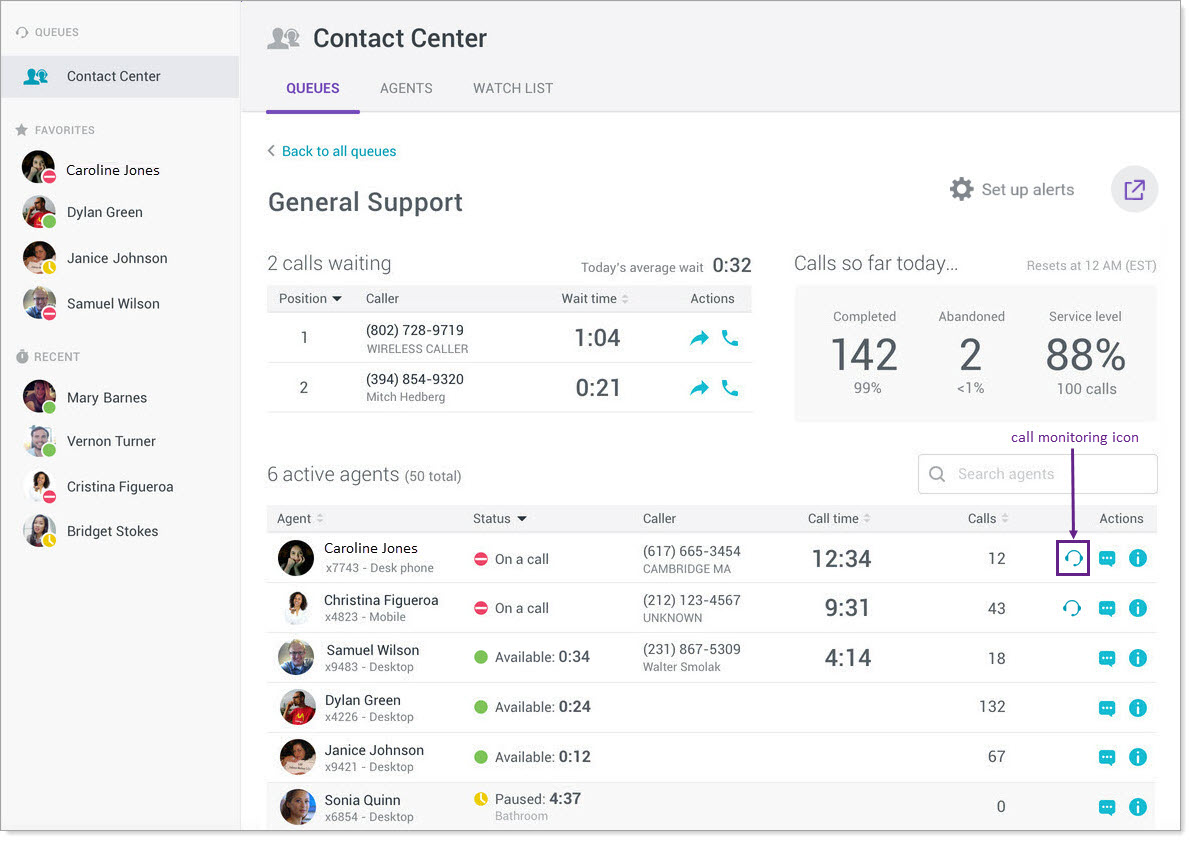
- To begin call monitoring, click the call monitoring icon.
- The extension you chose as your preferred device above will ring.
- Answer the call on your preferred device and you will be monitoring the call in Listen mode.
To toggle between the modes:
- Open your call view.
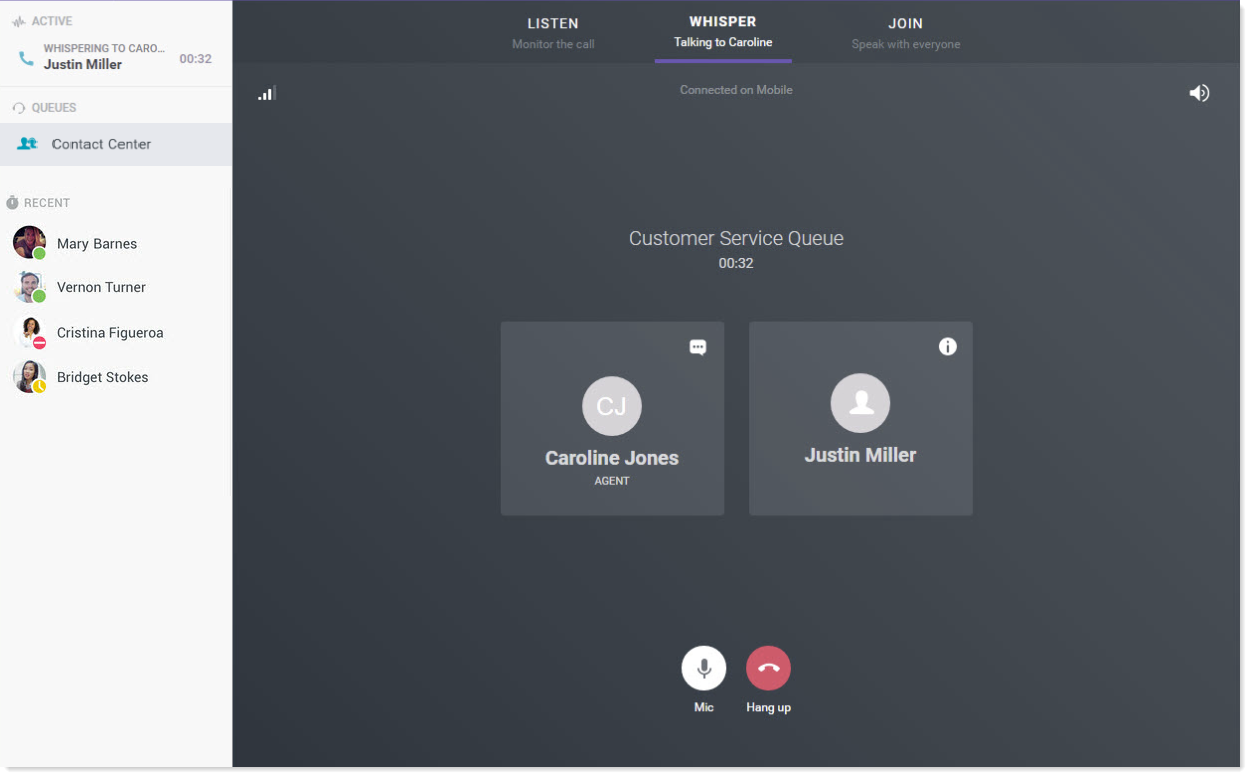
- Select Whisper to be able to speak to the user being monitored without the far end of the call hearing.
- OR select Join to create a 3-way conference call where you can speak to the user being monitored as well as the far end of the call.
Additional Information
Looking for information on monitoring non-queue agent calls? Refer to Call Monitoring Non-Queue Calls.
