Alerts in Fuze Contact Center
Objective
Understanding and managing alerts in Fuze Contact Center.
Applies To
- Fuze Contact Center
- Alerts
Procedure
Fuze Contact Center allows supervisors to configure and view alerts as a queue based feature.
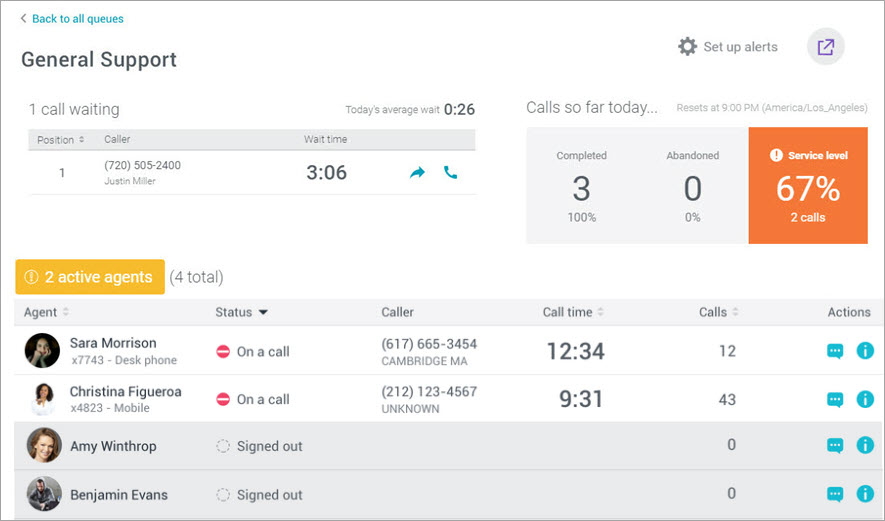
You must be a supervisor of a queue to be able to use and view this feature.
Alert Settings and Types
Fuze Contact Center offers supervisors the ability to set alerts based on certain queue and agent behaviors. Each alert is based around the queue and is visible to any supervisor who manages that queue. Within each alert setting, there is a yellow, orange, red tiering system. It allows for escalating alerts in severity, giving supervisors early visibility to when an issue is beginning to arise. Alerts are visible in the queues and queue details views.
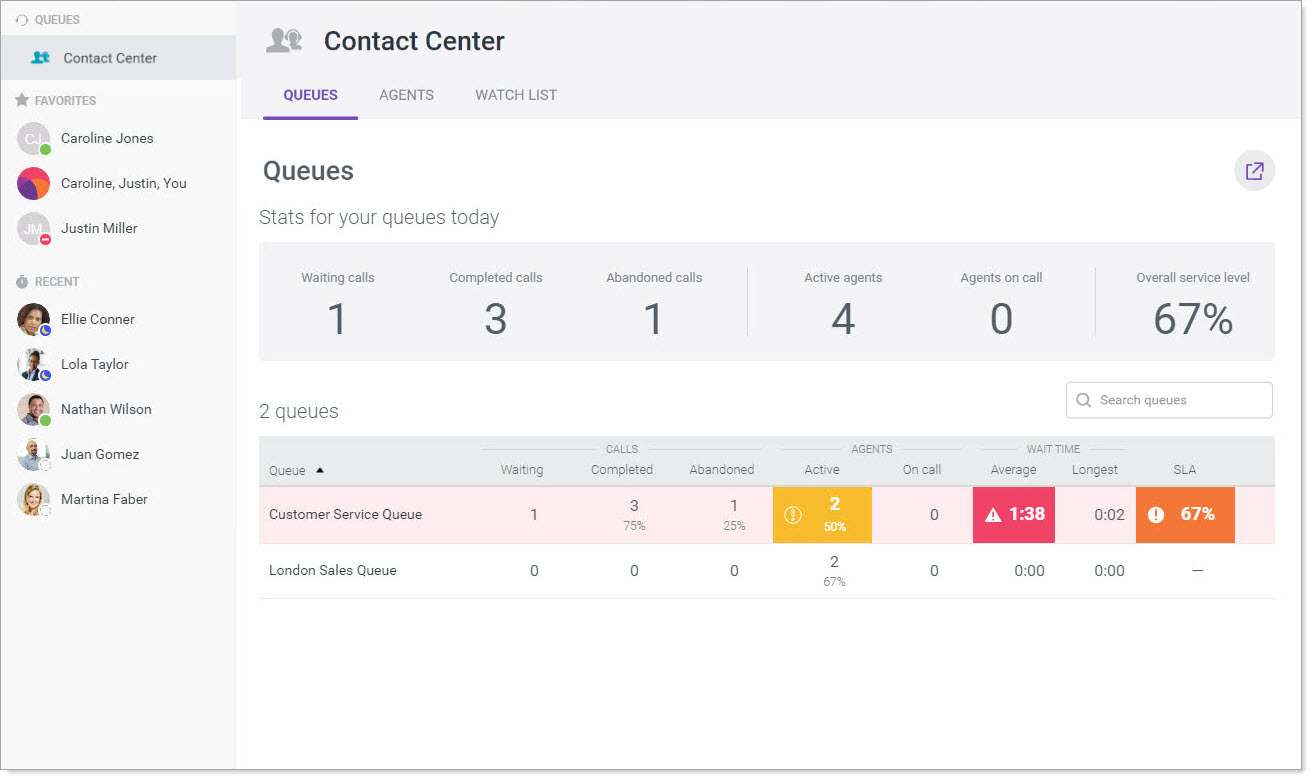
The following types of alerts are now available:
- Service Level Agreement (SLA) - It is the percentage of calls currently meeting your SLA (as set in the portal).
- Calls waiting - It is the number of calls waiting to be answered in a queue.
- Average call wait - It is the average amount of time a call waits to be answered in a queue.
- Active agents - It is the number of agents currently available to take a call in a queue.
- Abandoned calls - It is the number of calls abandoned in that queue.
- Agent idle time - It is the amount of time an agent has not taken a call.
- Longest wait time - You will be alerted to the longest wait time for a current call.
- Agent pause time - It is the amount of time an agent has been paused.
- Agent talk time - It is the amount of time an agent has been on a queue call.
If you are running Fuze Contact Center on your tablet, you are able to view alerts on your mobile device. For additional information, refer to Supervisor Console on Tablets.
Expand a section below to view details about managing your alerts.
Configuring an Alert
To set up an alert:
- Navigate to the Queues tab.
- Click into one specific queue.
- Click Set up alerts.
- Click Add an alert.
- Select the metric for which you would like to create an alert from the drop down menu.
- You can only set one series of alerts per queue per metric.
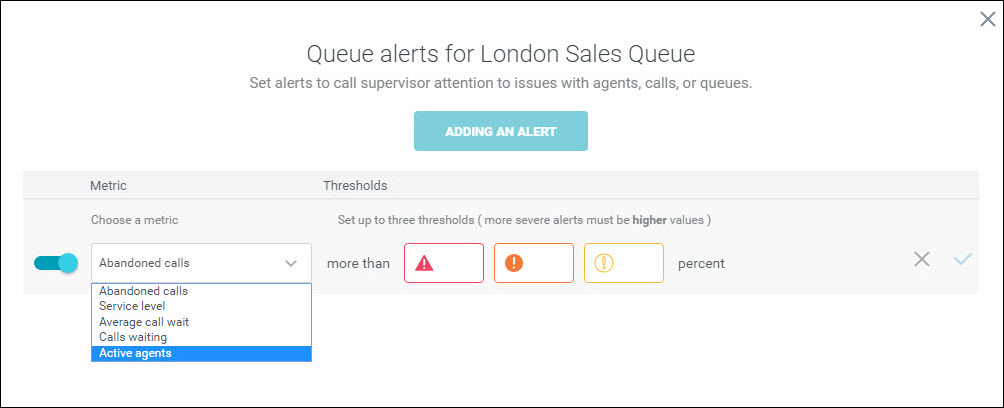
- You can only set one series of alerts per queue per metric.
- Specify the number corresponding to the metric in the red, orange, and yellow boxes.
- Click the check mark to save or the X to remove the alert.
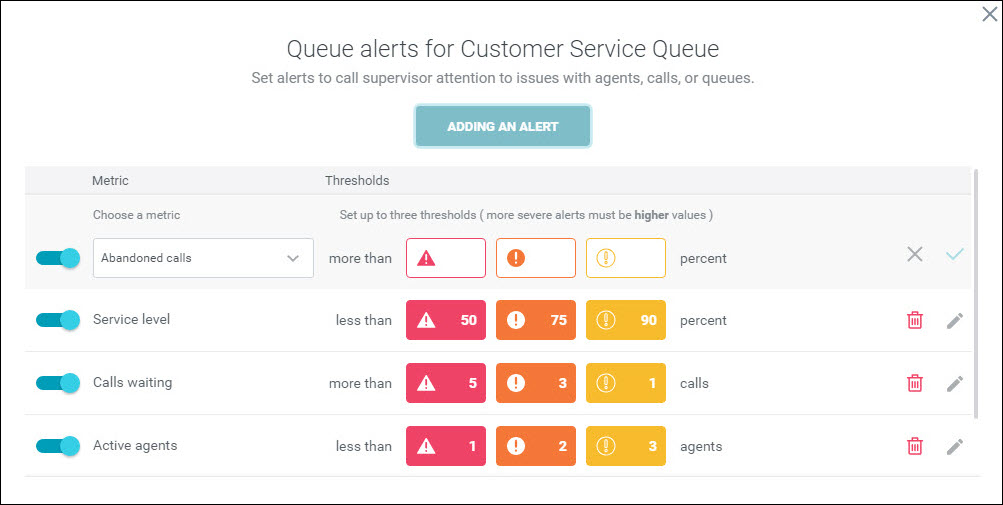
Updating an Existing Alert
To update an alert:
- Navigate to the Queues tab.
- Click into one specific queue.
- Click Set up alerts.
- Adjust the numbers for the existing alert.
- Click the check mark to save the change or select X to cancel your changes.
Disabling or Deleting an Existing Alert
To delete an alert:
- Navigate to the Queues tab.
- Click into one specific queue.
- Click Set up alerts.
- To delete an alert, select the trash icon.
- Confirm your selection by clicking delete alert.
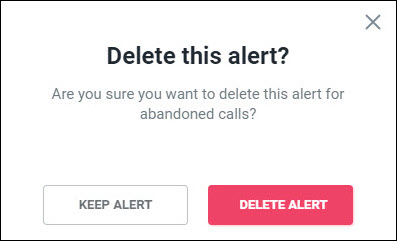
To disable an alert:
- Navigate to the Queues tab.
- Click into one specific queue.
- Click Set up alerts.
- To disable an alert, slide the toggle to the off position.
