Navigating the Fuze Voicemail Menu
Objective
Accessing voicemail and navigating the Fuze voicemail menu.
Applies To
- Fuze
- Voicemail
Procedure
To access your voicemail, dial 123 from your device. Then, enter your PIN when prompted.
If you forgot your voicemail PIN, refer to Setting Your Voicemail PIN.
- To check your voicemail from another phone that is also on the Fuze system, dial *999. When the voicemail system prompts you to log in, enter your extension and then the PIN for the voicemail box you'd like to access.
- You can also check your voicemail from an outside line by dialing your full Fuze number. Wait for the call to go to voicemail, then press * during the greeting. You'll then be prompted for the voicemail PIN.
Accessing Voicemail on Polycom Devices
If you're a Polycom user that has multiple line appearances and you press the voicemail key, you will be directed to the Message Center. You'll be prompted to select which line you would like to hear messages for.
- If you have only one line appearance, you can either dial *123 or press the voicemail button to be directed to your mailbox.
- If you have multiple line appearances, you can select the desired line and dial *123 to be directed to the appropriate mailbox. You can also access your mailbox by pressing the voicemail button to enter the Message Center. Then press select and you will be prompted to select the desired line.
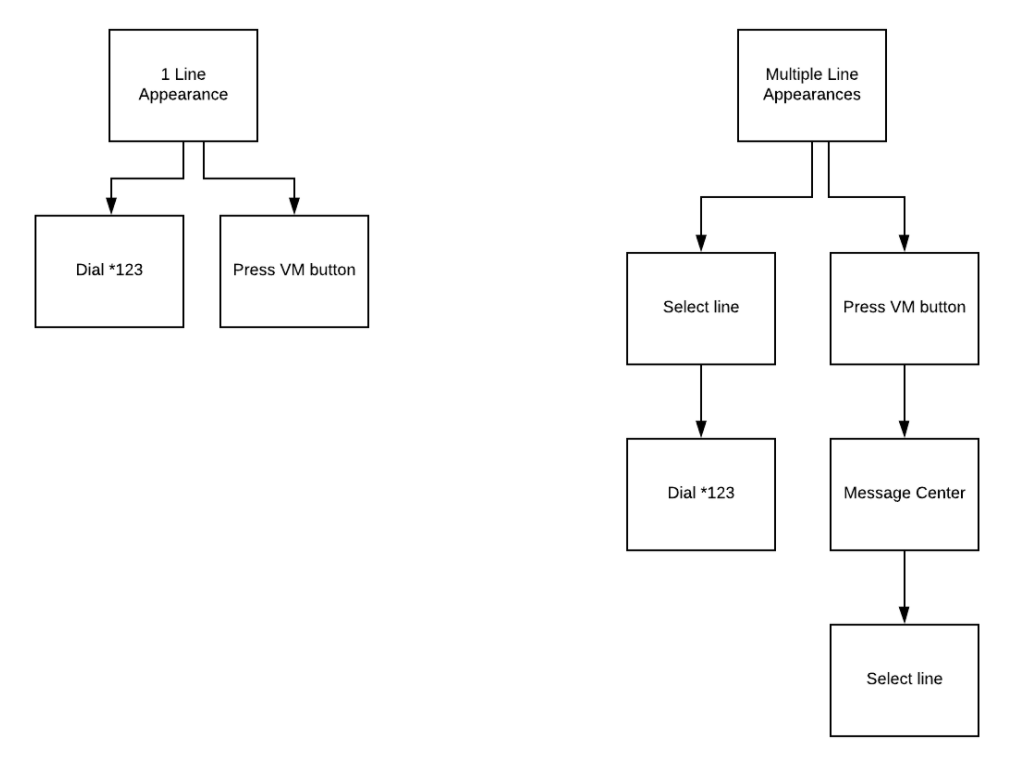
After logging into a voicemail box, press 0 to record a greeting or change the voicemail password.
Voicemail Menu Options
Press 1: New messages
The following options are available after a new message has played.
- (3) Advanced options
- 4: Place an outgoing call
- 5: Leave a message
- 1: Enter an extension manually
- 2: Use directory to find extension
- *: Go back
- *: return to main menu
- (5) Repeat the message
- (7) Delete the message
- (8) Forward to another user:
- 1: Enter an extension manually
- 2: Use directory to find extension
- *: Go back
- #: Cancels last choice if in Extension, exits mailbox if in the Directory
- (9) Save message (you will be given the choice of which folder to save to)
- (*) For Main Menu
- (#) To Exit
Press 2: To access different folders
- (1) New Messages
- (2) Old Messages
- (3) Work Messages
- (4) Family Messages
- (5) Friends Messages
- (#) Cancel
Press 3: Advanced Options
- (5) Leave a Message
- 1: Enter an extension manually
- 2: Use directory to find extension
- *: Go back
- #: Cancels last choice if in Extension, exits mailbox if in the Directory
Press 0: Mailbox Options
- (1) Record your unavailable message
- (2) Record your busy message (Not supported. Do not use)
- (3) Record your name
- (4) Record your temporary message
- 1: Record your temporary message
- 2: Erase your temporary message (will use the standard unavailable message)
- (5) Change your PIN
- (*) For Main Menu
- (#) To Exit
