Recording Calls and Managing Call Recordings with Fuze
Objective
Record calls, listen to call recordings, and manage call recordings in the Fuze Portal.
Applies To
- Fuze Portal
- Call Recordings
Procedure
Use the Fuze Portal to manage call recordings. You must have administrator access to manage, listen to, download, and email call recordings in the Fuze Portal.
Recording Calls
- To record your own call, press *3 to start recording the active call.
- To stop recording, press *3 again.
If your system administrator has granted you permission to pause call recordings, you can pause and un-pause a call recording by pressing *7 on your device.
Contact your system administrator to configure your call recording permissions.
Managing Recorded Calls
If you have permission to access call recordings, you can view, filter, listen, download, and email call recordings from the Call Recordings screen in the Fuze Portal.
To record another user's calls, you must have the proper call recording permissions in the Fuze Portal. To set up or make changes to call recording permissions for yourself or other people, contact your system administrator.
To manage recorded calls:
- Log in to the Fuze Portal.
- Click Home, then click Call Recordings. The Browse Call Recordings page is displayed.
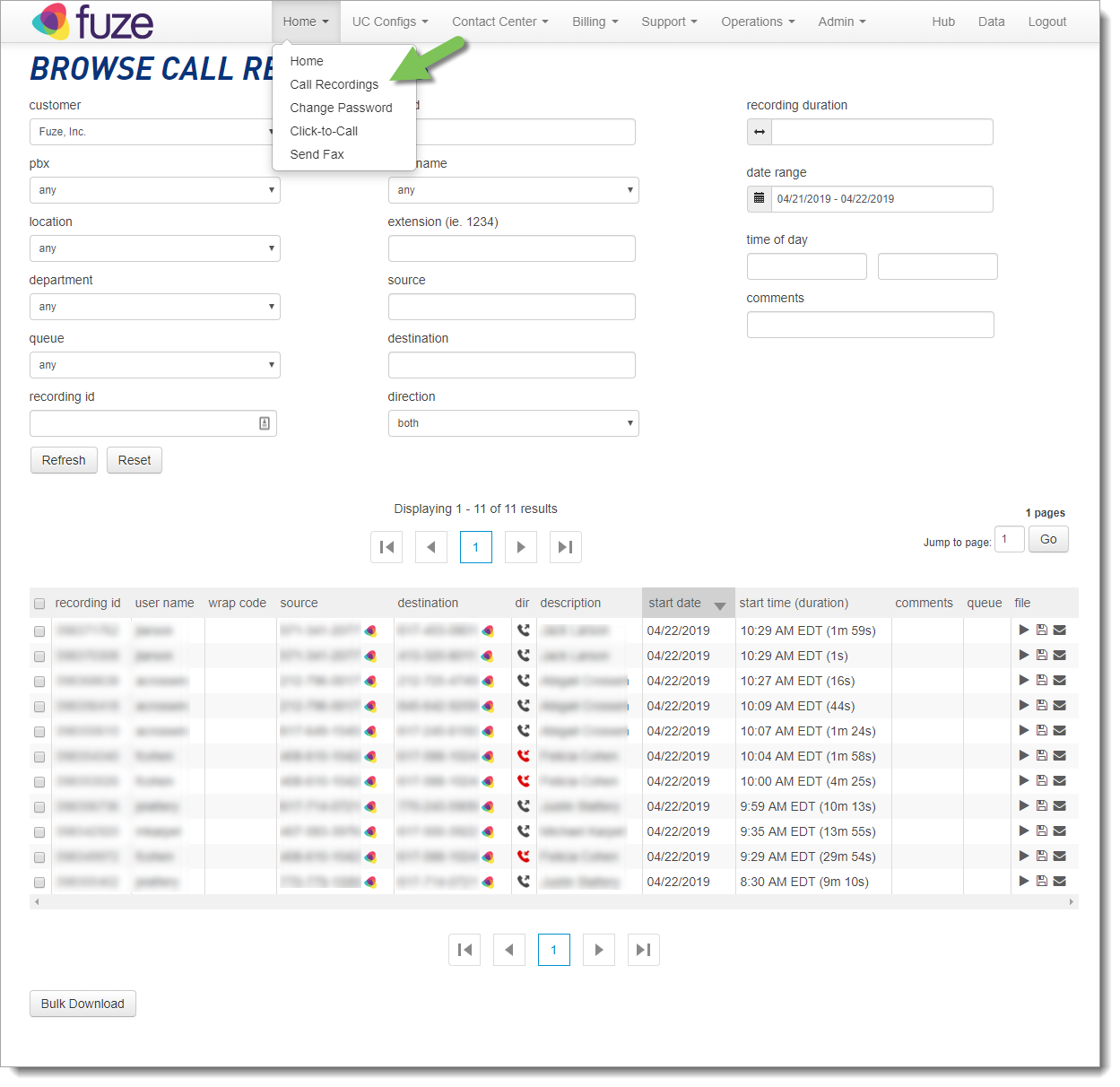
- On the Browse Call Recordings page, you can:
- Click a recording id link to view and edit details about a call.
- Click Browse to navigate back to the Call Recordings screen, and click Update to save changes.
- Filter the call recordings that are displayed at the bottom of the screen by selecting options from the drop-down menus, and entering search criteria in the text boxes.
- Click Reset to clear your changes.
- Click Refresh to display the call recordings that match your search criteria.
Listen, Download, and Email Call Recordings
Call recordings are available in the Fuze Portal for thirty days, after which time they are deleted.
If you want to save a recording for longer than thirty days, we recommend downloading it via the Save button.
You can listen to, download, and email recorded calls using the buttons in the file column of the call recording results list.
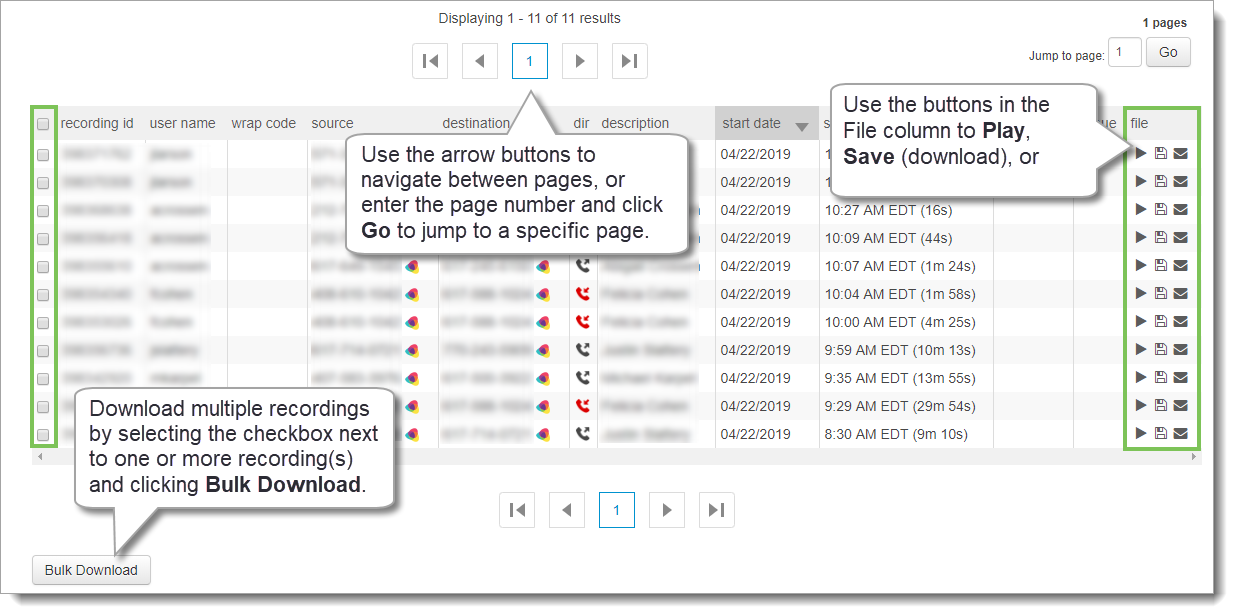
You can use the buttons in the File column to listen to, save, or email call recordings.
Call recordings you download or email are available in .wav format.
