Current Status and Quiet Mode
Objective
Set current status or quiet mode on the Fuze Mobile app.
Applies To
- Fuze Mobile
Procedure
Presence shows a person’s current availability. It is indicated by a small colored circle or symbol that appears next to their name or avatar in various places throughout Fuze Mobile and other Fuze apps.
Fuze automatically changes your presence to reflect your availability in most cases, but you can also:
- Change your status
- Add a custom message or icon
- Configure quiet mode hours or days
- Show your presence in connected accounts
The following table lists and describes the status types you'll see in Fuze:
| Presence Shown | Current Status |
 |
Elvin is available. |
 |
Joyce is away. |
 |
Alise is either in a meeting, busy, or in Do-not-disturb mode. When in Do-not-disturb mode, Alise will not receive notifications for calls, meeting invites, or messages. |
 |
Jenette is unavailable (signed out or out of office) and will not receive notifications for calls, meeting invites, or messages. |
 |
Sara is in Quiet mode and will not receive notifications for calls, meeting invites, or messages for the duration of the pre-configured Quiet mode period. |
 |
Your own current status is displayed with the Profile Menu icon. |
Changing Your Status
Your presence status automatically updates, but you can also set it manually.
To set your status:
- Tap the Profile Menu icon to open the Profile menu.
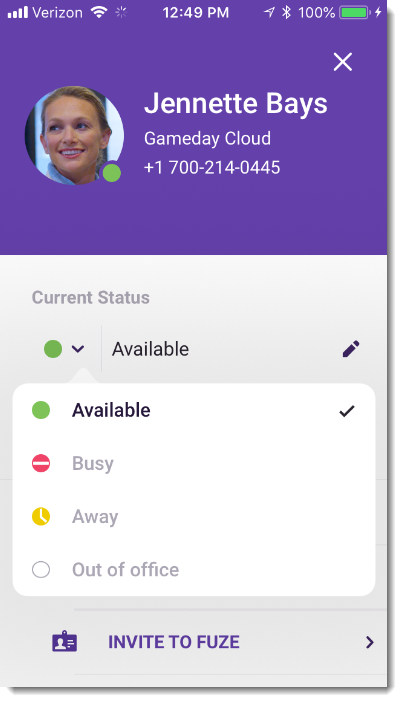
- Tap the Current Status drop-down, and tap one of the following to set your presence:
- Available: You are currently actively using Fuze.
- Away: You have stepped away and will return shortly.
- Busy: You are busy and should not be disturbed. When in a Fuze meeting or on a phone call, your status will automatically change to Busy with a custom message of In a meeting or On a call.
- Out of Office: Changing your availability status to Out of Office lets everyone know you are out of the office and prevents notifications from appearing in the app while you are using it. This means that calling, messaging, and meetings are disabled until you set your availability status to Available, Busy, or Away again.
- While in Out of Office mode, you can still navigate the application and view data such as your contact list, call and message history. When you change your status back to Available, Away or Busy, Fuze Desktop will send you notifications for any missed messages, calls, or meeting invitations while you were offline.
- If you are set to Out of Office in Fuze Mobile, calls and messages are still routed to your other devices running Fuze Desktop or Fuze Mobile. As a result, seen notifications in one application will be seen in all your other applications too.
- Do not disturb: It declines all calls and mutes notifications, but still allows you to place outbound calls and send messages.
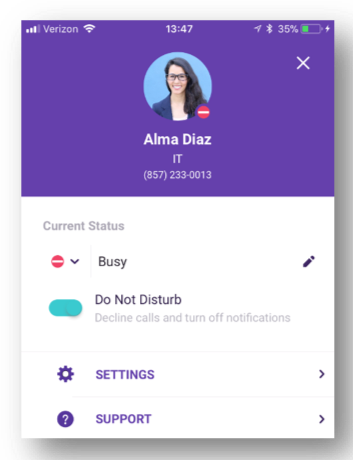
Do not disturb can only be used with an Away, Busy, or Out of Office status.
Custom Messages
You can enter a custom status message by tapping the edit icon and typing your message into the text field. Tap Done when finished.
You can also include emoticons and emojis in the custom message field.
Quiet Mode
Quiet Mode is a new status that gives you the ability to silence all notifications from Fuze, including calls, during periods when you need to unplug.
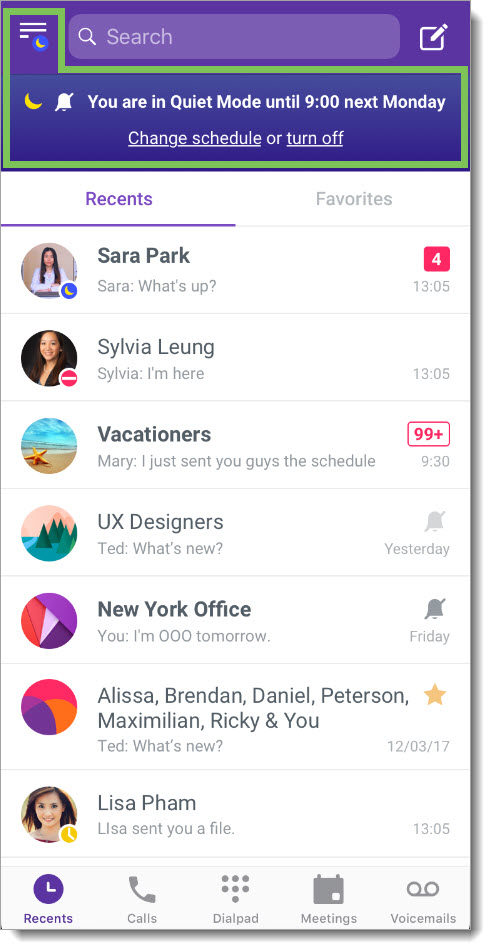
When you're in Quiet Mode, you'll see a banner at the top of Fuze Mobile indicating how long you're in Quiet Mode for, and your current status is displayed to other people in your organization as in Quiet Mode.
Additionally, banners are displayed in chat conversations you're part of so that other people who attempt to send you a message or mention you are easily notified that you're in Quiet Mode. If you configure a custom message to accompany your Quiet Mode status (see below), that message is also displayed along with your current status.
You can set Quiet Mode using Fuze Mobile on your smartphone or tablet, and your Quiet Mode status and custom message can be viewed by other people.
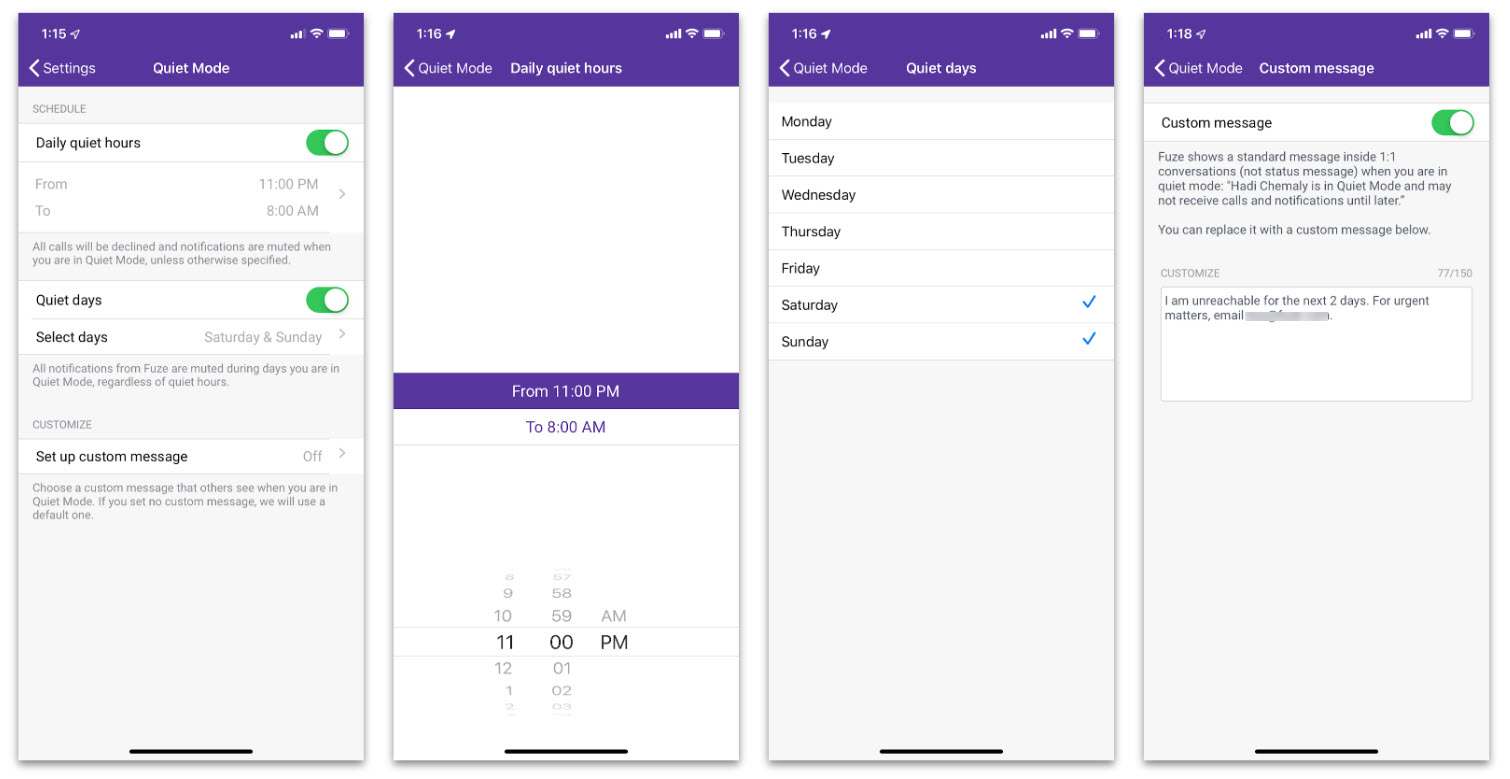
You can configure Fuze to go into Quiet Mode during specific hours each day, as well as specific days of the week. You can also set a custom Quiet Mode message for people who reach out while you're away.
To configure Quiet Mode, simply open your Profile menu and tap Settings, then tap Quiet Mode. The following table lists and describes the settings that are available for Quiet Mode.
| Setting Name | Description |
| Daily quiet hours | Enable this setting to configure a period of time (e.g., 5pm-8am) that you're in Quiet Mode each day. |
| Quiet days | Enable this setting to select one or more days of the week to be in Quiet Mode. The days you select for this setting take priority over quiet hours. For example, if your daily quiet hours are set as 5pm-8am, any day you select for this setting is in Quiet Mode for the whole day. |
| Set up custom message | If you want to display a custom message as part of your Current Status when in Quiet Mode, you can enable this setting and enter your message here. |
Connected Account Status
With a connected Google or Office365 account, you can choose to automatically set your Fuze status to Busy during events on your calendar.
- Tap the Profile Menu icon, then tap Settings.
- In the Connected Accounts menu (shown below), toggle the switch labeled Use my calendar to load my upcoming meeting list and to set my status to 'Busy' in Fuze when I have an event to sync your status with your calendar events.
- You will be required to log in to your Google or Office365 account if you choose to connect.
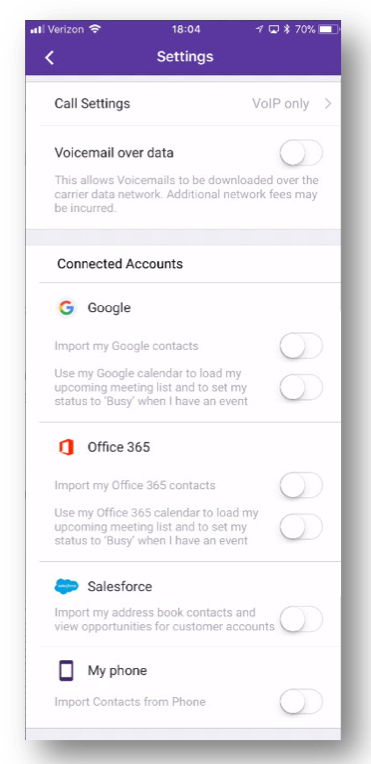
- You will be required to log in to your Google or Office365 account if you choose to connect.
Additional Information
Looking for information on configuring your current status on Fuze Desktop and Fuze Web? Refer to Current Status and Do Not Disturb.
