Setting Current Status and Do Not Disturb
Objective
Setting Status and Do Not Disturb on your Fuze Desktop or Web profile.
Applies To
- Fuze Desktop
- Fuze Web
- Status
- Do Not Disturb
Procedure
Current Status
Your Current Status shows other people your current availability, and it updates automatically when you join or leave calls and meetings.
You can also manually set your Current Status or add a custom message.
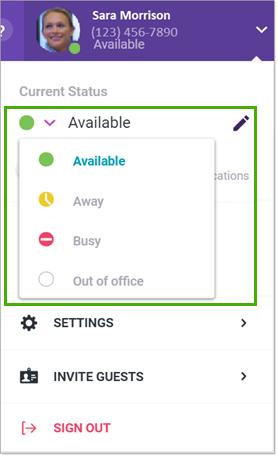
Setting Your Current Status
- Open the Profile menu.
- Open the Current Status drop-down list.
- Select your status. The options include:
- Available
- Away
- Busy
- Out of Office
- (Optional) Add a custom message by clicking the pencil icon.
- To close the Profile menu, click outside the menu.
Do Not Disturb
Use the Do not disturb setting in the profile menu to decline all calls and mute all notifications from Fuze.
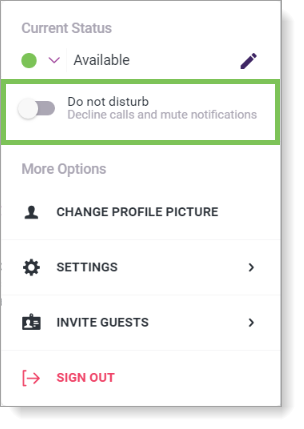
When Do not disturb is enabled, your current status is changed to Busy, and a gray banner is displayed across the top of your Fuze apps (Desktop, Web, or Mobile).
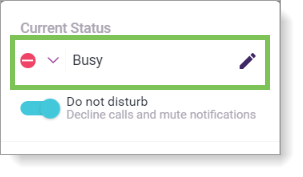

To turn off Do not disturb, click the link in the banner or toggle the Do not disturb setting in the Profile menu.
Additional Information
As of 5.14, Fuze uses native Windows 10 notifications and adheres to Windows Focus Assist which can also automatically suppress notifications. See Fuze Notification Settings for more information.
