Set Your Profile Picture in Fuze Mobile
Objective
Add a picture to your profile in the Fuze Mobile app.
Applies To
- Fuze Mobile
Procedure
Your profile picture can help others identify you if you’re in a meeting or chatting with someone, and your camera is off.
Setting Your Profile Picture
- Tap the Profile Menu icon.

- Tap your current profile picture at the top of the screen.
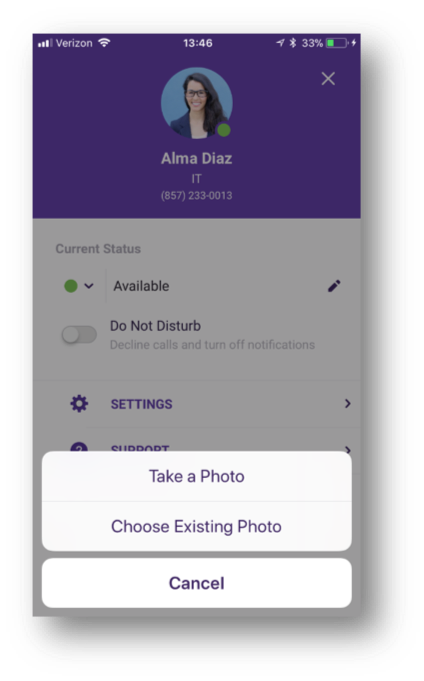
- Tap Take a Photo, if taking a new photo. Fuze Mobile may request access to your phone's camera. Allow access to take a photo.
- Tap Choose Existing Photo, if selecting a photo that's already on your device. Fuze Mobile may request access to your device's photos. Allow access to use a photo.
- After taking or selecting a photo, use your device's touchscreen to zoom and center the photo.
- Tap Choose. Your profile picture is saved.
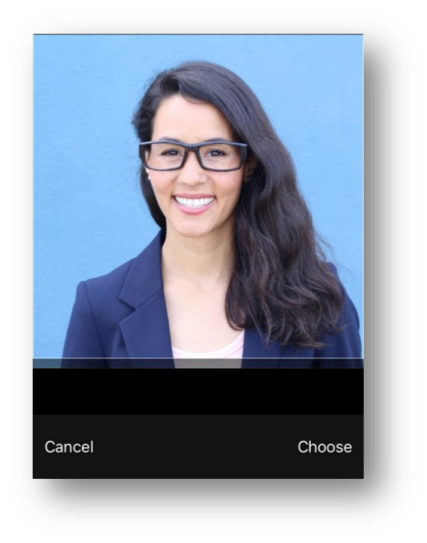
Once your profile picture has been uploaded, you will be unable to delete it. However, you can replace it with another picture.
Additional Information
Looking for instructions for Fuze Desktop and Web? Refer to Profile Menu.
