Sign in to Fuze Mobile
Objective
Sign in to the Fuze Mobile app.
Applies To
- Fuze Mobile
Procedure
You can sign into Fuze Mobile using your username and password. Follow the steps below:
- Open Fuze Mobile on your device. A Sign In screen appears.
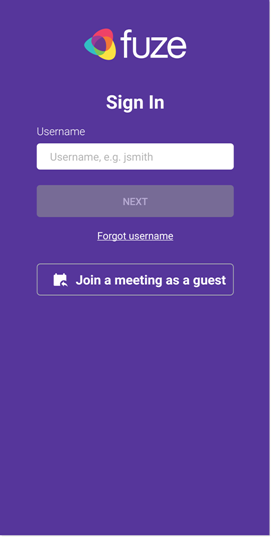
- Enter your username.
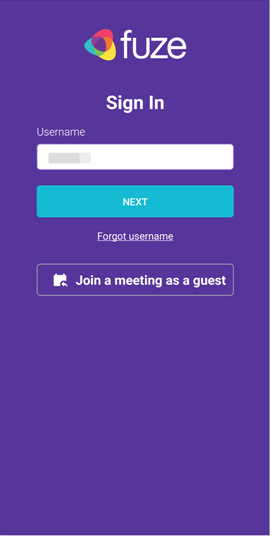
If you forgot your username, tap the Forgot username link. You will be presented with a screen where you can retrieve it using your email address. - Tap Next.
- Enter your password.
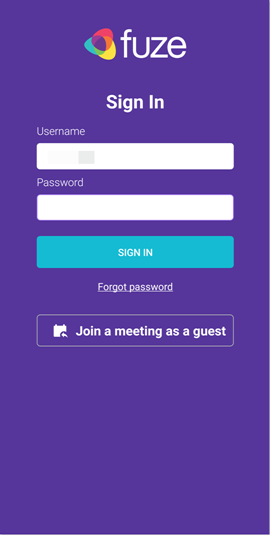
If you forgot your password, tap the Forgot password link. You will be presented with a screen where you can request instructions for a new password via email. - Tap Sign In.
- Tap Got it to agree to the No Emergency Calls warning message.
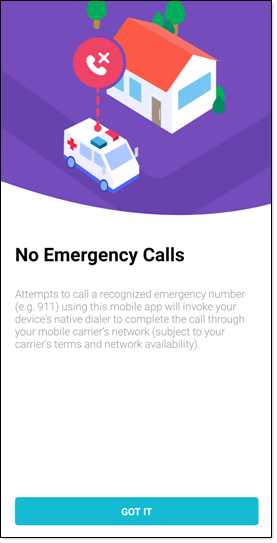
You cannot make emergency calls with Fuze Mobile. If a call is placed to a recognized emergency number (e.g., 911) with Fuze Mobile, the app automatically attempts to switch to the mobile device’s native dialer to make the call using the carrier network.
It might take a few seconds for Fuze Mobile to load your account information. Once you are signed in, you can place a call, join a meeting, and perform other actions.
