Mentions, Sharing, and Emojis in Fuze Mobile
Objective
Using @ mentions, emojis, and sharing content or notes in chat on the Fuze Mobile app.
Applies To
- Fuze Mobile
- Chat
Procedure
When you’re chatting with someone, you can enhance your conversation with @ mentions, sharing content, or by adding an emoji to your message.
Mentions
To mention someone, type an ‘at’ symbol (@) in the text field, immediately followed by the name of the contact (e.g., “@Lily Johnson”), or select them from the list that appears.
If the person mentioned is not a member of the group, Fuze Desktop will ask if you'd like to add them and share the chat history (see Adding People to a Group).
You can also alert the entire group to a message by typing '@group'.
Sharing Content
When composing a message, you can share your location and content such as images, gifs, or files stored on your phone.
Tap the right arrow icon to display the sharing menu.

Depending on the type of content you want to share, the following options are available:
 |
Share your current location (Fuze Desktop must be allowed to access your device’s location to use this feature). |
||
 |
Share a picture from your device’s picture library. Note: You can also tap the camera icon to take a photo with your camera, or the library icon to access your device's photo library.
|
||
 |
Share a file on your device (e.g., a PDF). |
Sharing Notes During a Meeting
Notes are a great way to collaborate on steps, share links, share code samples, and more. As a meeting host, you can share notes with other meeting attendees from your phone or tablet.
- Open the More menu.
- Tap the Meeting notes option.
- The Shared note window is displayed. Type meeting notes you would like to share with other attendees.
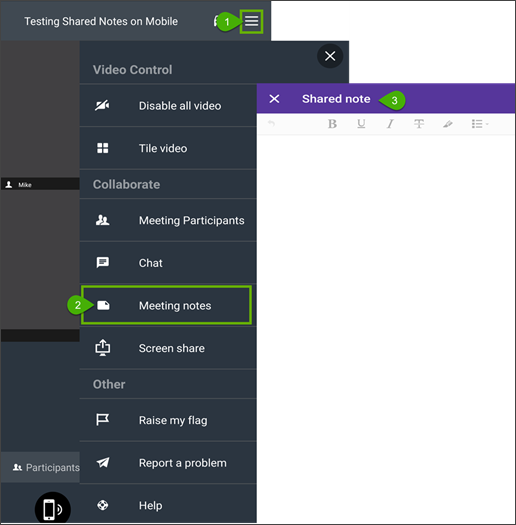
Looking to share meetings notes on Fuze Desktop or Fuze Web? Refer to Shared Notes.
Emojis
Add a little expression to your message by clicking Add an Emoji to select from a wide variety of emojis. You can even search for the Emoji you want to share.
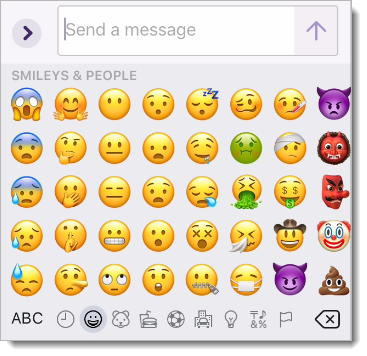
We do not support the ability to add custom non-Fuze emojis.


