Join a Meeting on Fuze Mobile
Objective
Join a meeting on Fuze Mobile.
Applies To
- Fuze Mobile
- Meetings
Procedure
You can join meetings in the following ways:
- Using a meeting ID or meeting link (URL) from the Meetings screen in Fuze Mobile
- Search for a meeting to join by name or meeting ID
- Tap a meeting in your upcoming or past meetings lists
- Use the meeting URL in a Fuze message, SMS, or email
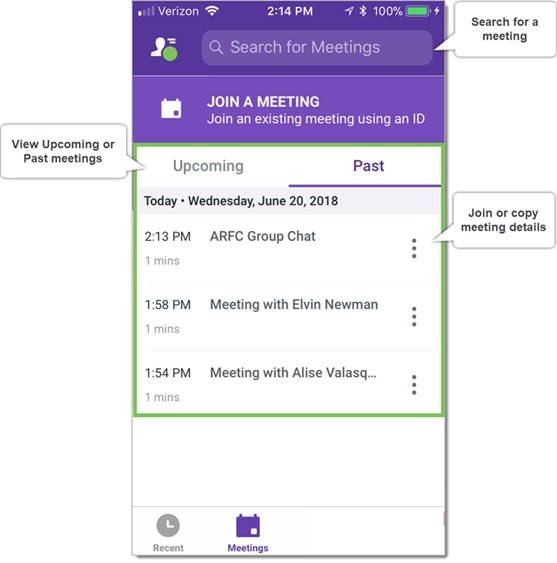
Join With a Meeting ID or Meeting URL
- Tap Meetings to view the meetings screen.
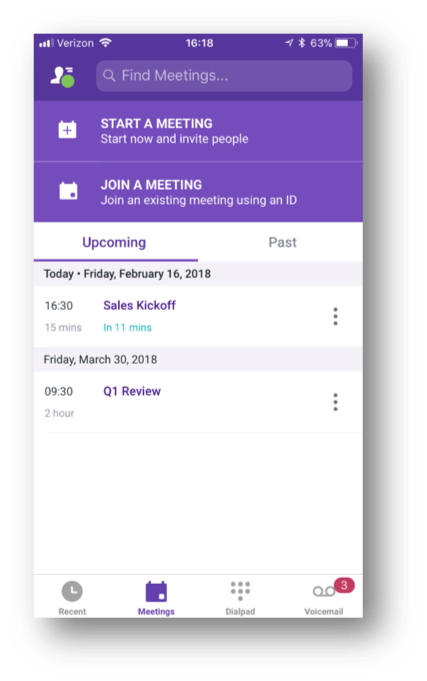
- Tap Join a Meeting.
- Enter a meeting ID or Meeting Link.
- Tap Join Meeting.
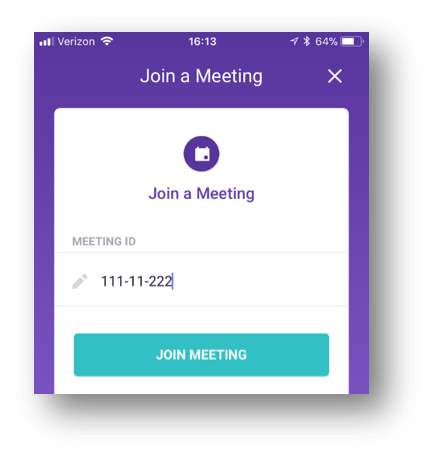
Search for a Meeting to Join
- Tap Meetings to view the meetings screen.
- Tap in the Search for Meetings search field.
- Enter a meeting name or ID number.
- Depending on the meeting you are trying to find, filter your search results by tapping Upcoming or Past.
- Tap the meeting you want to join.
Join a Scheduled Meeting (Upcoming or Past)
You can join a scheduled meeting by tapping Meetings, then tapping the meeting you want to join in the Upcoming list.
Join a Meeting Using the Meeting ID
- Tap Meetings.
- Tap Join a Meeting, and enter the meeting ID number.
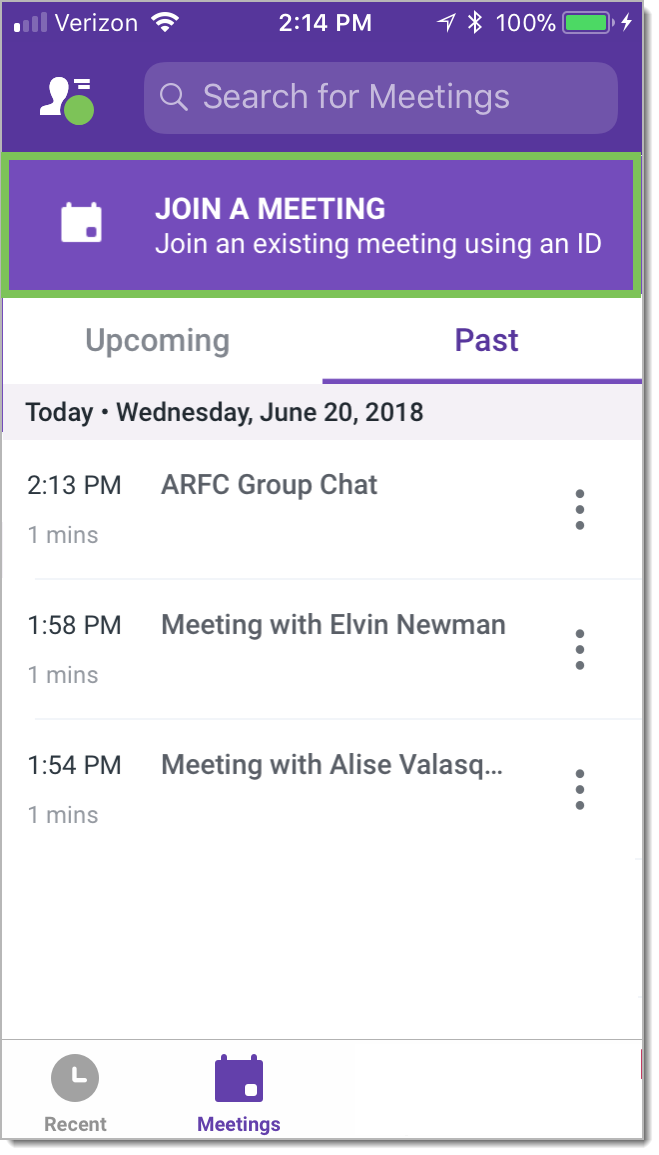
- Tap Join.

- If the audio options screen appears, select an audio option, and then tap Join Meeting to join the meeting.

Join a Meeting Using a Meeting Link
If your meeting invite has been sent via Fuze message, you can join the meeting simply by tapping the meeting invite in your conversation.
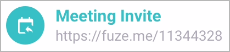
If you receive a meeting URL via SMS or email, you can either tap the URL if it is a hyperlink, or copy and paste the URL into your mobile browser.
