Join a Meeting as an External Meeting Attendee Using Your Mobile Device
Objective
Join a meeting as an external meeting participant on your mobile device.
Applies To
- Fuze Mobile
- Meetings
Procedure
If you do not have a Fuze guest account and need to join a meeting as an external attendee, you can use the Fuze Mobile app for iOS and Android to join meetings, view video, and screen share from any location.
If you are a Fuze user or guest, refer to Join a Meeting for information on how to join a meeting with Fuze Mobile.
When you want to join a meeting with your mobile device, you can dial in from the Fuze meeting email, or dial in using the meeting link in the email.
When joining an open or large meeting as an external attendee, you are initially placed into a waiting room. The meeting host or host delegate authenticates each participant and chooses whether to grant you access to the meeting. If you are denied access, you immediately exit the waiting room and are disconnected from the meeting.
Dialing in From the Fuze Meeting Email
When you are invited to a Fuze meeting as an external attendee, you receive an email containing a link to the Fuze meeting.
When you are ready to dial into the meeting, you can tap the Toll-Free link or the Dialing internationally? link in the Fuze meeting email:
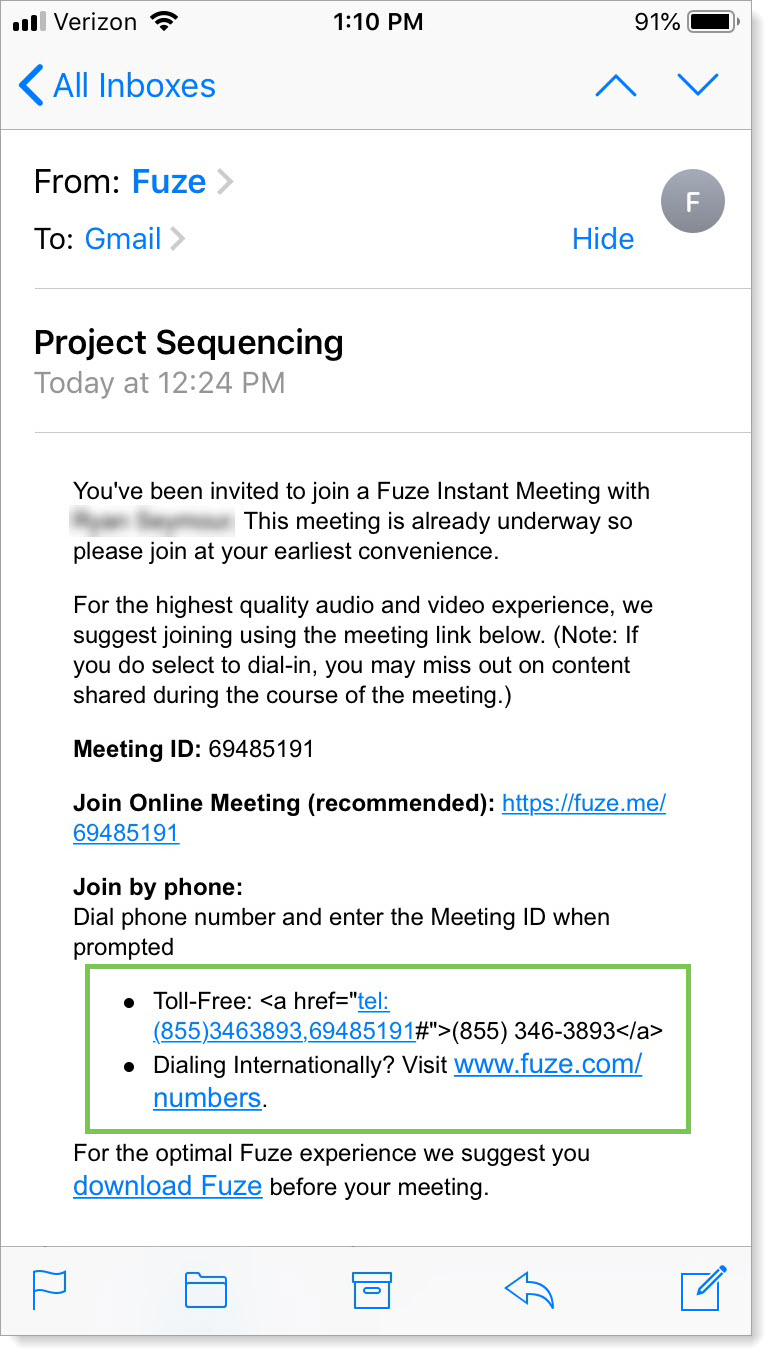
After you tap either link, your phone dials the meeting number and enters the meeting ID automatically.
Dialing in Using the Meeting Link
When you are invited to a Fuze meeting as an external attendee, you receive an email containing a link to the Fuze meeting. In the example below, https://fuze.me/69485191 is a link that opens the Fuze meeting.

Call My Phone
- Tap the meeting link or manually enter it into the search bar on your mobile browser.
The fuze.me screen is displayed.
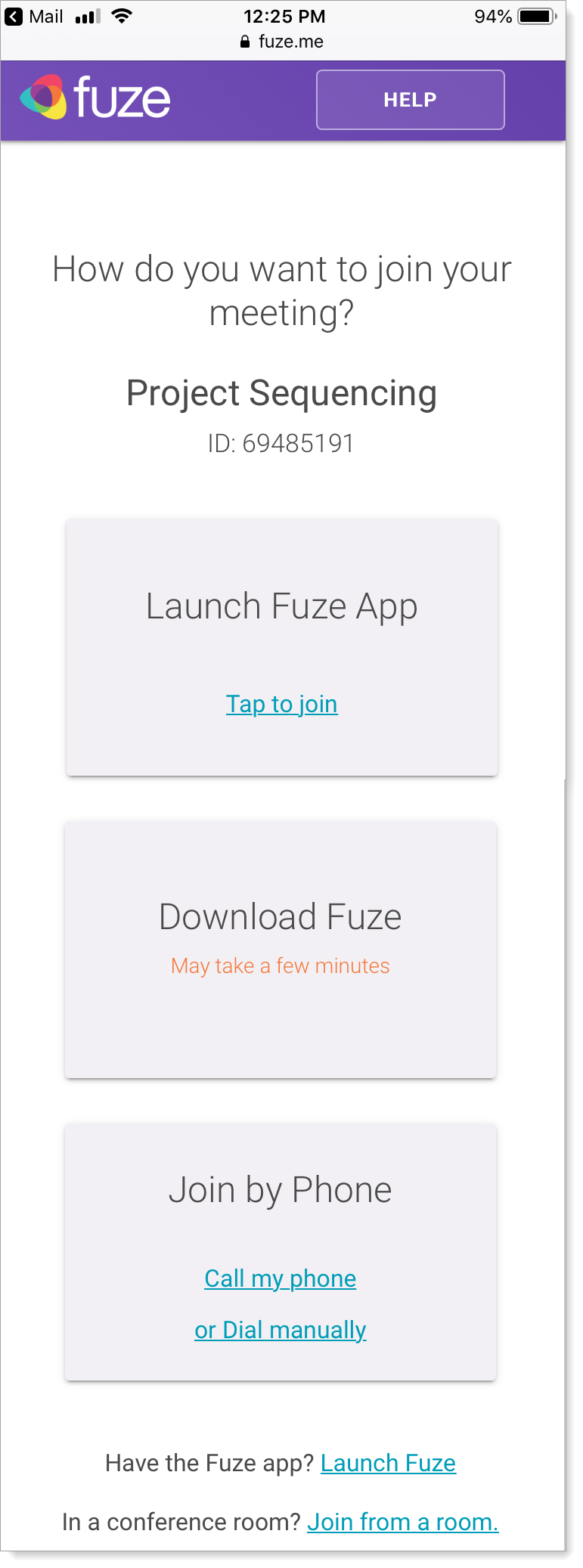
- In the Join by Phone tile, tap Call my phone. The Join by Phone Call me at screen is displayed.
- In Your number field, enter the number that you want to use to join the meeting.
- In Your name field, enter your name so the host can correctly identify you.
- Tap the I'm not a robot box. A test asks that you select specific images to verify that you are not a robot.
- Tap Call Me Now.
Dial Manually
- In the Join by Phone tile, tap or Dial manually.
The Join by Phone Dial manually screen is displayed.
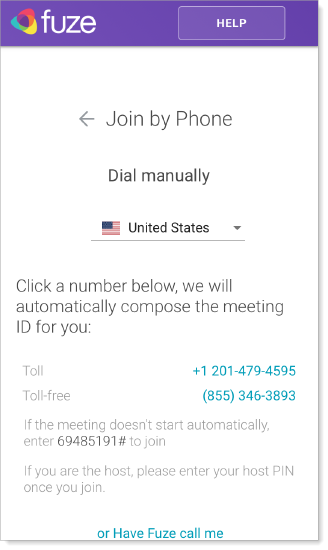
- In the country drop-down list, select the country that you are calling from.
- Select the Toll or Toll-free number options.
- If prompted, confirm you want Fuze to dial the number. Your device dials the number option you selected.
- When you are connected to the Fuze meeting, your device dials the meeting ID automatically.
Joining by Downloading Fuze Mobile
Downloading Fuze Mobile allows you to access video and screen share during meetings.
When you are invited to a Fuze meeting as an external attendee, you receive an email containing a link to the Fuze meeting. In the below example, https://fuze.me/69485191 is a link that opens the Fuze meeting.
- Tap the meeting link or manually enter it into the search bar on your mobile browser. The fuze.me screen is displayed.
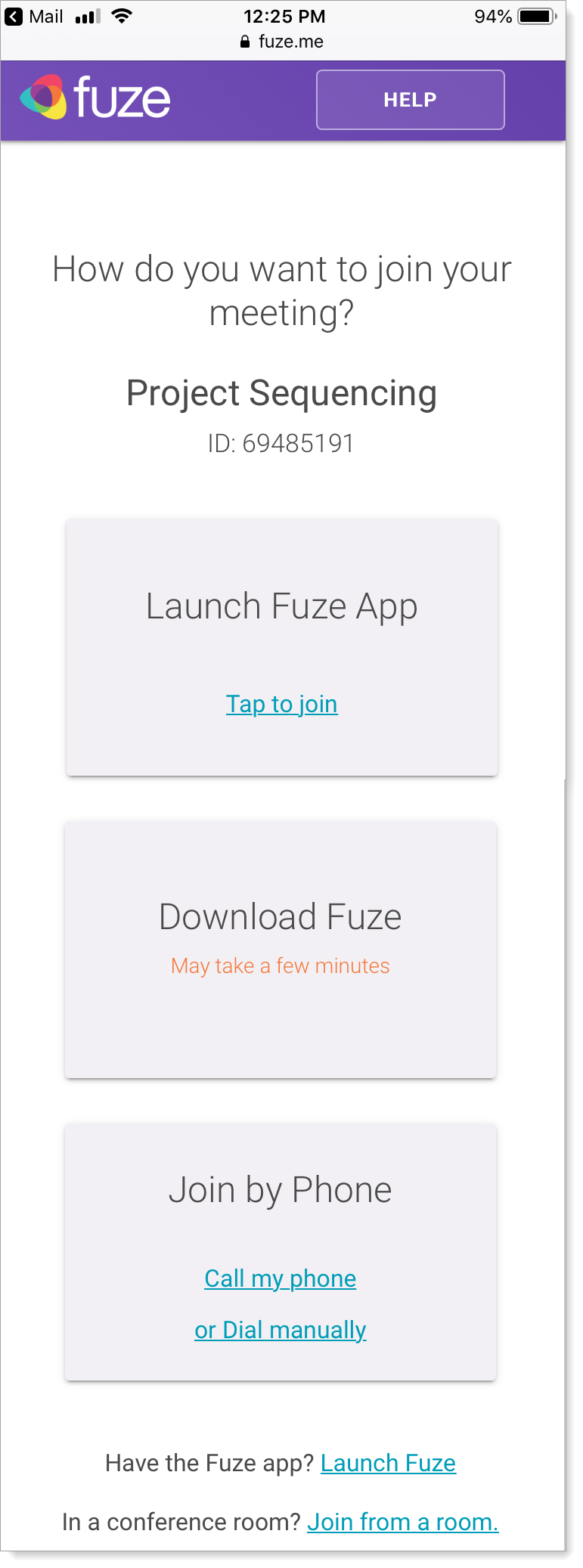
- Tap the Download Fuze tile.
- If you are using iOS, the App Store opens on your device.
- If you are using android, the Google Play Store opens on your device.
- Download Fuze Mobile on your device.
- Complete the setup process by following the steps described in Sign In to Fuze Mobile.
- Using your 8-digit meeting ID, follow the steps in Join a Meeting to join.
Joining by Launching Fuze Mobile
If Fuze Mobile is already installed on your device, follow the steps in Join a Meeting to join. Make sure you have your 8-Digit meeting ID ready.
