Sharing Content in a Meeting
Objective
Share content in a meeting on the Fuze Mobile app.
Applies To
- Fuze Mobile
- Meetings
Procedure
When you're in a meeting with Fuze Mobile, you can share photos, files, and more from your device. You can also share content from Fuze Cloud, or by taking a photo with your device's camera.
You must be a host or presenter to share content in meetings.
Start Sharing Content
To share content during a meeting:
- Open the More menu and tap Share Content.


- On the Meeting Content screen, perform one of the following actions:
- If you previously uploaded the file you want to share, simply tap it to share.
- Tap Add Files to upload a file from your device, then tap one of the following:
- Take Photo: Use your mobile device's built-in camera to take a photo, upload it to Fuze Cloud, and share it.
- Choose from library: Select a photo that is already stored on your mobile device to upload and share.
- Choose File(s): Browse and select a file that is already stored on your mobile device to upload and share.
- Fuze Cloud: Share files from your Fuze Cloud file list, which includes any files you've uploaded from any Fuze app (e.g. Fuze Desktop).
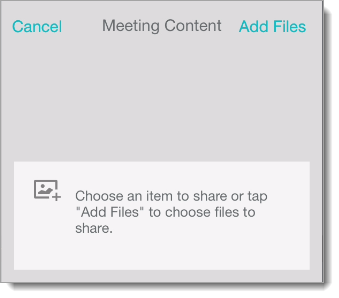 |
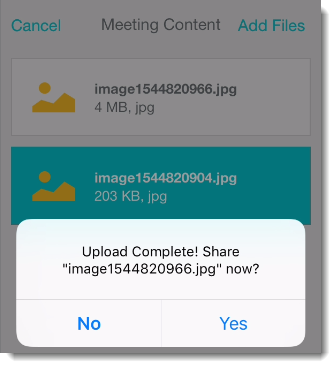 |
Stop Sharing Content
To stop sharing content:
- Navigate to the More menu, then tap Share Content.


- At the bottom of the Meeting Content screen, tap Stop Sharing.

