Meeting Types
Question
Which type of meeting should I use?
Applies To
- Fuze Meetings
Answer
You may find your organization is hosting more meetings than you used to. That’s no problem - Fuze is more than ready to scale to handle the increased meeting volume. You may also find that some of the meetings you host have more attendees than in the past. Fuze can handle those, too (we support up to 1,000 participants per meeting), but you should take a few steps when setting up your meetings to ensure their success.
When creating or scheduling a new meeting, selecting the right meeting type is important to ensure the security of your meeting content and good meeting performance. Click on one of the meetings types below to learn more.
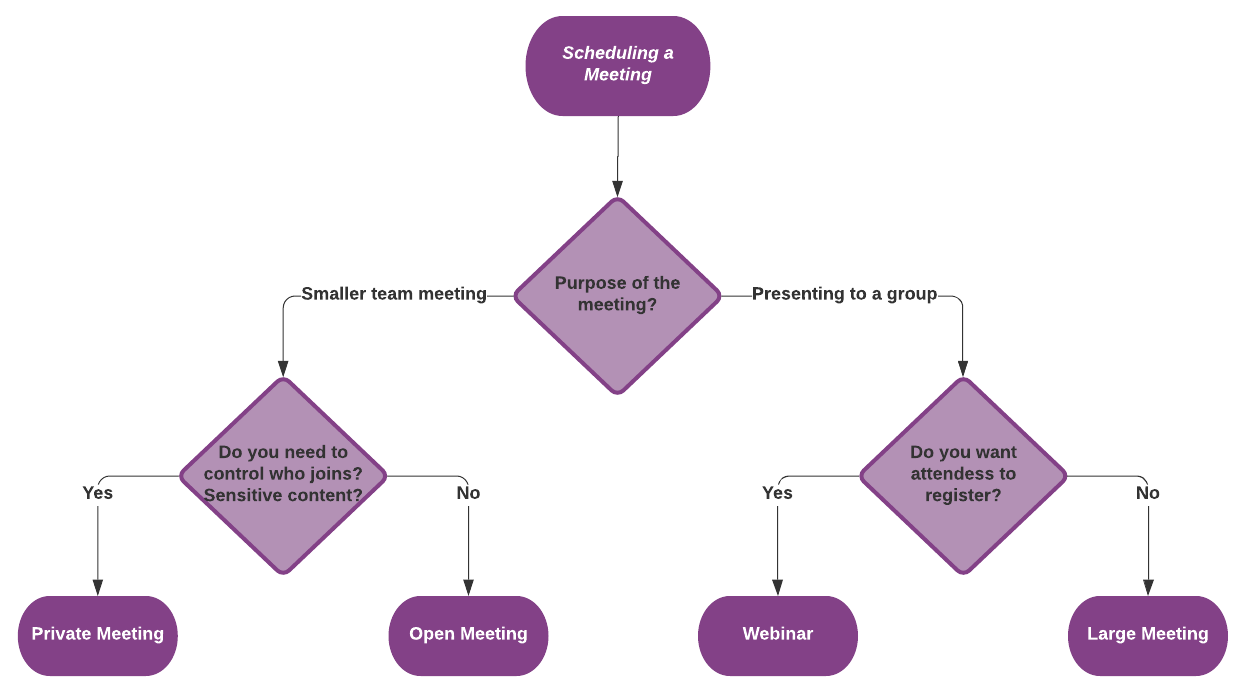
If you are looking to make changes to your already scheduled meeting, refer to What if I've already scheduled my meeting? below.
Open Meetings
Open meetings are best for small to medium-sized internal catchups. In an open meeting, only participants who are logged into their Fuze account are automatically accepted into the meeting. All others are placed into a waiting room, where the host is tasked with authenticating each participant.
At least one person from your organization must join for the meeting to begin (but the host is not required). Everyone can mute/unmute themselves, toggle their video, and share their screen. External meeting participants joining an open meeting may need to be promoted to presenter in order to share their screen.
Up to 12 concurrent video streams by presenters are supported in open meetings.
When a meeting is configured so that all attendees dial into an open meeting with the toll or toll-free number, the meeting does not begin until the host dials in, enters the meeting ID, enters the host pin, and presses # to start the meeting.
Private Meetings
Private meetings are good for small to medium-sized sensitive internal discussions or external meetings. Private meetings will only begin once the host has joined, and the host must accept each participant before they can enter the meeting. Only the meeting host or a delegate can access meeting settings.
Up to 12 concurrent video streams by presenters are supported in Private meetings.
Large Meetings
Large meetings are ideal for a smaller group of people presenting to a larger audience. There is no hard limit, but we typically recommend a large meeting when you expect more than 20 to 30 participants.
In a large meeting, only participants who are logged into their Fuze account are automatically accepted into the meeting. All others are placed into a waiting room, where the host is tasked with authenticating each participant.
Attendees are muted, their video is disabled, and they cannot unmute unless a presenter specifically unmutes them. Presenters/Hosts can also turn off mute lock during a large meeting, which allows participants to unmute themselves as needed. Access to other meeting settings, such as screen share, content share, and meeting controls are only available for hosts and presenters. Chat messages sent by attendees will only be seen by hosts, so you don’t have to worry about backchannel discussions forming.
Up to 8 concurrent video streams by presenters are supported in large meetings.
Webinars
Webinars are a special version of large meetings that can have an advanced registration process. To learn more about webinars, see our Webinars guide.
With webinars, users can schedule, invite, require registration, and manage presenters for large meetings that include up to 1000 participants. Webinars have a specific creation and management workflow in Fuze. It allows you to define presenters, set and manage dates, generate and send customized email invites automatically. Users can require attendees to register and provide specific details about themselves prior to joining (such as company name, email address, name). Anyone (Fuze users, guests, etc) can participate in a webinar.
What are host delegates?
Host delegates have the ability to start and run a meeting in place of the original host, which may come in handy if you are hosting a private or large meeting and are not able to join. Host delegates have the same meeting permissions as the original Host. To learn how to assign someone as a delegate, see our Meetings Settings guide.
What if I've already scheduled my meeting?
If you've already scheduled your meeting and need to change the meeting type, or if you would like to know more about how to schedule a meeting, click one of the links below:
