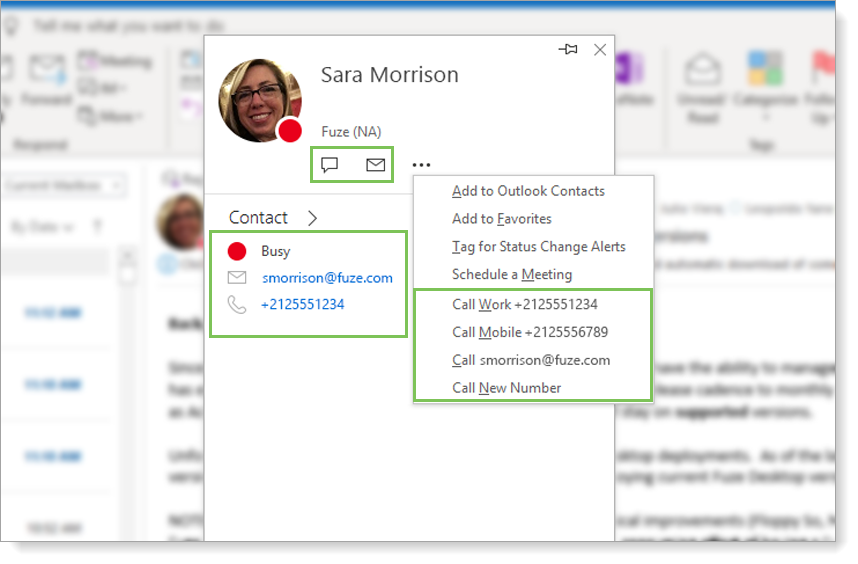Using Fuze Outlook Integration Features
Objective
Using Fuze Outlook integration features.
Applies To
- Fuze Apps
- Integrations
- Microsoft Outlook
Procedure
When you are signed in to use the Fuze Outlook Integrations, you can use Fuze to perform the following:
- View the contact's presence
- Use your Outlook address book to place Fuze calls
- Send a Fuze message to the contact
- Schedule a Fuze meeting with the contact
Before you can use any Outlook integration features, you must go to Settings > App Behaviors in Fuze and activate Integrate Fuze Status and Contact details with Office apps for Windows. See App Behavior Settings for more information.
Using Click-to-call
Use Fuze to call phone numbers that are stored for contacts in your Outlook address book.
- Open your Outlook contact list (any address book view works).
- Search for the contact you want to call.
- Click on the contact’s name in the search results.
- Call the contact using with one of the following ways:
- Open the Fuze Call menu and select Call With Fuze.
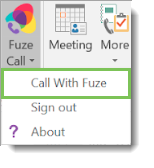
- Right-click the contact name and select Call with Fuze in the context menu.
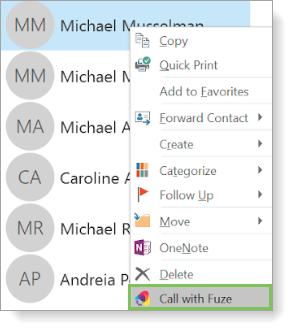
- Open the Fuze Call menu and select Call With Fuze.
- In the Fuze call window, select the stored number you want to call.
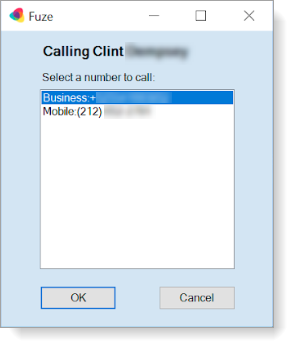
- Click OK. Your Fuze preferred device begins to ring.
- Answer your preferred device to begin the call.
Using Fuze in the Outlook Contact Card
In Outlook, open the Contact Card and use Fuze to view the contact's information, including their Fuze presence status. Additionally, you can use Fuze to call, message, or schedule a meeting with someone in your Outlook contact list.