Call Management with Fuze for Salesforce
Objective
Managing calls with Fuze for Salesforce.
Applies To
- Fuze Apps
- Integrations
- Salesforce
Procedure
The following call management options are available in Fuze for Salesforce:
- Handling multiple calls
- Placing a call on hold
- Transferring a call
- Call recording
- Ending a call
Handling Multiple Calls
Fuze for Salesforce allows you to handle multiple inbound calls, or place a call on hold within the application to make a second call.
When you are notified of a second incoming call, you can choose to decline or answer the new call.
If you click Decline, the call is redirected based on your company's call handling policies.

If you choose to answer, the current call is automatically put on hold.
If you are on an active call and need to make another call, you can put your active call on hold and then dial the second call from your device.
Placing a Call on Hold
To place a call on hold, simply click the Hold button.
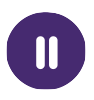
To resume your call, click the Hold button again. Your preferred Click-to-Call device rings, and when you pick up, the call resumes.
When you are dealing with multiple calls, only one call can be active at a time. The other calls are automatically put on hold.
If you place a call on hold from your desk phone, you cannot resume the call from within Fuze. You must resume the call from your desk phone.
Transferring a Call
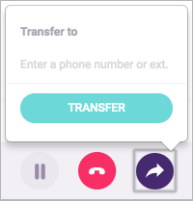
To transfer an active call, follow the steps below.
- Click the Transfer button.

- Enter the phone number or extension where you want to transfer the call.
- Click Transfer.
- To return to the active call instead of transferring it, click the Transfer button a second time.
Call Recording
To record a call in Fuze for Salesforce, start the recording before the call begins unless automatic call recording has been enabled by your administrator. You can pause a call recording from within the active call screen, but you cannot start a recording.
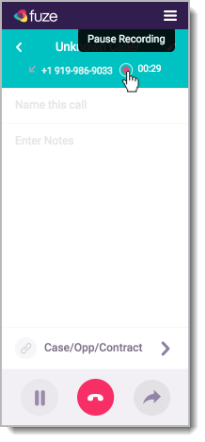
When you end a call, the recording automatically stops.
The recording status icon is displayed on the active call screen below the contact’s name.

If your Fuze permissions allow, you can pause and un-pause the recording from the active call screen by clicking the recording status icon.
Contact your administrator for information about your call recording permissions.
Ending a Call
You can end a call from your device, or click End within the Fuze for Salesforce window.

