Reactions to Fuze Chat Messages
Objective
Using reactions on messages in Fuze Chat.
Applies To
- Fuze Desktop
- Fuze Web
- Fuze Mobile
- Chat
Procedure
Reactions allow you to use an emoji to respond to a message in a more dynamic and expressive way. Reactions are designed to be unobtrusive. When you react to a message, members of the conversation do not receive a notification and their unread badge does not change.
To react to a message, hover your cursor over the message and select the emoji button from the message options popup. You can also ‘quick react’ with the thumbs-up emoji by clicking on it directly.

You’ll see the same emoji selector that you can use to send an emoji within existing messages.
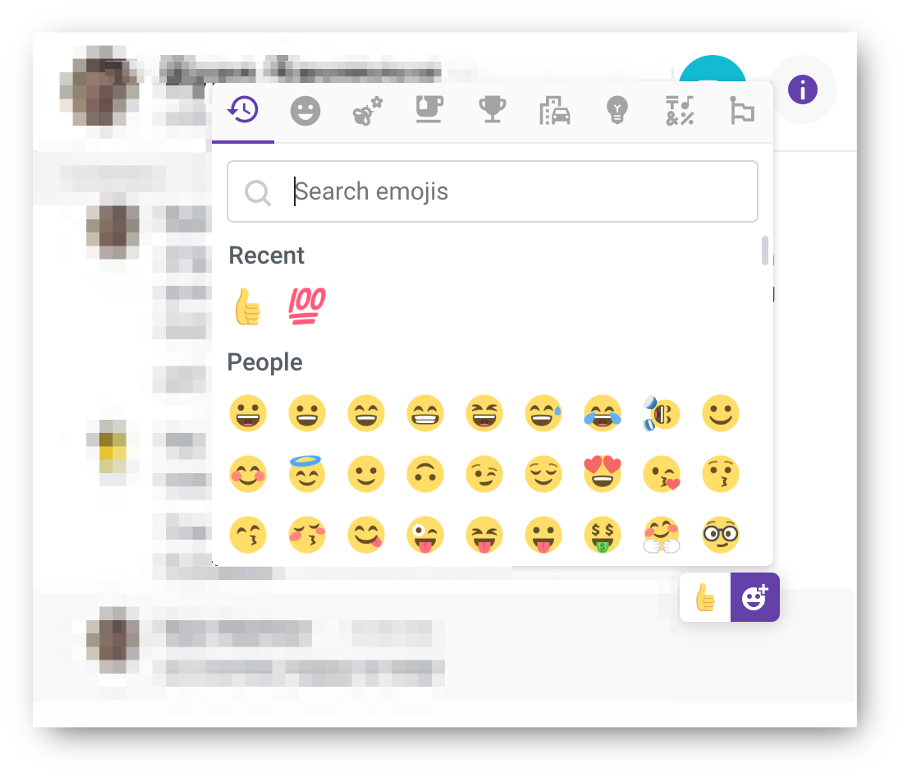
If another member of the conversation has already reacted to a message, you can pile on with the same reaction by clicking on that reaction below the message or choose a new reaction with the + button that appears below the message (once at least one reaction has been made).
Hover your cursor over a reaction to see who has used it. The reaction you've used will be highlighted in blue.
If you want to remove a reaction you’ve used, just click on it again.
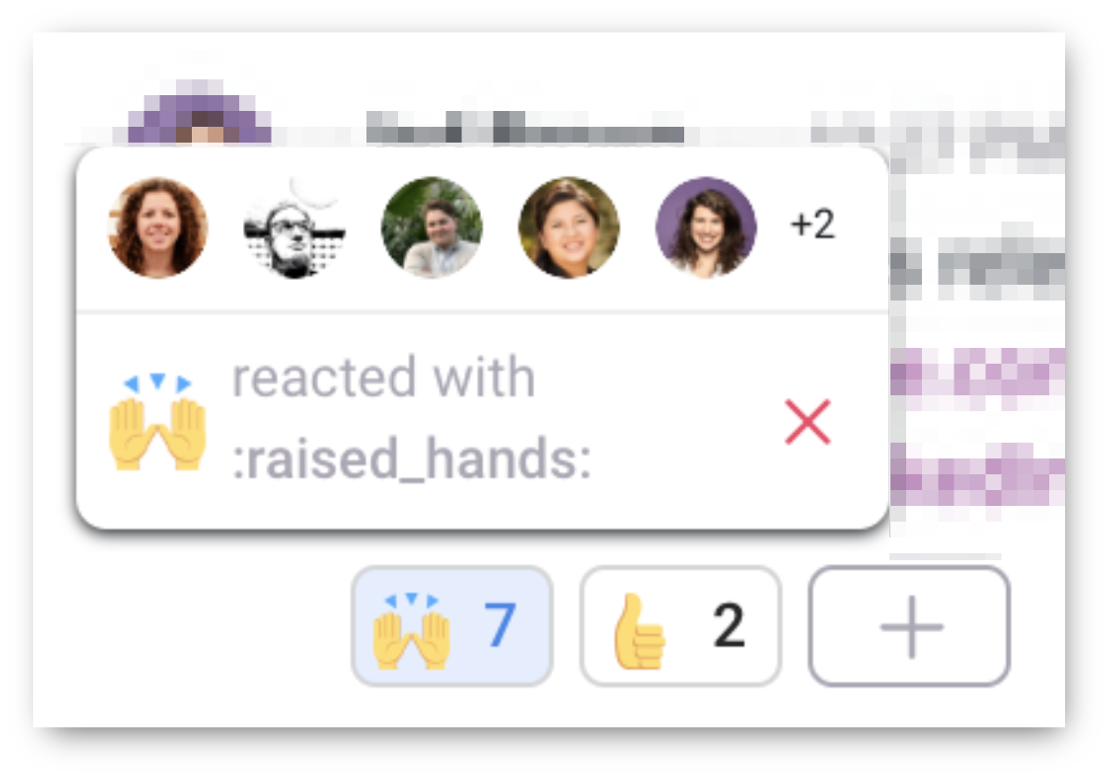
Up to 20 distinct reactions can be made per message, and each reaction can be used up to 99 times.
