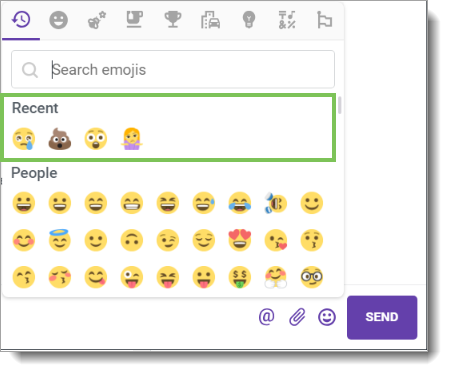Using Mentions, File Sharing, and Emojis in Fuze
Objective
Use mentions, file sharing, and emojis in chat on Fuze Desktop, Web, or Mobile.
Applies To
- Fuze Desktop
- Fuze Web
- Fuze Mobile
- Chat
Procedure
When you are chatting with someone, you can enhance your conversation with @ mentions, sharing content, or by adding an emoji to your message.

You can also apply formatting to your text in your messages.
Mentions
To mention someone, type @ in the text field, immediately followed by the name of the contact (e.g., @Lily Johnson), or select the contact from the list that is displayed after you type @.
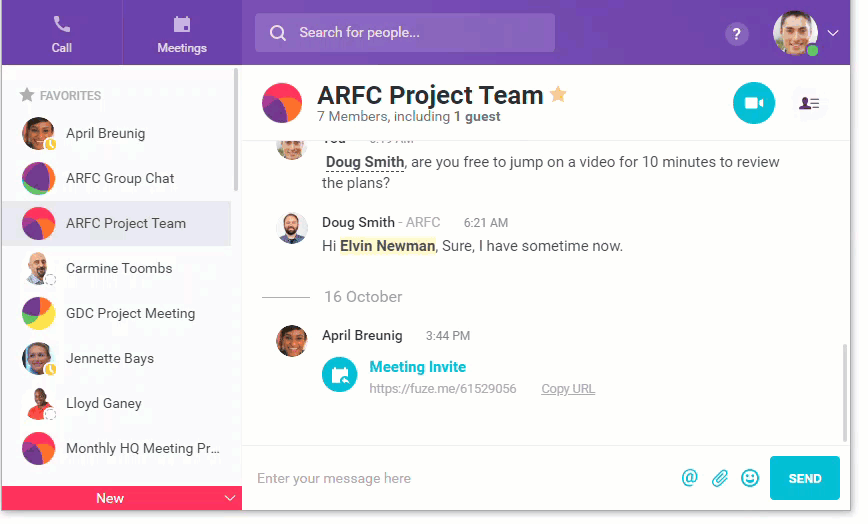
If the contact that you mentioned is not a member of the group, Fuze Desktop asks if you would like to add them and share the chat history (see Adding People to an Existing Group).
You can also alert the entire group to a message by typing @group.
Sharing Content
Share a file to other people in a conversation so that they can download a copy of the file.
Click Send a File. Next, navigate to the file you want to send, select it, and then click Open.
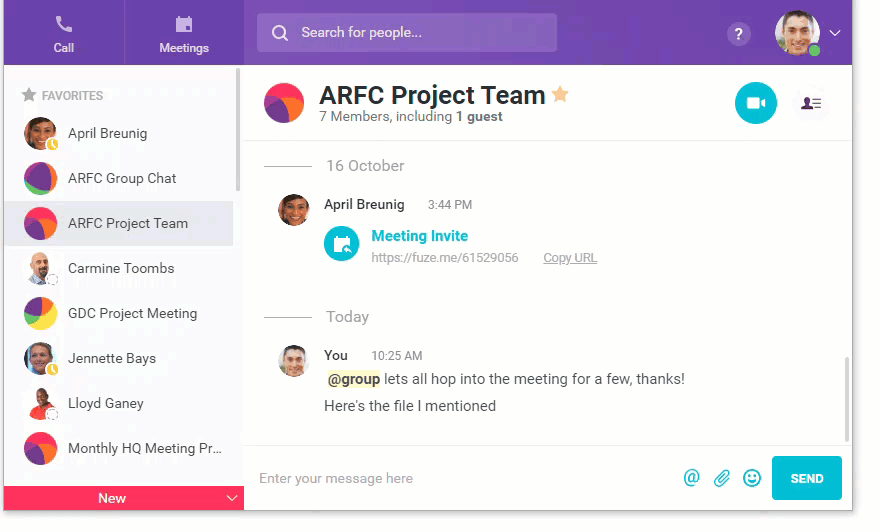
Emojis
Add a little expression to your message by clicking the Add an Emoji icon to select from a wide variety of emojis. You can even search for the emoji you want to share.
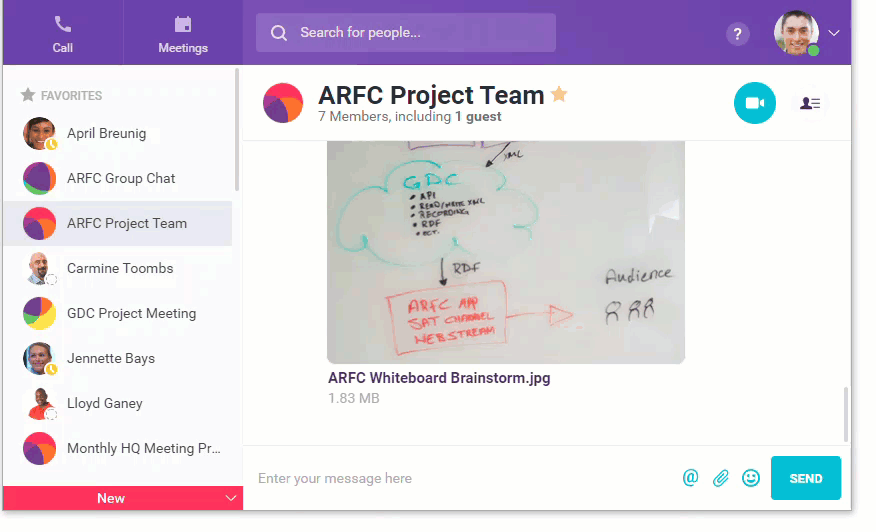
We currently do not support the ability to change the skin tone of an emoji.
Recently Used Emojis
Use the Recent section in the emoji selector to access your most recently used emojis so that you do not have to search for your favorite emojis every time.