Handling and Forwarding Calls with Fuze
Objective
Handling and forwarding calls in the Fuze Admin Portal.
Applies To
- Call Handling
- Call Forwarding
- Fuze Admin Portal
Procedure
Configure how incoming calls are handled and forwarded on the Extension Settings tab.
- Configuring call handling options
- Configuring call forwarding options
- Removing a call forwarding configuration
- Best practices for timeout values and call forwarding
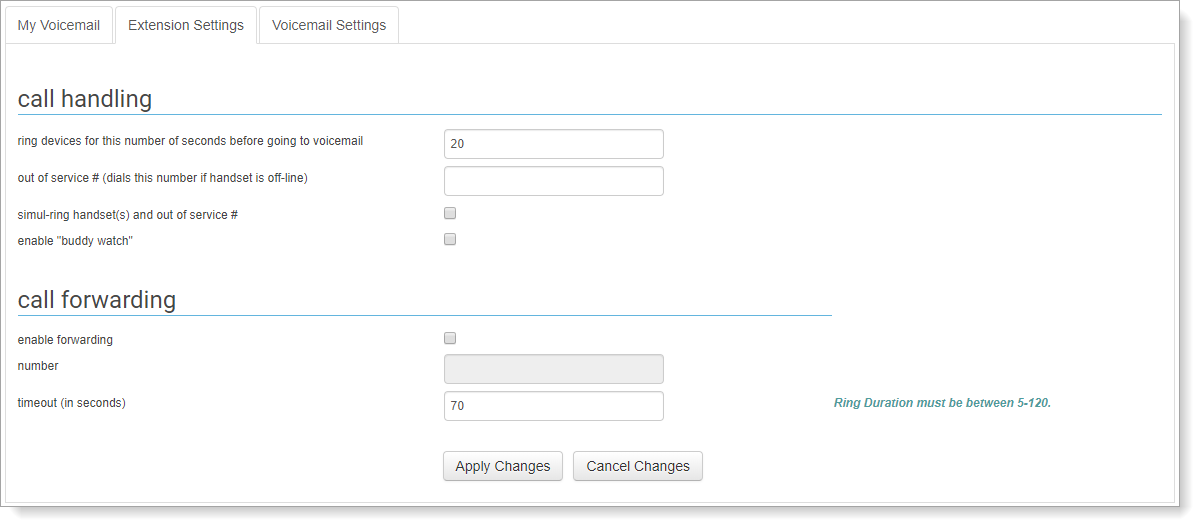
Configuring Call Handling Options
- Log in to the Fuze Admin Portal.
- Click the Extension Settings tab.

- In the Call handling section, configure the following settings:
- Ring devices for this number of seconds before going to voicemail
Enter the number of seconds that you want your devices to ring before the call is sent to your voicemail box. - Out of service # (dials this number if handset is off-line)
Enter a phone number where you want your calls directed if your devices are off-line.
For example, the number entered in this field is where you want calls directed during a power outage. - Simul-ring handset(s) and out of service #
Select this box to send all calls to your Fuze Voice devices and the number that you entered in Out of service #. - Enable "buddy watch"
Allows you to view the Fuze presence of individuals on your buddy list, when applicable.
- Ring devices for this number of seconds before going to voicemail
- Click Apply Changes to save your settings.
It may take up to 10 minutes for changes to take effect after you click Apply Changes.
Configuring Call Forwarding Options
You must complete all of the following steps to successfully save any call forwarding configuration.
- Log in to the Fuze Admin Portal.
- Click the Extension Settings tab.

- In the Call forwarding section, select enable forwarding. The number box is made available.
- In number, enter the 10-digit phone number that you want to forward calls to. For example, 212-555-1234.
- In timeout (in seconds), enter the number of seconds that you want the call to ring to the number entered in number. For more information, see the section on timeout values below.
- Click Apply Changes to save your settings.
It may take up to 10 minutes for changes to take effect after you click Apply Changes.
After you configure call forwarding, make a test call to your Fuze Voice number to confirm it follows your desired behavior.
Removing a Call Forwarding Configuration
- Clear enable forwarding.
- Click Apply Changes to save your settings.
It may take up to 10 minutes for changes to take effect after you click Apply Changes.
Best Practices for Timeout Values and Call Forwarding
When a forwarded call is unanswered after it rings for the number of seconds entered in timeout (in seconds), the call is returned to your Fuze Voice number. If the call goes unanswered on your Fuze Voice number, then it is sent to your Fuze voicemail. The Fuze system considers a call answered if it is sent to your voicemail.
If you want to forward your calls but you want unanswered calls to return to your Fuze voicemail, set timeout (in seconds) to a number lower than the amount of time it takes for your forwarding number to send a call to voicemail.
For example, if you configure your Fuze calls to forward to your personal cell phone, and your personal cell phone sends calls to voicemail after 15 seconds, set timeout (in seconds) to 10 to ensure that the forwarded call is sent back to Fuze and then your Fuze voicemail.
Note: This method is reliable, but keep in mind that due to certain variables (carrier receiving the call, voicemail settings on the receiving device, etc.), calls may not always behave exactly as described above.
Additional Information
Looking for information on transferring a call? Refer to Transfer a Call.
