Transfer a Call
Objective
Transfer a call with Fuze.
Applies To
- Fuze
- Calls
Procedure
When you are on a call with someone, you can easily transfer them to other people using one of the following methods:
- Transfer Now (formerly blind/unattended transfer) - Transfer the call directly to someone.
- Call First (formerly warm transfer) - Place the current caller on hold and speak to the recipient first, before completing the transfer.
- Send to Voicemail - Transfer the call directly to someone’s voicemail.
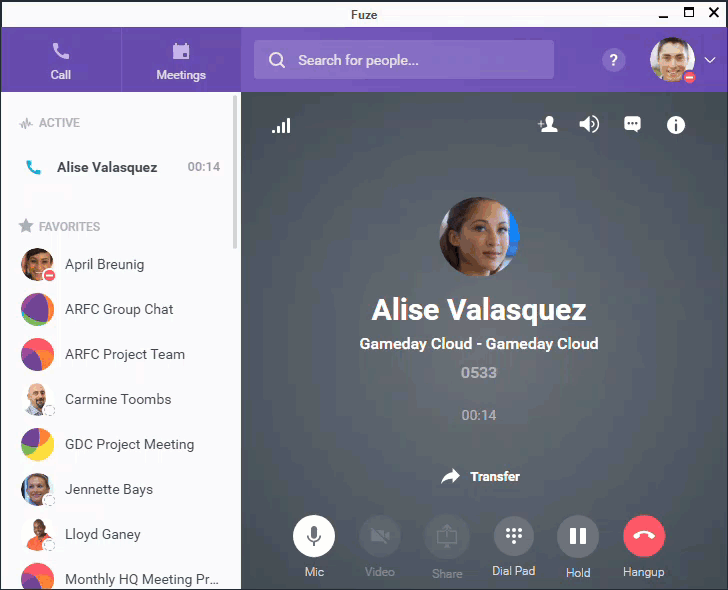
Transfer Now
The Transfer Now feature allows you to transfer a call directly to someone else without speaking to the recipient first.
- While on a call, click Transfer.
- In the Transfer to dialog, type the name, extension, or number of the contact that you want to transfer the call to in the search field. To transfer to a Fuze Room or a Fuze Meeting, enter the meeting dial-in number into the search field, then click the Transfer now icon. The caller will then be prompted to enter the meeting ID.
- To complete the transfer point the cursor to the contact row and click Transfer now.
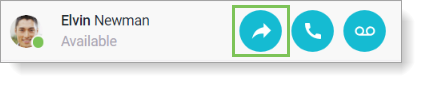
Call First Transfer
- While on a call, click Transfer.
- In the Transfer to dialog, type the name, extension, or number of the contact that you want to transfer the call to in the search field. To transfer to a Fuze Room or a Fuze Meeting, enter the meeting dial-in number into the search field, then click the Call first icon. You can then enter the meeting ID for your caller. Click the transfer icon to transfer the call into the meeting as a dialed in participant.
- Point the cursor to the contact row and click Call first.

- Perform one of the following actions:
- To complete the transfer, click Transfer Now.
- To cancel the transfer, click the hang up button next to the receiving party's name, then click the answer button next to the caller's name.
- To send the caller on hold to the voicemail box of the receiving party, click the Voicemail button.
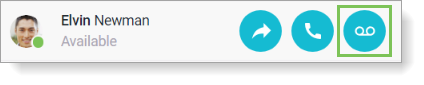
Transfer to Voicemail
- While on a call, click Transfer.
- In the Transfer to dialog, type the name, extension, or number of the contact that you want to transfer to voicemail to in the search field.
- Type the name, extension, or number of the voicemail box that you want to transfer to in the search field.
- Click the Send to voicemail icon to send the call directly to the voicemail box.
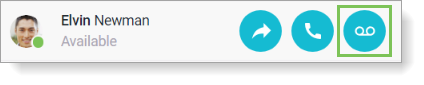
Additional Information
- Looking for information on switching phones during a call? Refer to Changing Phones During a Call.
- Looking for information on Fuze Mobile? Refer to Transfer a Call.
- Looking for information on transferring a call to an agent or a different queue within the Fuze Supervisor Console? Refer to Queue Details Screen > Calls Waiting Section.
