Removing a Member From a Group
Objective
Removing a member from a chat group on Fuze Desktop.
Applies To
- Fuze Desktop
- Chat
Procedure
- Navigate to the group that you want to change.
- Click the Group details button.
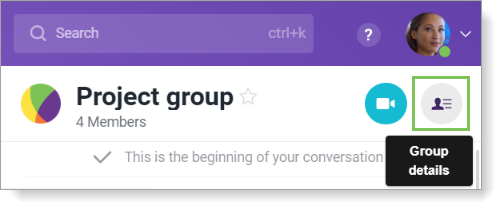
- In the Members area, point the cursor to the person that you want to remove. If you are looking to remove the group's creator, we recommend contacting your IT administrator for assistance.
- Click the X icon that is displayed to the right of the group member's name.
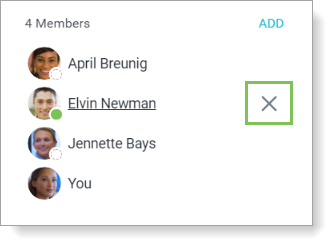
- Click Remove in the confirmation prompt that is displayed. The group member is removed.
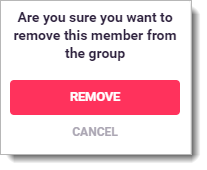
Note: If all members are removed from a group, the group is deleted.
