What features are available in Fuze Group Chat?
Question
What features are available in Fuze Group Chat?
Applies To
- Fuze Desktop
- Chat
Answer
Fuze products are designed to be consistent and easy to use. You'll find that the group chat features are just like one-on-one chat features, but with a few extra features to make it easy to communicate with multiple people at once.
Mentions
Mention someone using one of the following methods:
- In the message box, type @ and select the correct contact from the pop-up list.
- In the message box, type @ followed immediately by the contact name. Be sure there is no space between @ and the first letter of the contact name. For example, @Lily Johnson.
When you mention someone, Fuze alerts the person to your message and highlights their name in yellow in the group chat window on their device.
If the person mentioned is not a member of the group, Fuze Desktop asks if you want to to add them and share the chat history (see Adding people to an existing group).
To alert the entire group to a message, type @group.
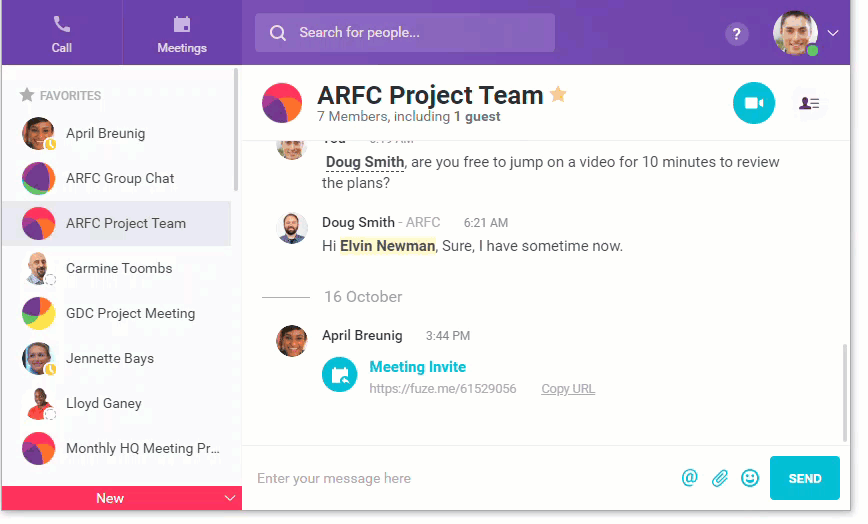
Additional Group Chat Features
Just like a one-on-one conversation, you can use mentions, send files, and use Emoji.
| Feature | Description |
 |
Click this button or type @ to open a list of contacts to mention in your message. |
 |
Click this button to upload a file from your computer to the group chat and share it with the other group members. |
 |
Click Add an Emoji to add a little expression to your message! Select from a wide variety of emojis or search for the emoji that you want to share. |
Impromptu Groups Meetings
When you’re part of a group, you can click Video Call in the chat screen to start an impromptu meeting with other group members.
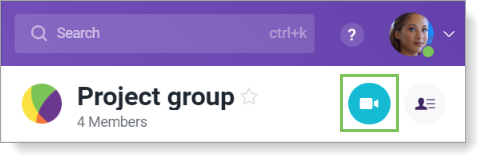
When you click Video Call, the Incoming call screen is displayed for each group member. The meeting starts when at least one group member joins the impromptu meeting.
Additional Information
For information about creating a group, see Creating a Group in Fuze Desktop. Looking for information about starting a chat during a call? See Meetings Features or Chatting During a Call.
