Managing Emergency Services Locations in Fuze Desktop and Fuze Web
Objective
Add, delete, change, or favorite an emergency service location in Fuze Desktop or Web.
Applies To
- Fuze Desktop
- Fuze Web
- Emergency Services
Procedure
With the latest release of Fuze, we introduced the ability for users to configure personal emergency locations. To upgrade to the latest version of Fuze Desktop, see Updating Fuze Desktop.
You can now add, delete, and change an emergency location from the Fuze app. You can also add or remove a location from your favorites.
Fuze users with an assigned emergency location in the US and Canada will be able to take advantage of this new functionality. For information about emergency services, please refer to Emergency Services Overview.
Adding a New Emergency Location
- Open the Fuze app.
- Click the Emergency locations icon in the upper right corner of the screen.

- Your current location is displayed at the top of the list. Click Add to add a new location.
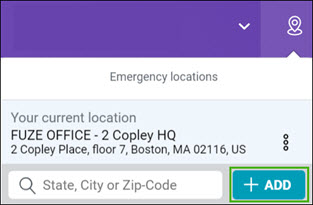
- A Add new location window appears.
- Enter a name for your location in the Location name field.
- In the Find your location field, enter the address for your new location.
- In the Additional address (optional) field, you can specify a suite number, building number or floor number for your location.
- You can set this new location as your current location by selecting Set as my current location.
- You can set this new location as one of your favorite locations by selecting Mark this location as favorite.
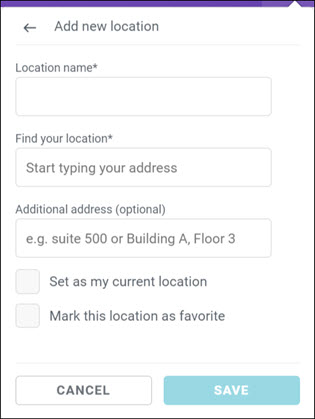
- Click Save to register your selection.
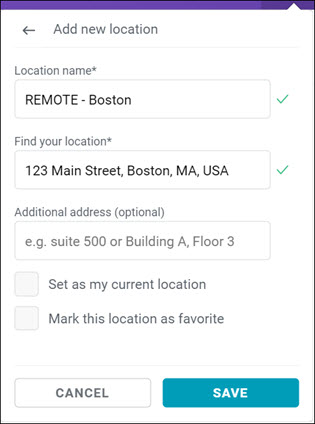
Your new location will appear in the list of personal locations.
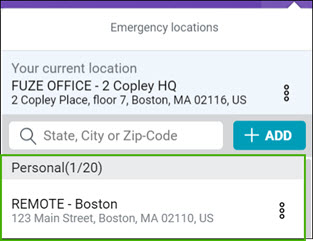
You can add up to 20 personal emergency locations.
Deleting a Personal Emergency Location
- Open the Fuze app.
- Click the Emergency locations icon in the upper right corner of the screen.

- A list of locations is displayed. Click the More menu (3 dot menu) for the personal location you would like to delete.
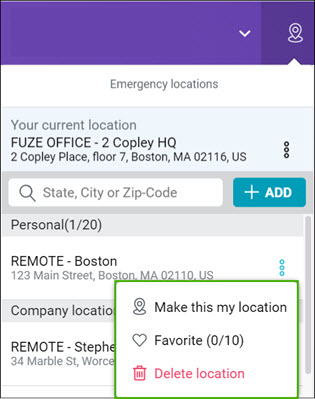
- Click Delete location.
Your location is deleted and will no longer appear in the list of personal locations.
You cannot delete your current location.
Changing Your Emergency Location
- Open the Fuze app.
- Click the Emergency locations icon in the upper right corner of the screen.

- A list of locations is displayed. Click the More menu (3 dot menu) for the location you would like to select.
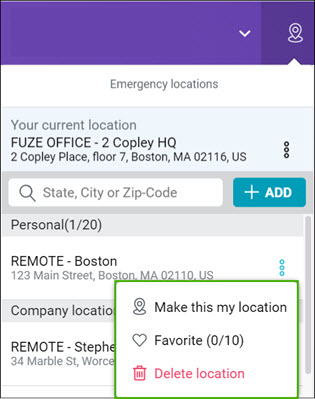
- Click Make this my location.
Your location is now updated to reflect your selection.
Adding an Emergency Location to Your Favorites
- Open the Fuze app.
- Click the Emergency locations icon in the upper right corner of the screen.

- A list of locations is displayed. Click the More menu (3 dot menu) for the location you would like to add to your favorites.
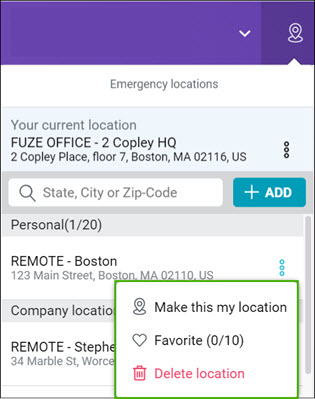
- Click Favorite.
The location will now be listed under your favorites.
You can have up to 10 emergency locations in your favorites.
Removing an Emergency Location from Your Favorites
- Open the Fuze app.
- Click the Emergency locations icon in the upper right corner of the screen.

- A list of locations is displayed. Navigate to the Favorites section, and click the More menu (3 dot menu) for the location you would like to remove from your favorites.
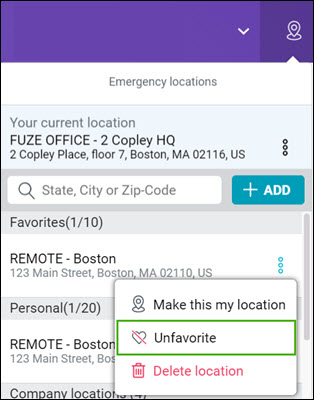
- Click Unfavorite.
The location will no longer be listed in your favorites.
