Tips and Tricks for Using Fuze
Objective
Get the most out of your Fuze applications by disabling or enabling certain features.
Applies To
- Fuze Desktop
- Fuze Web
- Meetings
Procedure
These tips and tricks are meant to help you get the most out of the Fuze experience. You'll find this page helpful if you are a new user, or if you are trying to get the best performance possible from Fuze on your network.
Disable Video Inside of a Meeting
- Disabling video during a meeting is a good way to improve performance if you encounter network issues during a meeting.
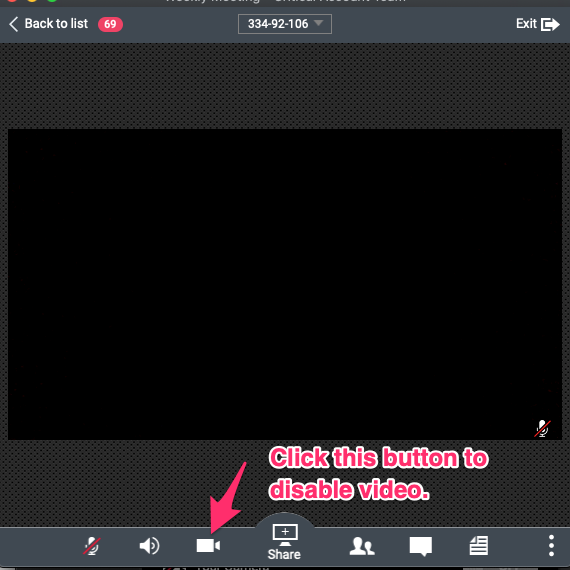
Disable Video in Settings
Disabling video in settings will stop other users' video feeds from appearing during a meeting.
Screen Share will still work with video disabled.
- Disabling video in settings is a good idea for users working regularly on a low bandwidth network.
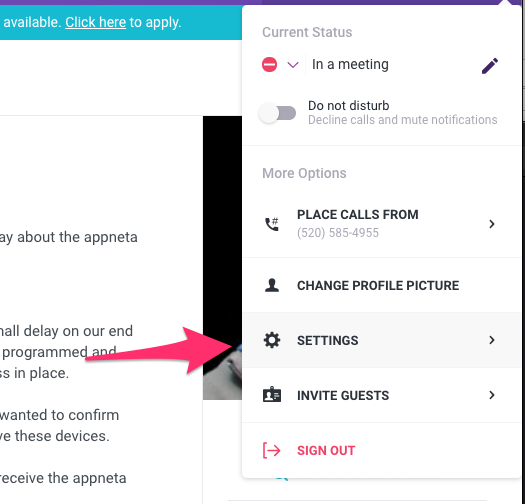
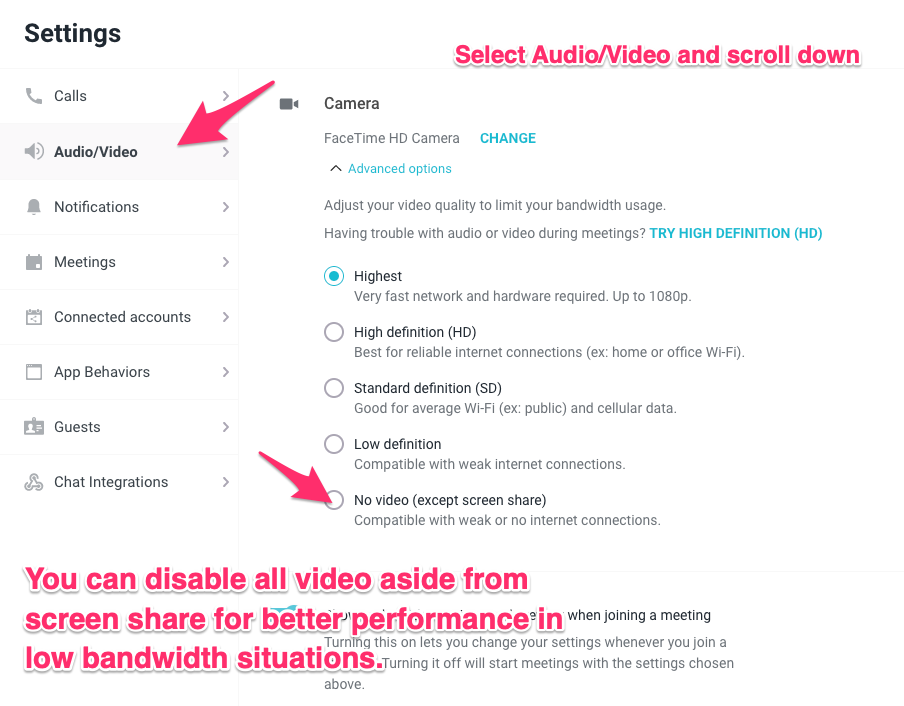
Use a Vanity Link
- Set up a vanity link to have your own Fuze Meeting URL.
Set Call Me as Your Default Audio Option
- Using this feature allows you to join a meeting using the same audio devices and settings each time.
- This will reduce the amount of time it takes to join meetings and will simplify the joining experience.
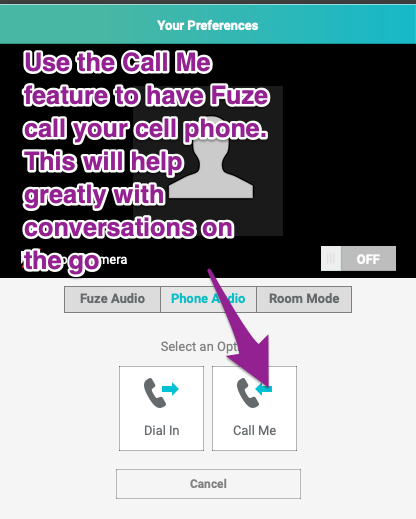
Clear Unknown Calls
- Set a timer to periodically clear call history. Large numbers of unknown calls can contribute to performance issues.
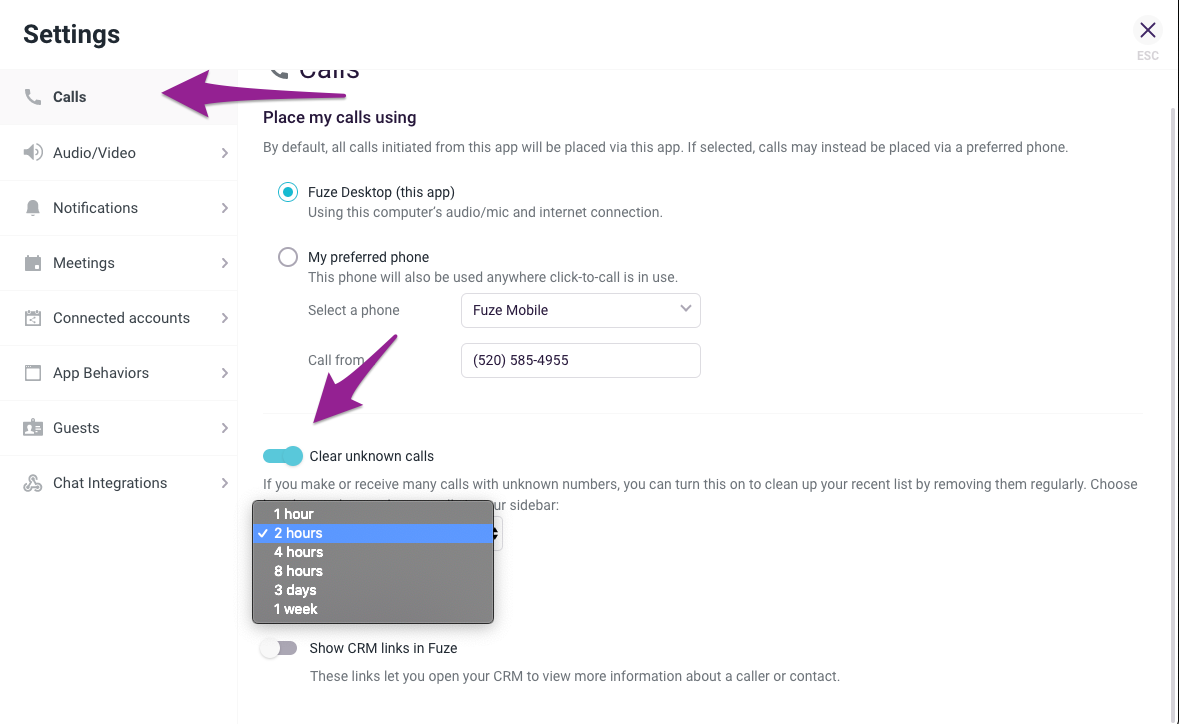
- Advantage:
- A large listing of unknown calls can slow down Fuze Desktop. Using this function will clear those calls from your call history.
- Disadvantage:
- If for some reason you need to know the call history or volume of unknown calls, you would need to get that info from Fuze Data.
Turn Off Preview
- If you consistently join meetings in the same way and want a quicker way to enter, you can bypass the preview screen by selecting “Do Not Show Again” before joining the meeting.
- This will take the current settings and apply them to all subsequent meetings.
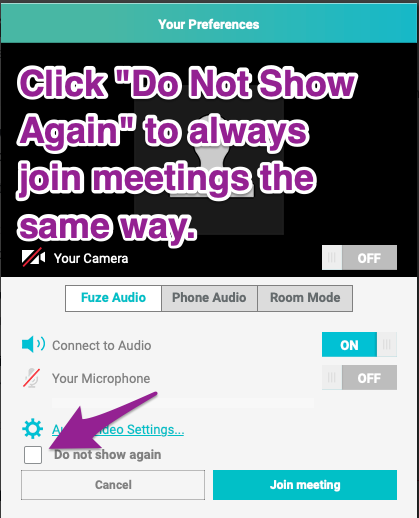
- Advantages:
- Quickly join a meeting with the same settings used last time.
- Joining meetings can be as simple as one or two clicks.
- Disadvantages:
- You will have to go into Audio & Video Settings to change these options in the future.
Enable Notification Sounds for Your Headset and Computer
- Enabling notification sounds in both your headset and computer ensures that you won't miss notifications if you are not wearing your headset.
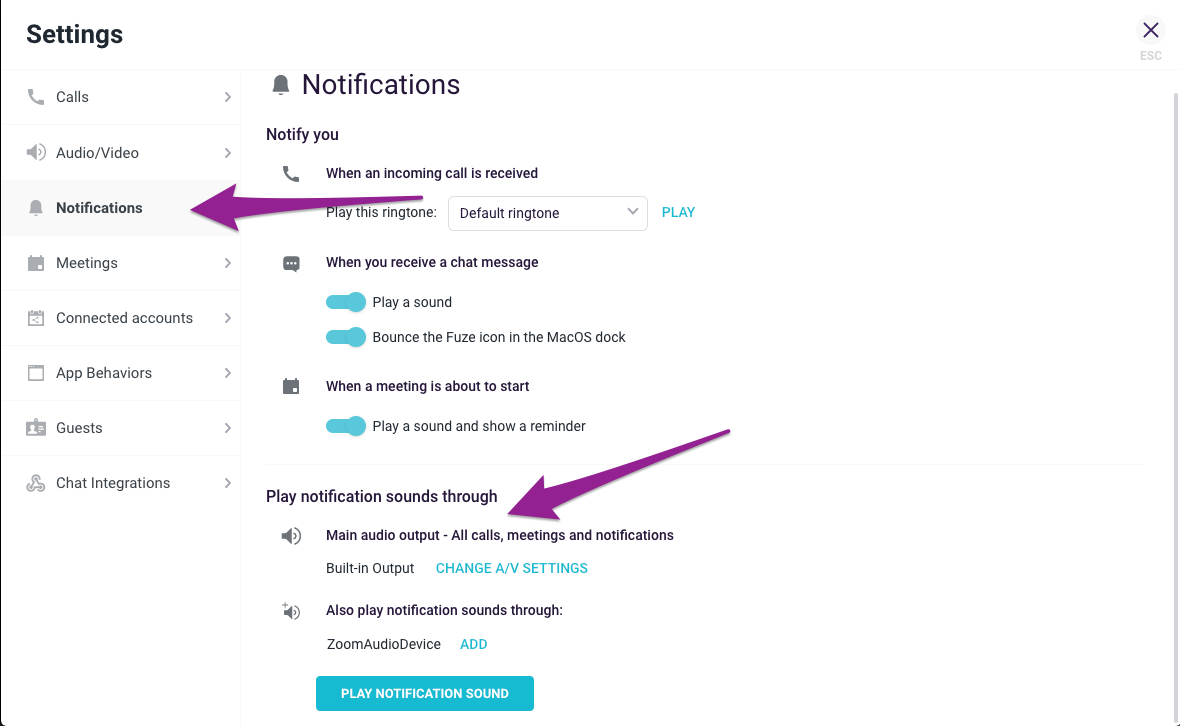
Add Files to the Content Locker
- Using the content locker allows you to share content without streaming. This means that you are not sending out video traffic constantly to the meeting participants. They are viewing the file that has already been uploaded. This saves bandwidth for all users in the meeting.
- Since the content locker is not dependent on a single user's connection, if someone drops from the meeting, the file will still be accessible and can be shared by another promoted participant.
- You can share content or files from Fuze Cloud, Dropbox, Box, or your computer.
