Fuze Clean Tool
Objective
Using the Fuze Cleanup Tool.
Applies To
- Fuze Cleanup Tool
Procedure
Third party tools and installers can occasionally interfere with installations of Fuze Desktop, which can cause a variety of issues when starting or using Fuze Desktop.
In some circumstances, when you upgrade or uninstall Fuze Desktop, the Fuze Desktop MSI metadata is deleted when freeing up space on your hard drive, and the following error message is displayed:
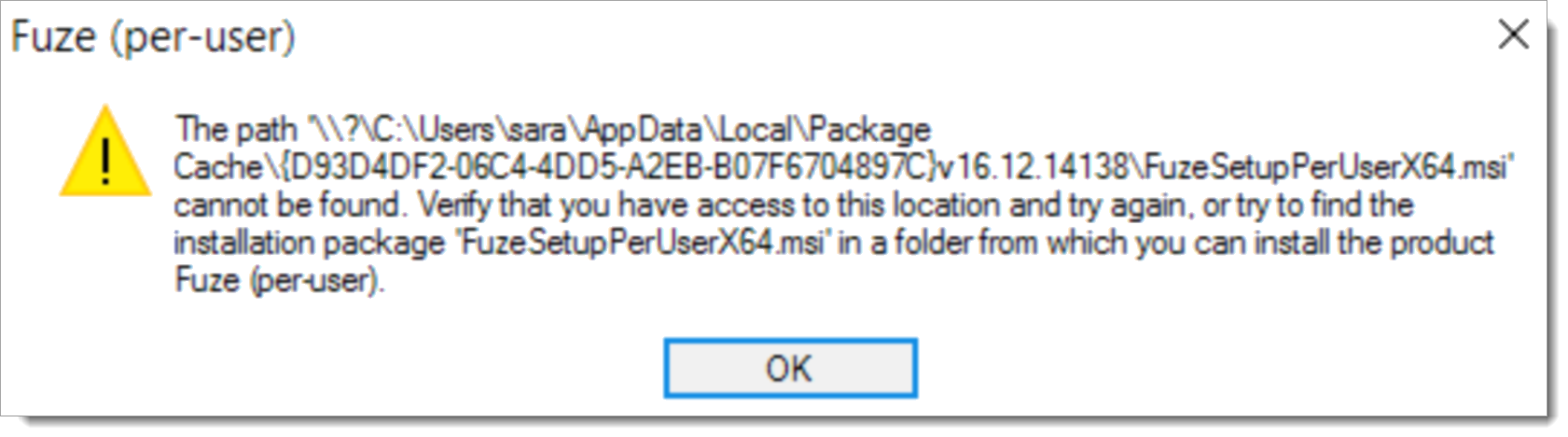
To help keep Fuze Desktop running optimally, Fuze Clean repairs the following components of your Fuze Desktop installation:
- Registrations and service registrations
- Associated Program Files left by broken installs
- Program Data and registry settings
- Browser Web Cache associated with Fuze
There are several ways you can access and run Fuze Clean.
Run Fuze Clean When an Update is Available
If you encounter the PackageCache issue while updating, run Fuze Clean during the upgrade workflow.
To run Fuze Clean when an update is available, press and hold Ctrl+Shift while clicking the Click Here link in the Fuze Desktop update banner.

You must hold Ctrl+Shift until the Fuze Clean prompt is displayed.
After Fuze Clean runs, proceed with the update. When Fuze re-launches, you must log in with your username and password.
Running Fuze Clean When Installing Fuze Desktop
For your convenience, Fuze Clean is embedded in and can be accessed from the Fuze Desktop installer.
- Download the Fuze Desktop installer.
- Open the folder where the Fuze Clean tool is stored (usually your Downloads folder).
- Press and hold Ctrl+Shift, then double-click the Fuze Desktop installer file to launch Fuze Clean.
- After Fuze Clean is complete, install Fuze Desktop.
Downloading and Running Fuze Clean
- Download the Fuze Clean tool.
- Open the folder where the Fuze Clean tool is stored (usually your Downloads folder).
- Right-click on the Fuze Clean file and select Run as Administrator.
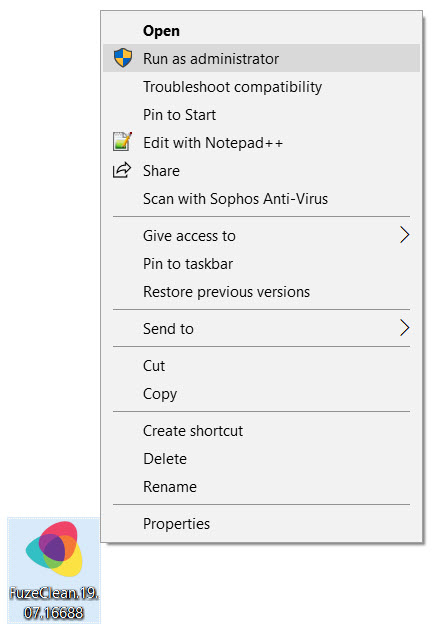
- Click Clean if the following prompt is displayed.
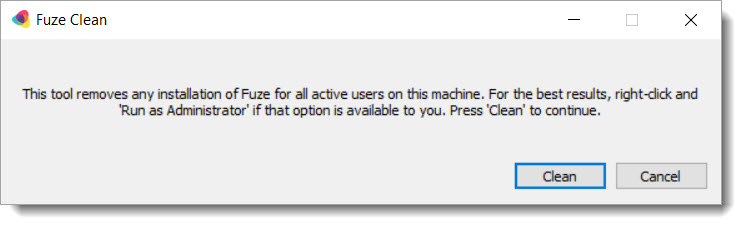
This removes all versions of Fuze for any user hive (Any user that has recently logged into the computer or Fuze Desktop on that computer), as well as any Per-Machine installations.
Running Fuze Clean for Multiple Users (Administrators Only)
To clean all Per-User installations for each user on a machine, your system administrator must log in to each account to run the tool, or selectively load the applicable hives while the tool is run with a script.
See the Fuze Clean Tool article in Fuze Community for more details.
