Retrieve your Fuze Username and Reset your Password
Objective
Retrieve your Fuze username and reset your Fuze password.
Applies To
- Fuze Username
- Fuze Password
Procedure
If you forgot your username or password, you can follow the steps below to retrieve your username via email, or reset your Fuze password.
If you are looking to change your Fuze username or password, we recommend contacting your IT Administrator for assistance.
Reset Your Password
- On the Welcome screen (the first screen you see when you open Fuze Desktop, Fuze Web, or Fuze Mobile), click or tap Password below the Next button.
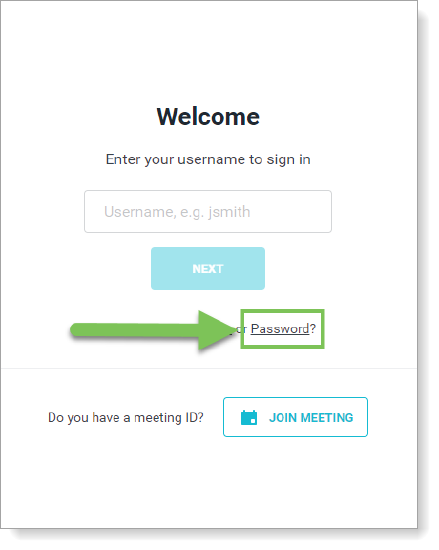
- Enter your Username or Email address, and click Send Instructions.
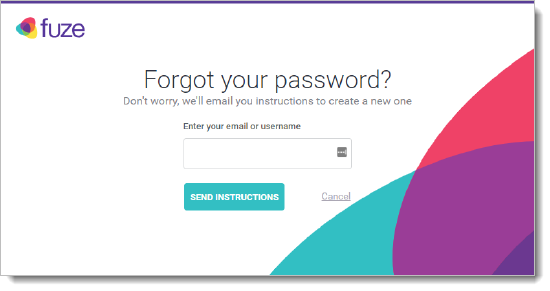
- A confirmation screen is displayed, and instructions with next steps are sent to the email address associated with your Fuze user account.
- Open the email inbox for the email associated with your account. If you did not receive an email including your username, or you do not know the email account associated with your password, we recommend contacting your IT Administrator for assistance.
- You will receive an email from noreply@fuze.com with the following subject: Password Reset Requested. If you did not receive a password reset email in your inbox, please check your Spam or Junk folder.
- Open the email and click Create a New Password.
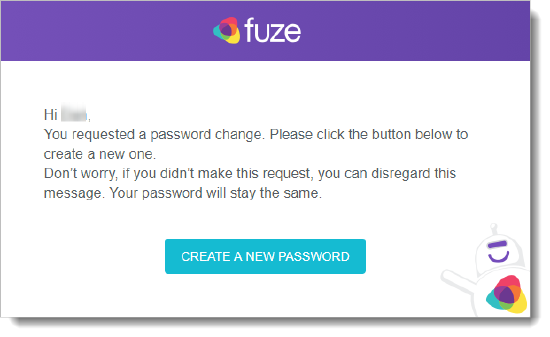
- In the Create a new password screen, perform the following:
- Enter your new password.
- Confirm the password by entering it again.
- Click Update Password.
- Your new password is saved. You can now return to the Fuze Sign In screen and log in using your updated password.
Retrieve Your Username
Depending on your organization and IT Administrator preferences, usernames can vary and may also take the form of an email address (e.g., johndoe@email.com).
- On the Welcome screen (the first screen you see when you open Fuze Desktop, Fuze Web, or Fuze Mobile), click or tap Username below the username field.
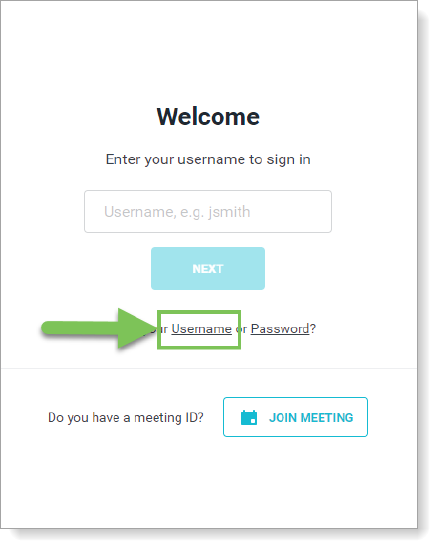
- Enter your email address that is associated to your Fuze account (usually your work email address).
The username retrieval screen is displayed. - Click Email Username to receive an email that includes your username.
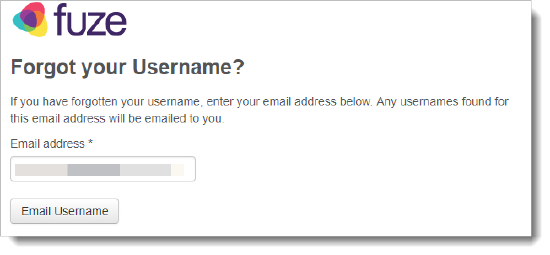
Clicking Login in the confirmation screen that appears brings you to the Fuze customer portal. If you are trying to log in to Fuze Desktop or web, you can close this screen. - Open the email Inbox for the email associated with your account.
- If you did not receive an email including your username, or you do not know the email account associated with your password, we recommend contacting your IT Administrator for assistance.
- You will receive an email from Fuze (donotreply@fuze.com) with the following subject:
Fuze Online Customer Portal - Open this email to view and retrieve Fuze user name(s) associated with your email address.
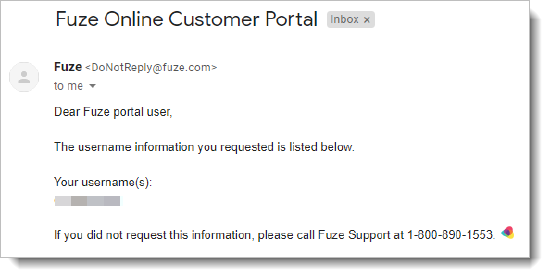
- You can now return to the Welcome screen and log in using your updated password.
