Reset Your Fuze Desktop Cache
Objective
Reset your Fuze Desktop cache.
Applies To
- Fuze Desktop
Procedure
Resetting your cache can sometimes help resolve issues you may be experiencing with Fuze Desktop. When your cache is reset, Fuze clears data from your cache, and then automatically restarts.
Don't worry though! None of your calls, messages, recordings, files, or really any other important content is deleted.
To reset your cache, follow the steps below:
- Open Fuze Desktop and ensure it is running. Then, perform one of these actions based on your operating system:
- On Windows, click the Start menu and right-click the Fuze icon.
- On macOS, navigate to the Help menu.
The screenshots below depict resetting your cache on a Windows machine. However, the steps are similar on macOS.
- Select Reset Cache.
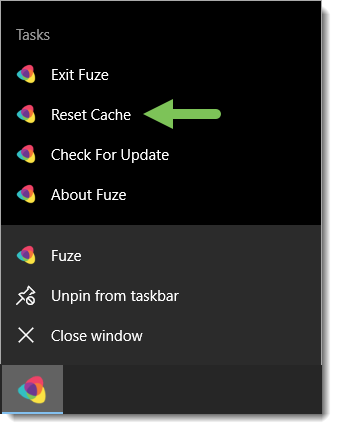
- Click Yes in the confirmation dialog that appears. Fuze clears your cache and then automatically restarts.
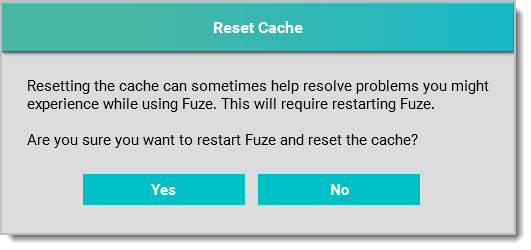
- Once Fuze has restarted, you are brought to the Welcome screen and must sign in.
Additional Information
For details about how to sign in to Fuze, see the article Sign In to Fuze Desktop or Web.
