Adding, Editing, and Deleting Contacts
Objective
Add, edit, or delete contacts on Fuze Desktop or Web.
Applies To
- Fuze Desktop
- Fuze Web
- Contacts
Procedure
Adding a New Contact
Add a new contact if you have a phone number in your Recent list that is not associated with an existing contact.
- Click the phone number in your Recent list.
- Open the Add contact screen using one of the following methods:
- In the Recents list, right-click the number or click the ellipses, then select Add Contact.
- In the Recents list, click the phone number, and then click Add this number as a Contact in the conversation history.
- Enter a first name, last name, and company.
- Optionally, click Show More to add details such as a second phone number, an email, or an address.
- Click Create Contact.

You can add a picture to a contact by clicking the camera icon to the left of the name fields.
We currently do not support the export of contacts from Fuze Desktop to Fuze Mobile.
Duplicate Contact Detected
If a possible duplicate contact is detected, you receive the following notification after you click Create contact:
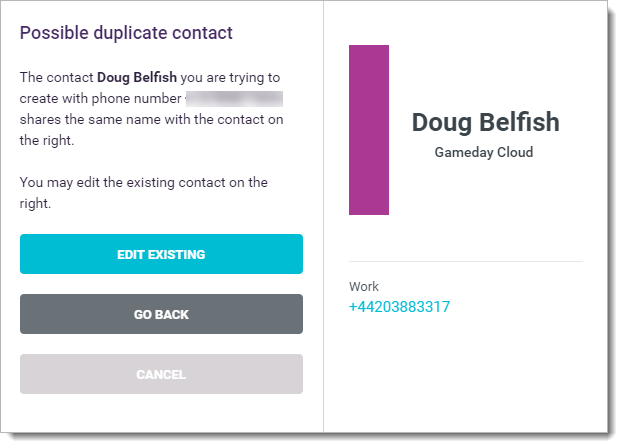
Click Edit Existing to merge the current contact with an existing one.
Editing a Contact
You can edit information only for contacts that you add to Fuze. You cannot edit the information for a Fuze contact within your organization.
- Open the chat conversation with the contact that you want to edit.
- Click the profile icon to open the profile pane.
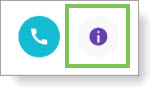
- Click Edit Contact in the bottom-right corner of the profile pane.
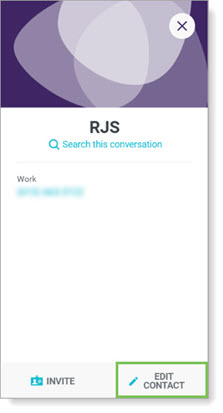
- Edit the contact information.
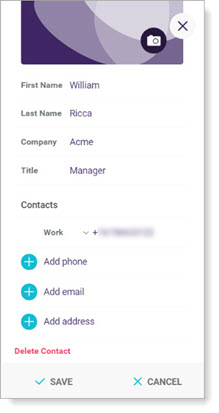
- Click Save.
The updated information is saved to the profile.
Deleting a Contact
You can only delete contacts that you add to Fuze. You cannot delete a contact within your organization.
- Open the chat conversation with the contact that you want to delete.
- Click the profile icon to open the profile pane.
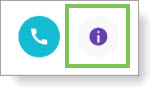
- Click Edit Contact in the bottom-right corner of the profile pane.
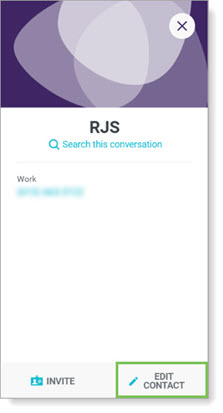
- Click Delete Contact.
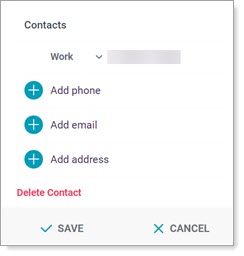
- Click Delete to proceed with the deletion.
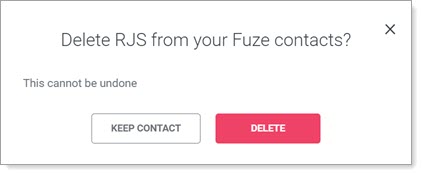
Additional Information
Looking for information on adding a contact on Fuze Mobile? See Add a Contact.
