How to Add Lines, Buy Phones, or Upgrade Existing Services
Overview of Self-Service Ordering
8x8 users with Customer Community QTC Admin, Customer Community Ordering, Customer Community Billing and Ordering profiles can add new lines of service and equipment through their account management portal using their default payment method. X Series and Editions users with the above profiles can add up to twenty new lines of service and twenty pieces of equipment through their 8x8 Portal (My 8x8).
Applies To
Any of the below:
- 8x8 X Series
...and both of the below:
- U.S.& U.K -based accounts (except wholesale and Public Sector (U.K) customers)
- Accounts paying by invoice, ACH and credit card
X Series & Editions Services
Placing a Self-Service Order in the My 8x8 Portal
Note: The users with one of these three User Profiles- Customer Community QTC Admin, Customer Community Ordering, Customer Community Billing and Ordering can place an order on the portal. The accounts with payment type of Invoice, ACH, or Credit Card in the U.S. and the U.K. can place the order. If a user doesn’t see My 8x8 or the Shop button, please ensure the user has one of the above profiles.
If you still have trouble placing the order, contact your Sales representative for assistance
- Log in to the 8x8 Application Panel.
- Click My 8x8.
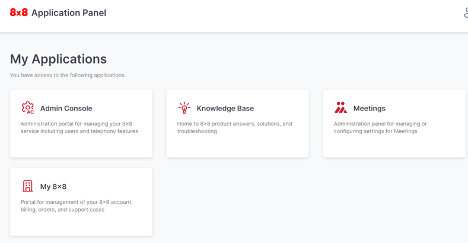
- Go to My 8x8 & Click Shop.
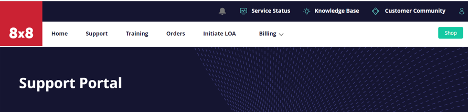
- From the Product Catalog, select the line of service or device(s) you would like to purchase.
Ordering phones? Please note that since phones will be associated with your account before they are shipped, you can only order as many devices as lines of service available on your account. If you need to order additional phones or need assistance, please contact your 8x8 Sales representative.
- Click Add to Cart.
- Click the Cart.
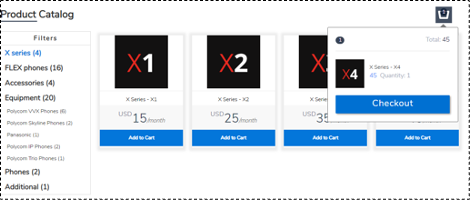
- Click Checkout.
- Select your preferred shipping method (if ordering devices).
- Click Calculate Shipping and Taxes.
- Click Continue.
- Review the Terms and Conditions, then check the box to Agree & Buy.
- Select Agree & Buy. You will receive a confirmation message with an order number.
Note: You may encounter the “Self Service functionality is currently not available for your account. Please contact your Account Manager for additional help.” error message. It implies that the Self-Service portal is not enabled for your account. Please get in touch with your Account Manager.
