Change Phones While On a Call With Fuze Mobile
Objective
Change devices while on a call on the Fuze Mobile app.
Applies To
- Fuze Mobile
Procedure
While on a call in Fuze, you can easily switch from one Fuze-enabled device (such as Fuze Desktop, Fuze Mobile, a Desk Phone) to another.
This is a helpful feature if, for example, you are on a call using Fuze Mobile, but you want to sit down at your desk and switch to your desk phone or Fuze Desktop.
Changing Phones While Using Fuze Mobile
To change phones while on a call:
- Tap the more icon, then tap Switch phones.
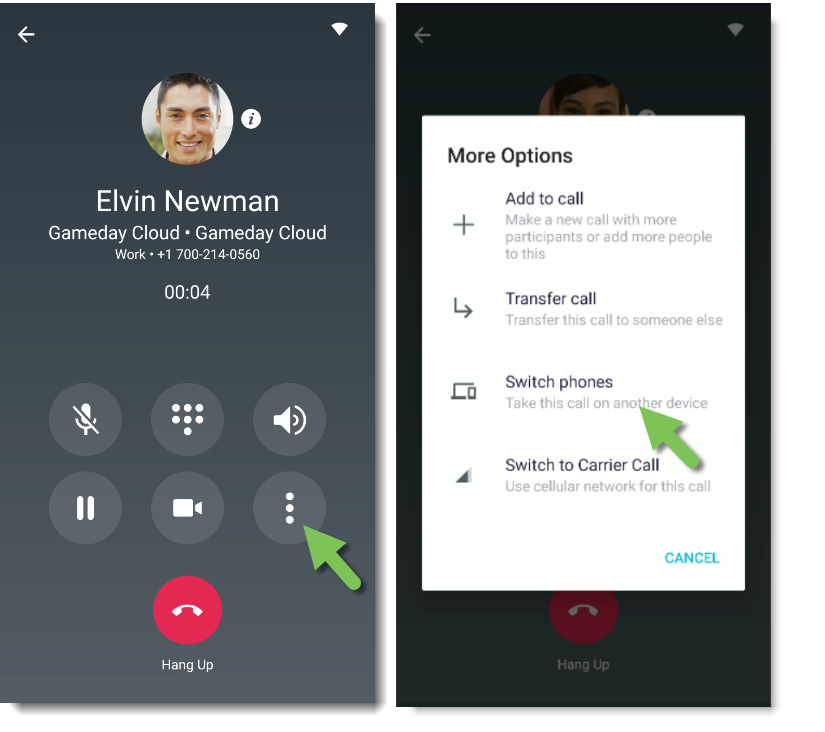
- All of your Fuze-enabled devices begin to ring.
- Answer whichever device on which you want to continue the call.

If you do not answer a device, the call is sent to your voicemail.
Changing Phones While Using a Desk Phone
If you are using a desk phone, you can also press ** on your dial pad to switch phones.
Changing Phones While Using Fuze Desktop or Web
Refer to Change Phones During a Call for additional information.
Important Considerations When Using This Feature
- To use this feature, your organization must be using a Fuze service level that allows multiple devices. Please check with your IT administrator if you are unsure of your current service level.
- To use this feature with Fuze Mobile, ensure Call Settings is set to VoIP Only. Refer to Call Settings for Fuze Mobile for additional information.
- If you are switching phones while on a manually recorded call, the call recording will stop. To continue the recording after switching to the new phone, dial *3 if switching to a phone. There will be two call recording entries created for the call.
- If you transfer an automatically recorded call to another device, the call will continue to be automatically recorded on the new device. However, there will be two recording entries created for the call.
