Changing Phones During a Call
Objective
Changing phones during a call with Fuze.
Applies To
- Fuze
- Calls
Procedure
During a call in Fuze, you can switch easily between Fuze-enabled devices without leaving the call.
For example, if you are on a call using Fuze Desktop and you need to leave your desk while staying on the call, you can switch to Fuze Mobile and continue the call without interruption.
To use this feature, your organization must have a Fuze service level that allows multiple devices. Check with your administrator if you are unsure of your current service level.
Changing Phones During a Call Using Fuze Desktop or Fuze Web
Change which Fuze-enabled device you are using during a Fuze call without leaving and rejoining the call.
- Open the Audio menu and click Switch phones.
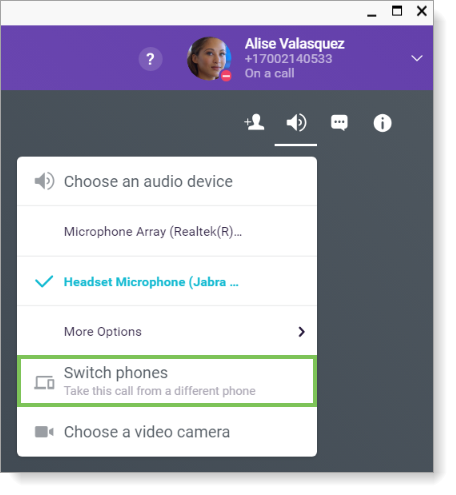
- Click Ring My Other Phones. All of your Fuze-enabled phones ring.
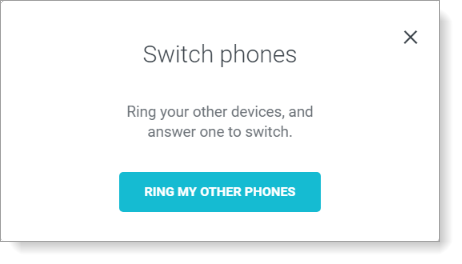
- Answer the device that you want to use to continue the call.
If you do not answer a device, the call is sent to your voicemail.
Changing Phones Using a Desk Phone
If you are using a desk phone, you can also press ** on your dial pad to switch phones.
Changing Phones Using Fuze Mobile
See the article Change phones while on a call using Fuze Mobile for more details.
To use this feature with Fuze Mobile, go to Settings > Call Settings and select VoIP Only. See the Fuze Mobile article Call Settings for more information.
Changing Phones and Recordings
Manually Recorded Calls
During a manually recorded call, the recording stops when you change devices. Dial *3 to continue the recording after switching to the new phone. There are two call recording entries created for the call.
Automatically Recorded Calls
If you transfer an automatically-recorded call to another device, the call is recorded automatically on the new device. There are two recording entries created for the call.
