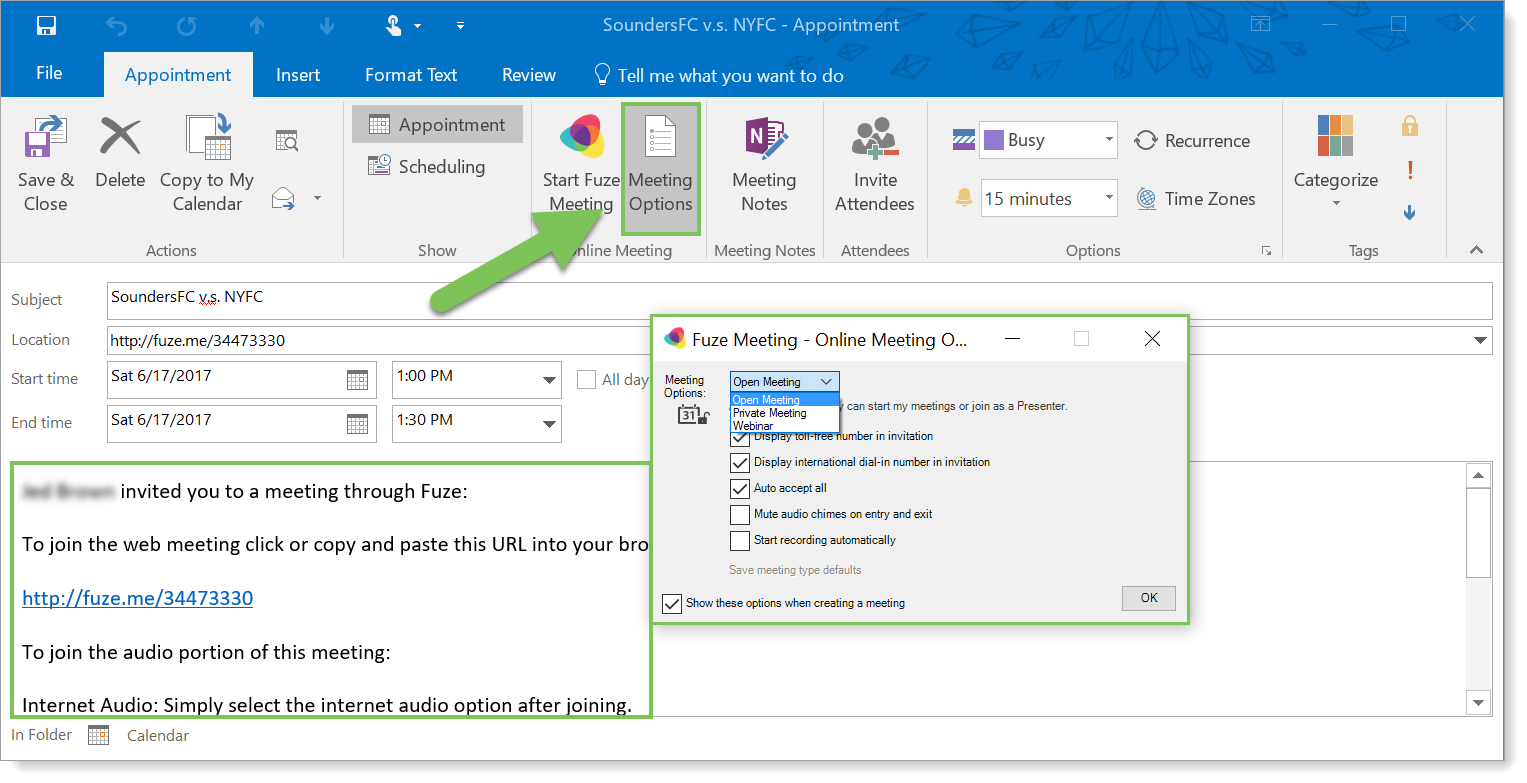Outlook Integrations Overview
Objective
Using the Outlook integration for Fuze.
Applies To
- Fuze Apps
- Integrations
- Outlook
Procedure
If your organization uses Fuze Desktop, and pairs Windows with an on-premise exchange or Office 365 (Exchange Online) for your email server, you can take advantage of these three Fuze Outlook integration features:
- Outlook click-to-call
- Outlook contact card
- Fuze meeting scheduler
Outlook Click-to-Call
With Outlook click-to-call, people at your organization can use Fuze to place calls to numbers in their Outlook address book with a single click.
This integration is only available to customers running Fuze on Windows.
Call a contact from the Fuze Call icon in the Outlook ribbon on the Contacts page:
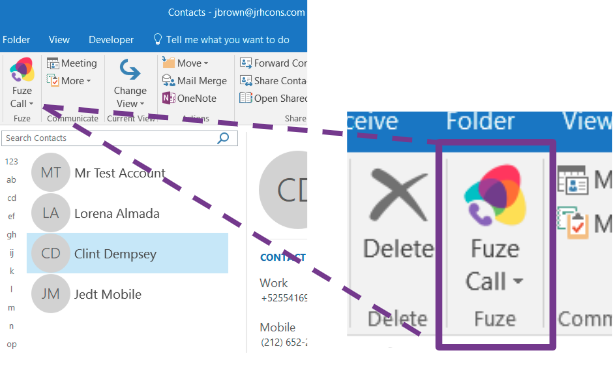
Use Fuze to call a contact from the address book:
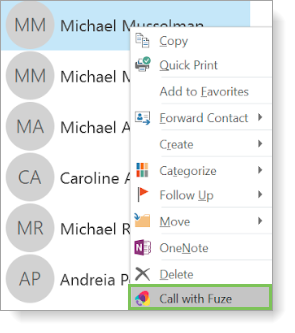
Outlook Contact Card
Expand the Contact Card in Outlook to access a variety of Fuze features directly from Outlook.
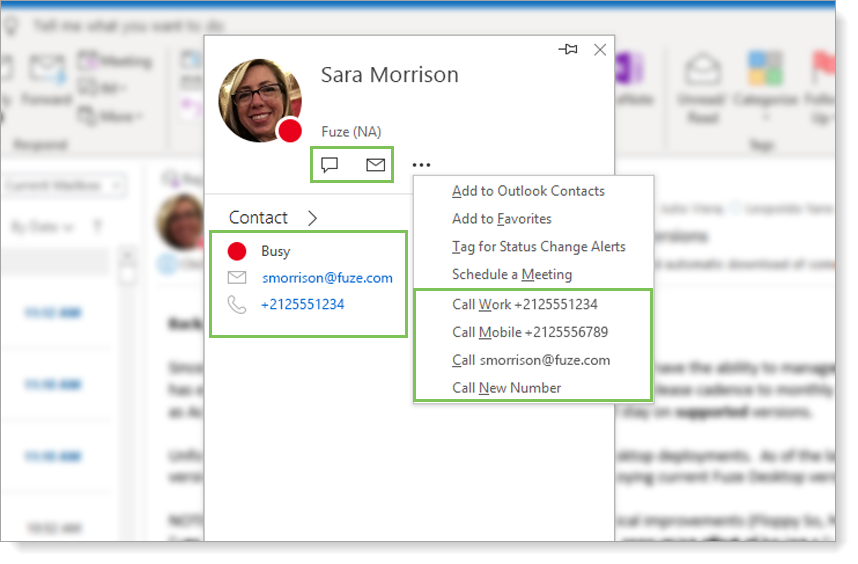
For details about how to install the Fuze Outlook click-to-call and other Fuze Integrations, see the Fuze Plugins and Connectors article on Fuze Community (login required).
For managing Fuze presence and contact information in Outlook, see our Outlook Connector UC Integration Installation administration guide on Fuze Community (login required).
Before this presence feature will show up for end-users, you must go to Settings > App Behaviors in Fuze and activate Integrate Fuze Status and Contact details with Office apps for Windows. See App Behavior Settings for more information.
Fuze Meeting Scheduler
The Fuze Meeting Scheduler for Outlook integration allows you to schedule Fuze meetings directly from your Outlook desktop application.
The Meeting Scheduler integration is available if you are an on-premise, Windows-only organization that uses Fuze Desktop.