Voicemail Recordings and Settings
Objective
Accessing, deleting, or moving voicemail recordings, and setting voicemail preferences in the Fuze Portal.
Applies To
- Fuze Portal
- Voicemail Settings
- Voicemail Recordings
Procedure
Listening to Voicemail Recordings
Access any voicemail messages for any of your assigned phone extensions on the My Voicemail tab in the Fuze Customer Portal.
- Log in to the Fuze Customer Portal. The My Voicemail tab in the Fuze Portal homepage is displayed.
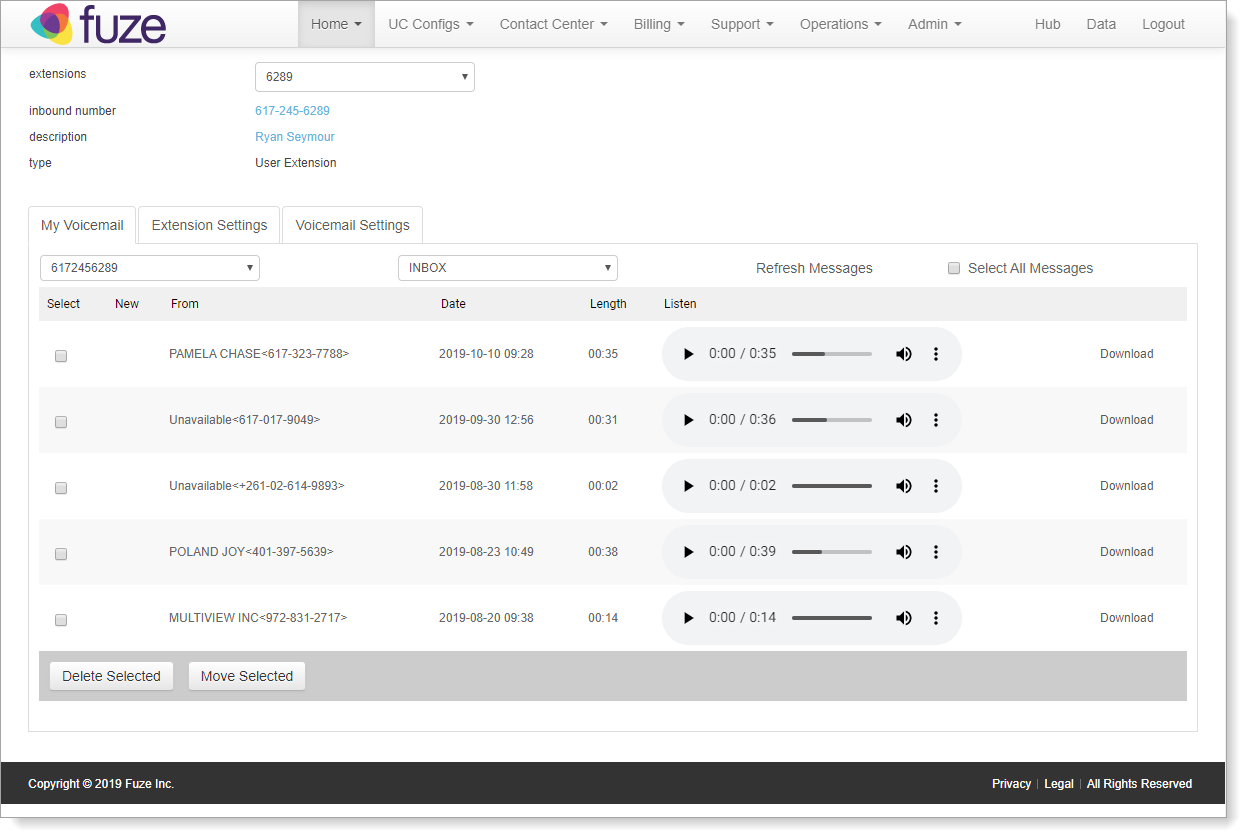
- If you are assigned more than one extension, use the extensions drop-down at the top of the screen to confirm that you are searching voicemails in the correct extension.
- In the grid on the My Voicemail tab, locate the row containing the voicemail that you want to listen to. Voicemails are listed in chronological order, with the most recent voicemail at the top.
- In the Listen column, click the play icon to start playing the voicemail recording.
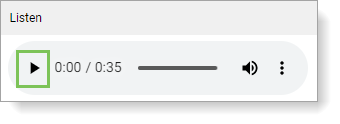
- After you click the play icon:
- The play controls are outlined with a blue rectangle.
- The play icon turns into a pause icon. Click the pause icon to pause the voicemail at any time.
- If necessary, use the audio controls to adjust the voicemail volume.
- Click and drag the current playback position to any time during the recording.
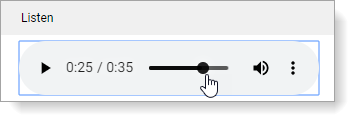
- (Optional) To download a WAV file copy of the voicemail, click the vertical ellipsis and select Download.
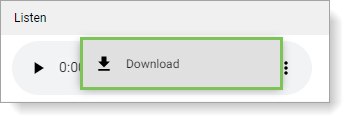
- The playback stops when the voicemail is completed.
Deleting a Voicemail
- Log in to the Fuze Customer Portal. The My Voicemail tab in the Fuze Portal homepage is displayed.
- If you are assigned more than one extension, use the extensions drop-down at the top of the screen to confirm that you are searching voicemails in the correct extension.
- In the grid on the My Voicemail tab, locate the row containing the voicemail that you want to delete. Voicemails are listed in chronological order, with the most recent voicemail at the top.
- In the Select column, click the box on the row containing the voicemail that you want to delete.

- At the bottom of the voicemail grid, click Delete Selected.
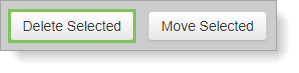
After you delete a voicemail, you cannot listen to the voicemail again.
Moving a Voicemail
Move a voicemail to archive it in a designated folder in the Customer Portal.
- Log in to the Fuze Customer Portal. The My Voicemail tab in the Fuze Portal homepage is displayed.
- If you are assigned more than one extension, use the extensions drop-down at the top of the screen to confirm that you are searching voicemails in the correct extension.
- In the grid on the My Voicemail tab, locate the row containing the voicemail that you want to move. Voicemails are listed in chronological order, with the most recent voicemail at the top.
- In the Select column, click the box on the row containing the voicemail that you want to move.

- At the top of the grid, click the folder drop-down and select the folder that you want to move the selected voicemail recording to.

- At the bottom of the voicemail grid, click Move Selected.
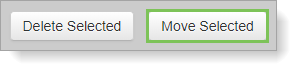
The Voicemail Settings Tab
Use the Voicemail Settings tab in the Fuze Customer Portal to configure your Fuze voicemail.
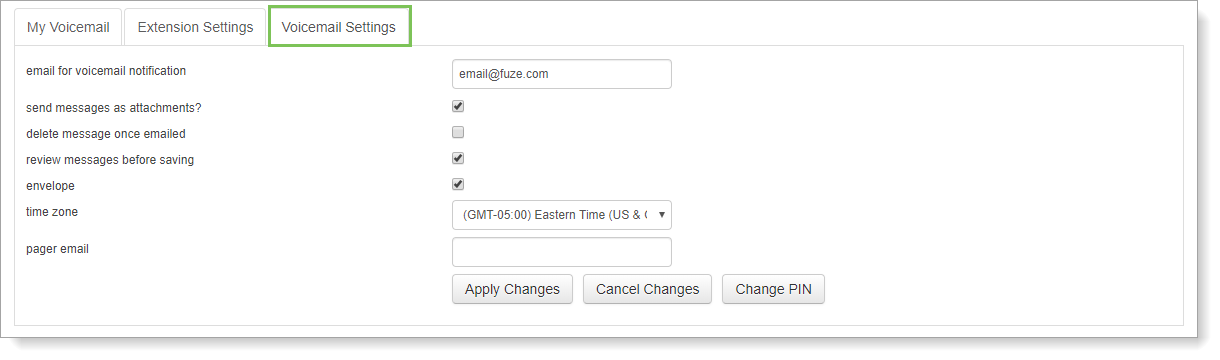
Use the following settings to customize your Fuze voicemail:
- Email for voicemail notification: Enter your email address to receive email notifications for new voicemail messages.
- Send messages as attachments?: Select this check box to attach an audio file of your new voicemail messages to each email notification.
- Delete messages once emailed: Select this check box to delete voicemail messages from the Fuze Customer Portal and your phone once the message is sent as an email attachment.
- Review messages before saving: Select this check box to allow callers to review their voicemail message before saving the message to their inbox.
- Envelope: Select this check box to announce the date and time that a message was recorded before playing it back.
- Time Zone: Use this drop-down menu to select the time zone for voicemail timestamps.
- Change your Voicemail PIN: See Setting your Voicemail PIN for more information.
Additional Information
Looking for information on accessing your voicemail mailbox settings? Refer to Voicemail.
