Joining a Meeting by Phone
Objective
Joining a Fuze Meeting by phone.
Applies To
- Fuze Meetings
- Dial-In Options
Procedure
You can join a Fuze meeting by phone using one of these options:
- Fuze calls you
- Dial manually
- Host pin
When joining an open or large meeting by phone, you are initially placed into a waiting room. The meeting host or host delegate authenticates each participant and chooses whether to grant you access to the meeting. If you are denied access, you immediately exit the waiting room and are disconnected from the meeting.
Joining by Phone - Fuze Calls You
Use Google Chrome, Mozilla Firefox, Safari, or Microsoft Edge to join a meeting by phone if you do not need to view any materials presented at the meeting.
- Enter the meeting link in the web browser's address bar and press the Enter key.
The How do you want to join your meeting? screen is displayed. - Click Join by Phone.
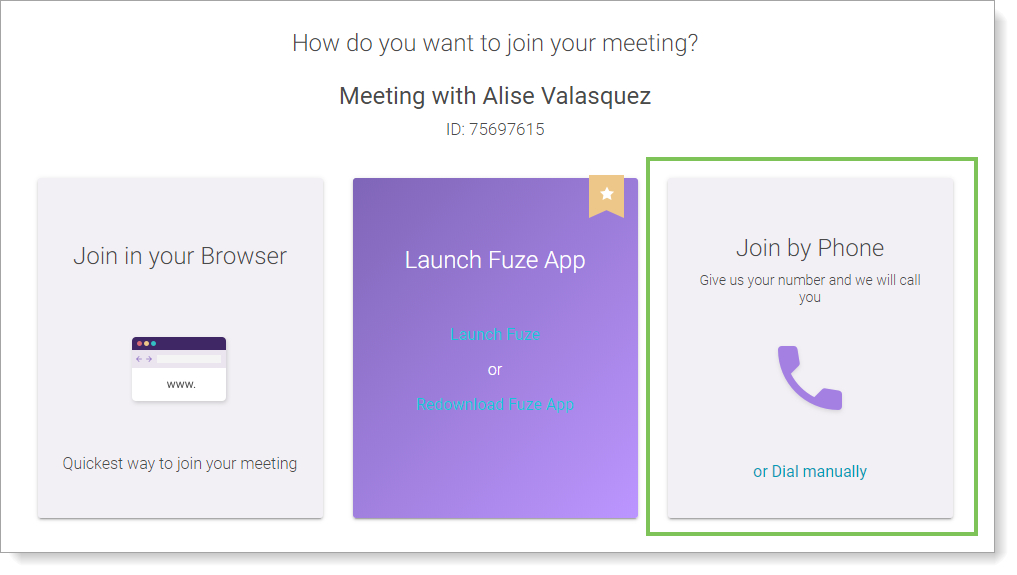
The Call me at... screen is displayed.
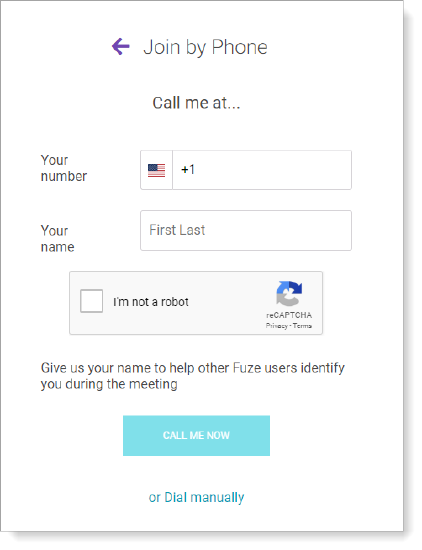
- On the Join by Phone screen, specify the following:
- Your number (Required)
- Your name (Required)
- Click the I'm not a robot check box to complete the verification process.
- Click Call Me Now.
Fuze Desktop calls the number you specified and you are accepted into the meeting.
Joining by Phone - Dialing in Manually
- Enter the meeting link in the web browser's address bar and press the Enter key.
The How do you want to join your meeting? screen is displayed. - In the Join by Phone tile, click or Dial manually.
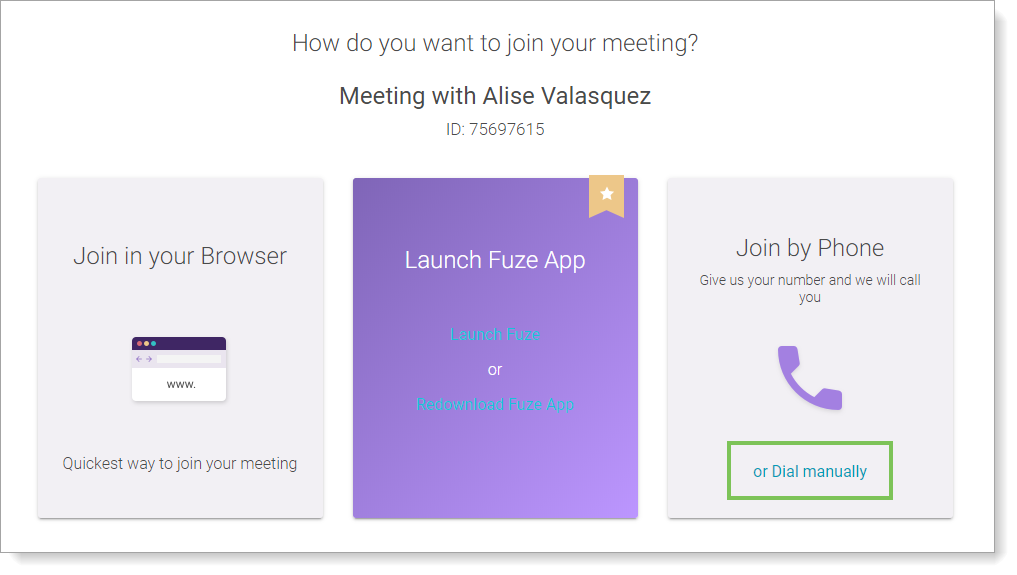
The Dial manually screen is displayed.
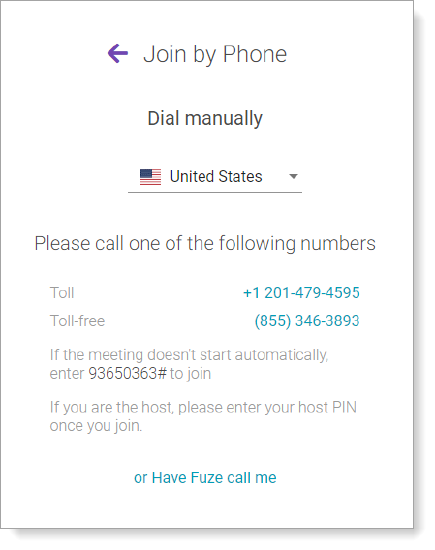
- Dial the Toll or Toll-free numbers displayed on the screen.
- If necessary, enter the meeting ID listed on the Dial manually screen to join the meeting.
You are accepted into the meeting.
Host PIN
The Host Pin is a 4-digit numeric PIN that allows you to identify yourself as the meeting host. If you are the host of a meeting and you dial in instead of joining from Fuze Desktop, Fuze Web, or Fuze Mobile, you must enter this PIN to start the meeting. No one else can join the meeting until you enter the PIN.
Your Host Pin can be found in the Fuze Desktop application by clicking on the profile menu and selecting Settings > Meetings.
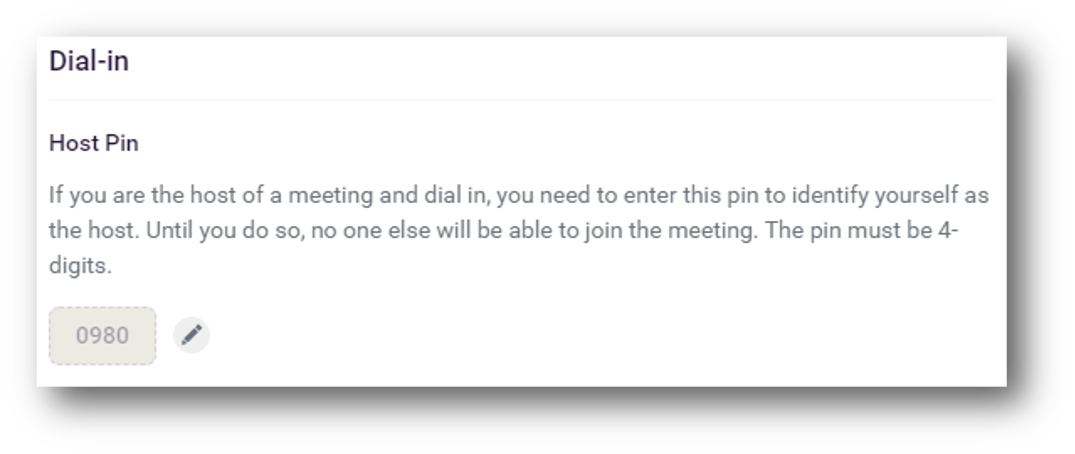
Changing your Host Pin
To change your Host PIN, complete the following:
- Click the pencil icon.
- Type a new 4-digit numeric PIN into the text box.
- Click the check mark button.
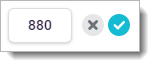
Supported Star Codes During Meetings
The following star codes are supported during meetings:
- *1 - Press this to mute or unmute your line.
- *2 - Press this to mute all or unmute all (Only available for the meeting presenter).
- *5 - Press this to mute lock or mute unlock the conference call (Only available for the meeting presenter).
Additional Information
Looking for other ways to join a meeting? Refer to Joining a Meeting.
