How to Create a Case with 8x8 Support
Objective
Create a case with 8x8 Technical Support when you require assistance with an 8x8 product or service.
Applies To
- Case Creation
- 8x8 Technical Support
- 8x8 Support Portal (My 8x8)
Procedure
Access the Case Submission Form
Note: The 8x8 Support Portal (My 8x8) is accessible to users with admin rights, on 8x8 business accounts, using their 8x8 username and password or to all users via support.8x8.com (selecting Get Support in the top right).
- Click Get Support in the top right corner of this page. You may be prompted to log in to your 8x8 account. (8x8 X Series admins can also log in to the 8x8 Application Panel and click My 8x8.)
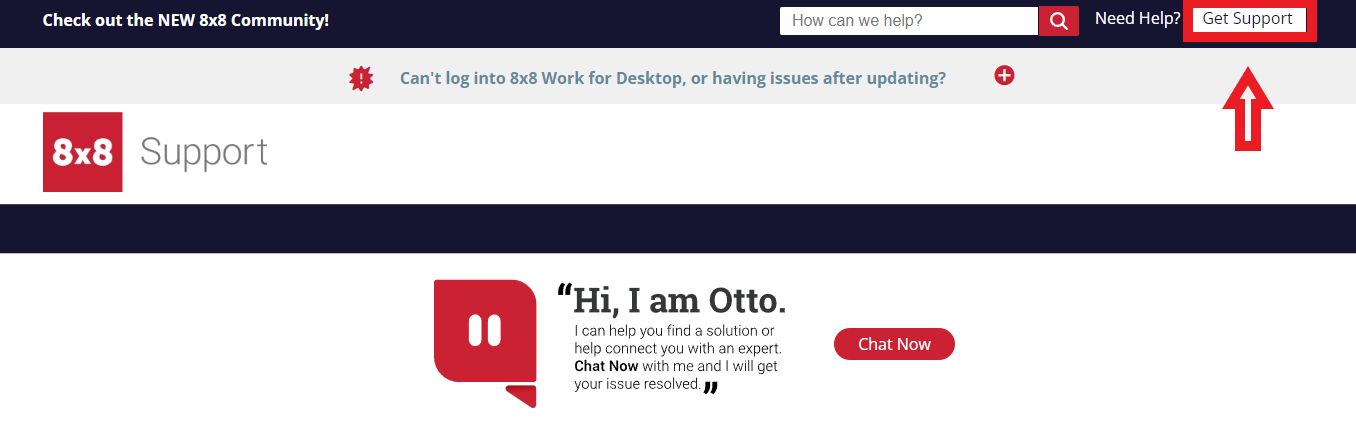
- Click Support.
- Click Create New Case.
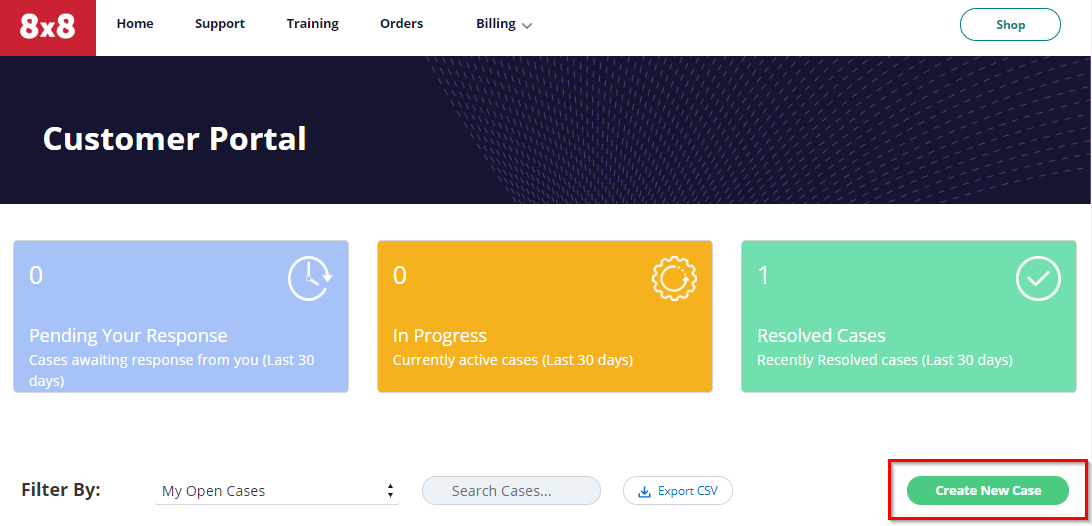
Complete the Case Form
- In the Submit Support Request form, choose the Case Type for the type of Support ticket you are submitting.
- Customer Service – If your issue is related to Profile/Admin changes, General Account and Setup Questions, Login or Password Reset, Voicemail Pin and Configuration.
Troubleshooting – If your issue is related to Call Quality, Call Connectivity, Call Termination, Contact Center, Outage, or API.
Service Request – If your issue is related to Activation, Hardware Return/Replacement, Sales, Fraud or Order Related.
Billing – If your issue is related to Billing Or Cancellation.
Porting Queries – If your issue is related to Porting.
- Customer Service – If your issue is related to Profile/Admin changes, General Account and Setup Questions, Login or Password Reset, Voicemail Pin and Configuration.
- Select the appropriate Category and Severity Level
- In the Subject field, add a brief summary of the issue.
- In the Description field, add a Detailed of the issue you are experiencing.
- Optionally add additional information such as contact preferences or an additional contact, and any relevant attachments.
- In the Timezone to Contact field, select your time zone
- To submit the form, click Submit Case.
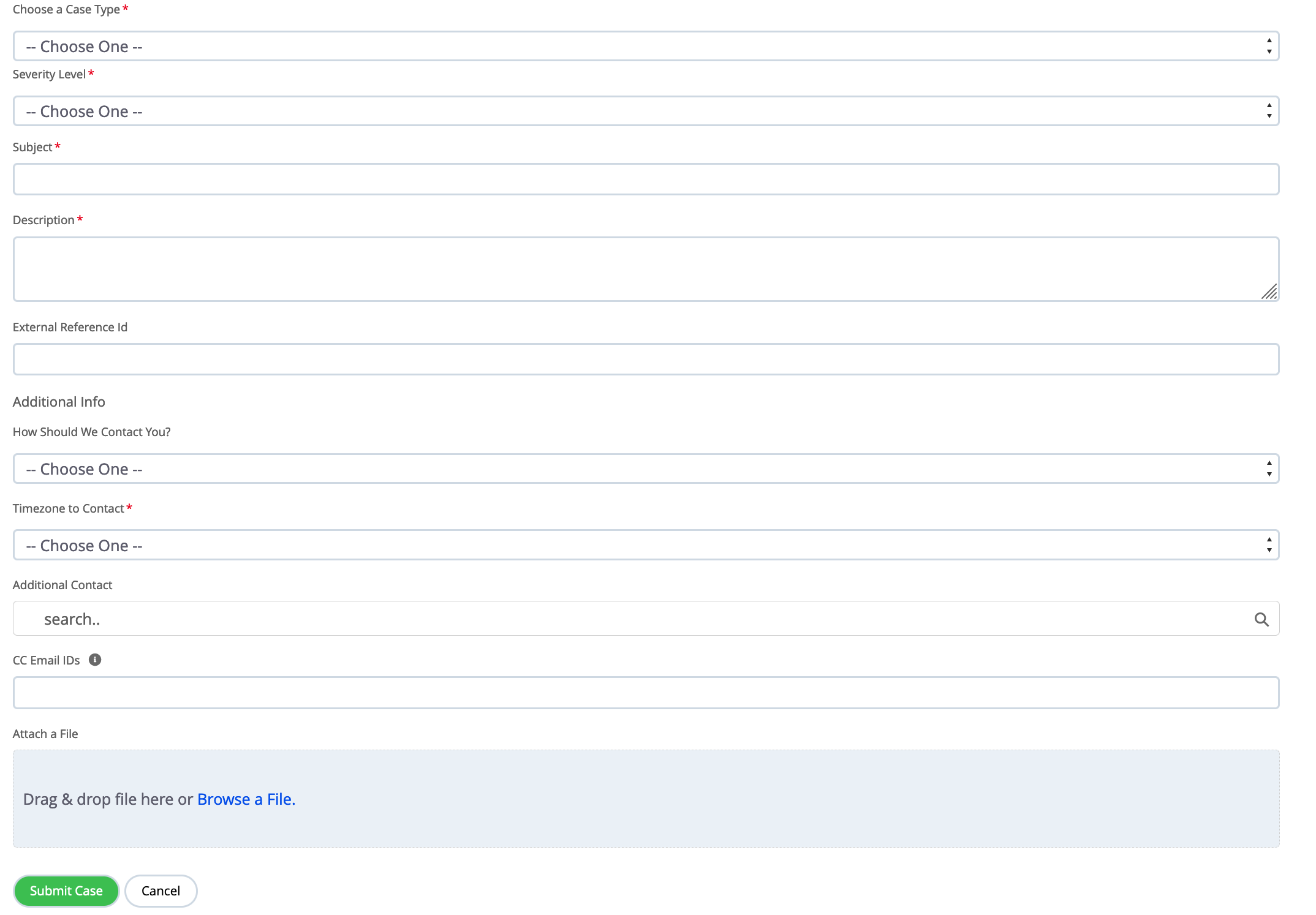
After your case has been submitted, you will see a screen with your Case Number. Please use your Case Number in any case follow-up with 8x8 Support.
For 8x8 Work Call Quality or Termination Issues
Provide the following:
- Username/Extension
- Inbound or Outbound calls affected
- Originating DID
- Destination DID
- Date of Call
- Time of Call
- Duration of Call
- Time zone
- Issue Description
For 8x8 Contact Center Issues
Provide the following:
- Transaction ID
- Tenant Name (if you have multiple tenants)
- Issue Description
Or all of the items below:
- Agent Name/Extension
- Inbound or Outbound calls affected
- Originating DID
- Destination DID
- Date of Call
- Time of Call
- Duration of Call
- Time zone
- Issue Description
Adding Attachments to Cases
If you need to add an attachment to a case, click Choose File and attach the file to the case submission form. The file size limit is 10MB.
Viewing Case Information
To learn how to view information for previously submitted cases, see Viewing and Managing Cases in the 8x8 Support Portal.
Note: As your case progresses, you may receive email notifications when your case is updated, its status changes, or 8x8 Support has been waiting for a response from you (at the 2-day and 5-day marks).
