How to Clear Browser Caches and Cookies
Objective
Clear your internet browsers' cache and cookie data.
Applies To
- Firefox (v 68)
- Chrome (v 76)
- Microsoft Edge (v 90)
Please Note: If you are using a previous version of the above mentioned browsers, you may find the below guide might not apply due to updates to browser configurations and layouts.
Procedure
Firefox
- Click Settings (three horizontal lines, top right of Firefox).
- Select Options.
- Select Privacy and Security, on the left panel.
- Under Cookies and Site Data, click Clear Data...
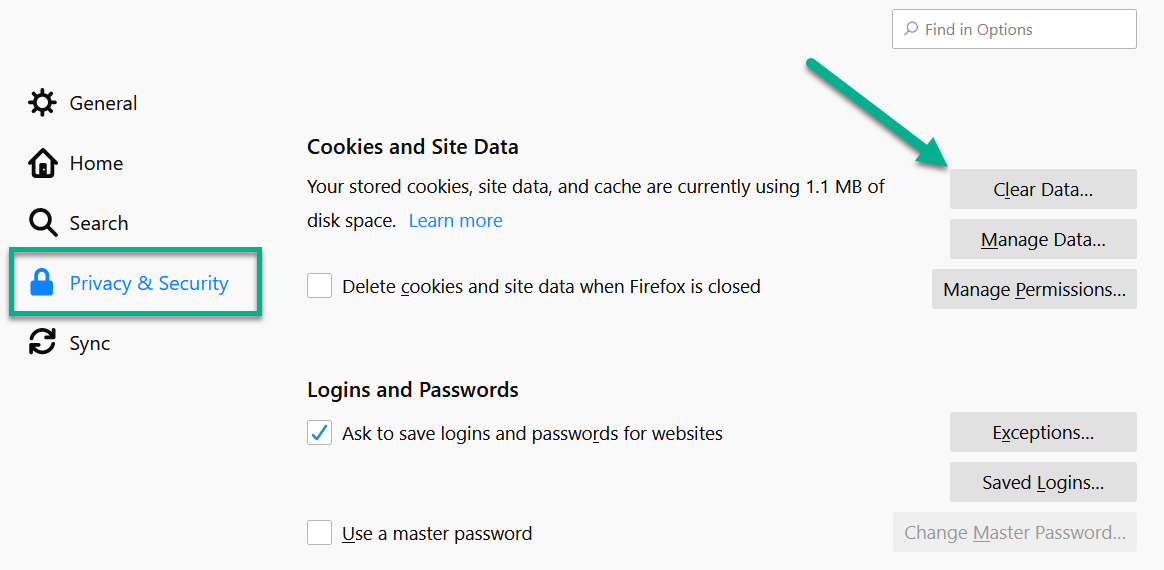
- Check Cookies and Site Data and Cached Web Content.
- Click Clear.
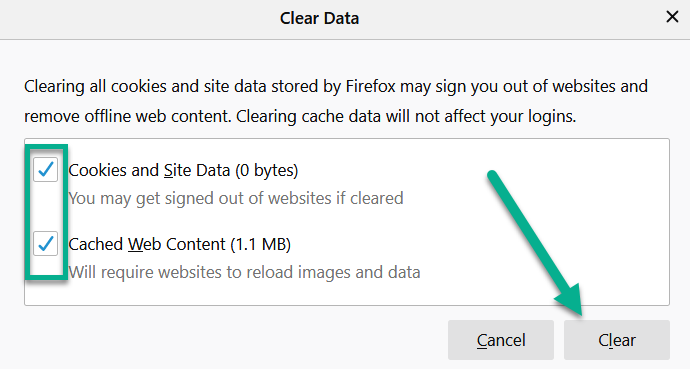
Chrome
To clear all cookies:
- Click Settings (three vertical dots, top right of Chrome).
- Select More tools > Clear Browsing Data...
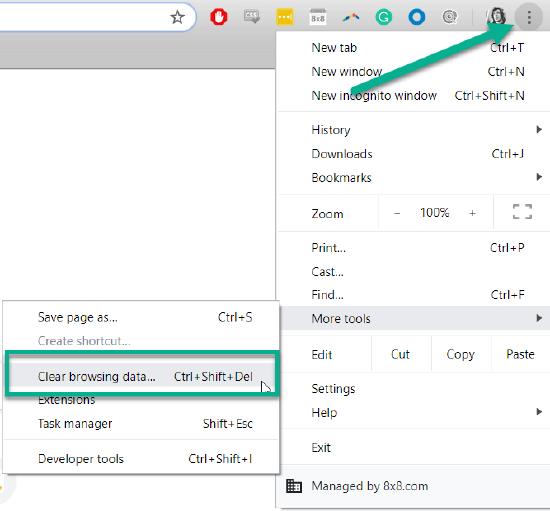
- For Time range, select All time.
- Check the Cookies and other site data and Cached images and files boxes.
- Click Clear data.
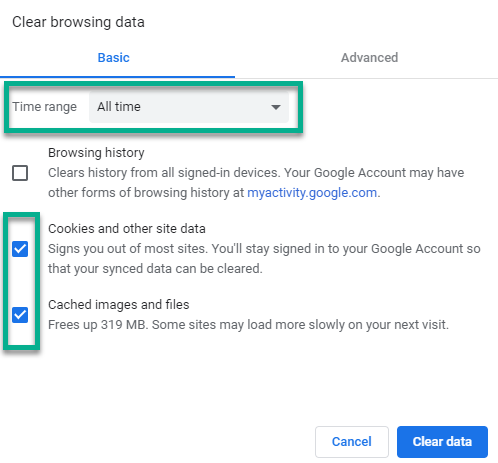
- Close all open browser windows before re-testing.
To clear cache and cookies just on 8x8 pages:
- Click on the lock icon, next to the URL field, while on an 8x8 page.
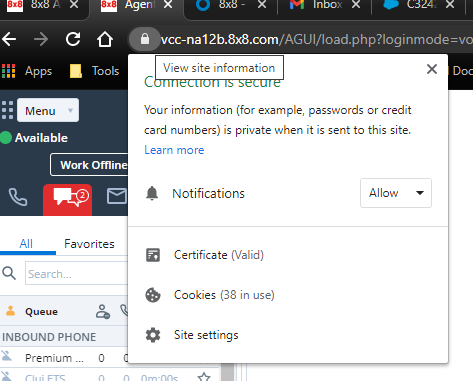
- Select Cookies.
- Remove them as necessary.
Microsoft Edge
Additional Information
When you use your browser to look at a website for the first time, it stores information from the site in temporary files in its cache. When you go to the site again, your browser will load it from the cache copy rather than downloading it all over again from the Internet. This process aims to speed up your overall browsing experience.
Website pages can contain many different elements. If you load them up from the stored cache version, you'll have quicker load times. Caching files can have some disadvantages, however, and it sometimes makes sense to clear the cache.
Clearing a browser's cache and cookies has many advantages, such as:
- Maximizing Speed and Performance
- Maintaining Security
- Fixing Browser Errors
*Note: Another method to bypass any browser cache-related issue, would be to open the browser in Incognito mode as this will initiate a new browser-server session.
