Add a Fuze Meeting to Your Google Calendar Invite
Objective
Add a Fuze meeting to your Google Calendar invite.
Applies To
- Fuze Apps
- Integrations
- Chrome
Procedure
If you use Fuze for Chrome, you can easily add Fuze meetings to your calendar invites.
When you’re scheduling a meeting in Google Calendar, simply click the Add Fuze Meeting button that appears in the Event Details pane.
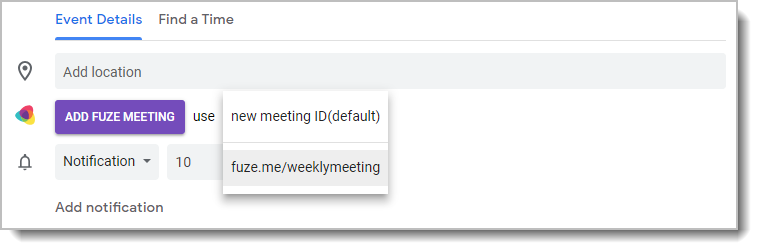
This automatically creates a Fuze Meeting and places the meeting details in the body of your invite.
You can also use the adjacent New Meeting ID drop-down list to create a new meeting ID for the meeting, or use a vanity link for your meeting.
The Fuze Meetings setting in your Fuze for Chrome setting must be enabled to use this feature.
After creating your meeting, use the Set Type drop-down to choose the appropriate meeting type.
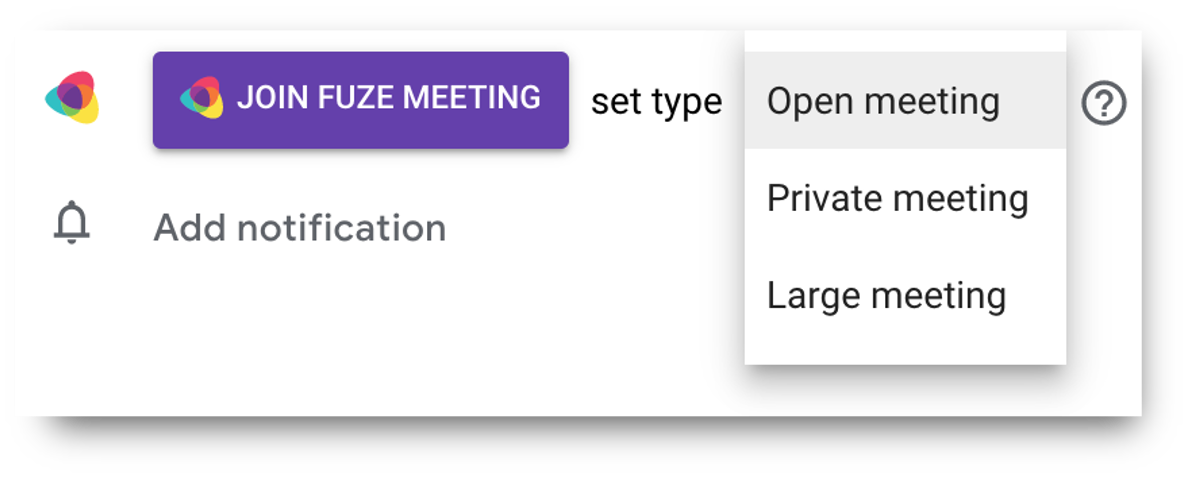
When you send the meeting invite, invitees will receive the Fuze meeting details via email along with a link to join the meeting.
After Your Meeting is Scheduled
After you have scheduled your meeting, you can open the meeting invite and click Join Fuze Meeting to join your meeting.
While viewing the meeting invite you can also update the type of Fuze meeting using the Set Type drop-down list. Make sure to click the Save button if you make any changes.
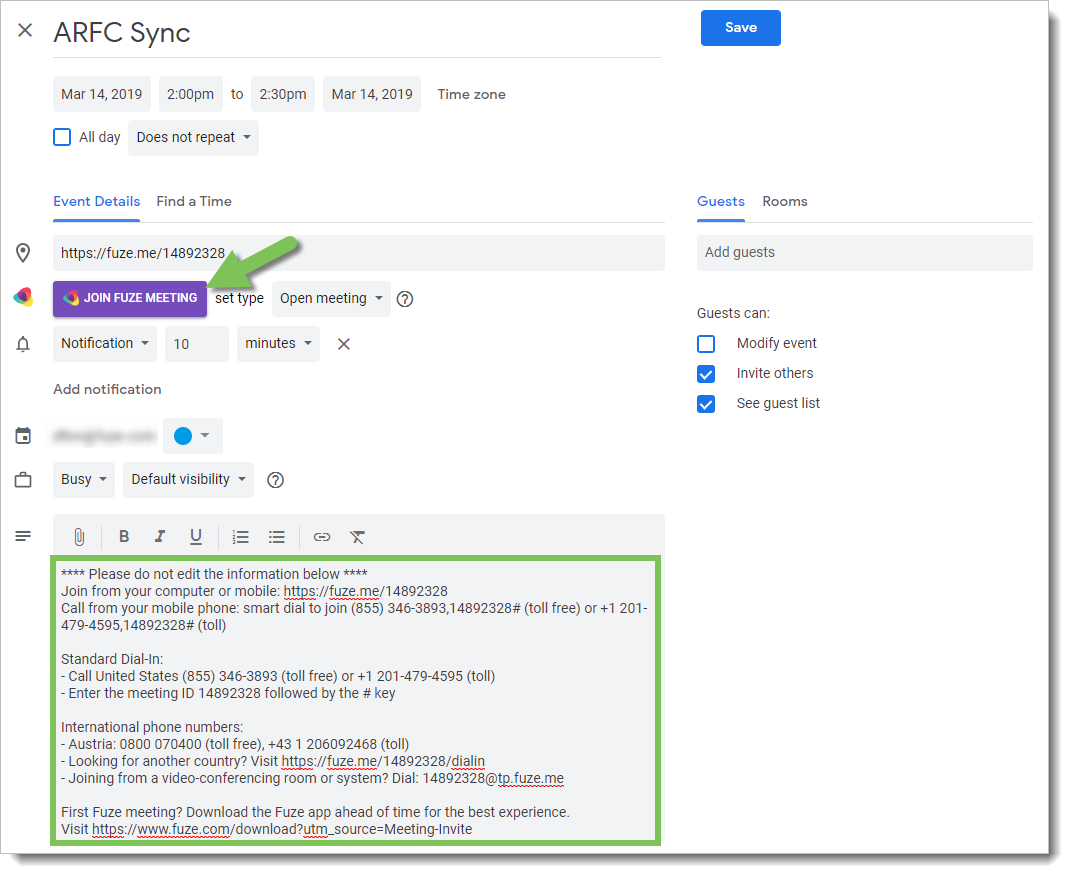
See the following article for details on how to join a meeting from a calendar invite.
