Screen Sharing During Calls
Objective
Sharing your screen on a call with Fuze.
Applies To
- Fuze
- Calls
- Screen Sharing
Procedure
If you are on a call with another Fuze user in your organization, you can share your screen at any time during the call. Using screen share allows you to enrich your calls without needing to switch to a meeting.
To screen share with video on macOS Catalina and later, you must configure the screen recording permission to work with Fuze Desktop and Fuze Web. For additional information, refer to Screen Sharing in Fuze on macOS Catalina and Later.
While in screen sharing mode, Fuze does not currently support the ability for meeting attendees to hear any audio playback originating from the host's device. However, attendees are able to view any media being shown on the screen.
- During a call, click Share in the call controls.
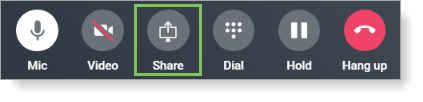 <
< - (Optional) If you are using more than one monitor, a window is displayed that prompts you to select the screen that you want to share.
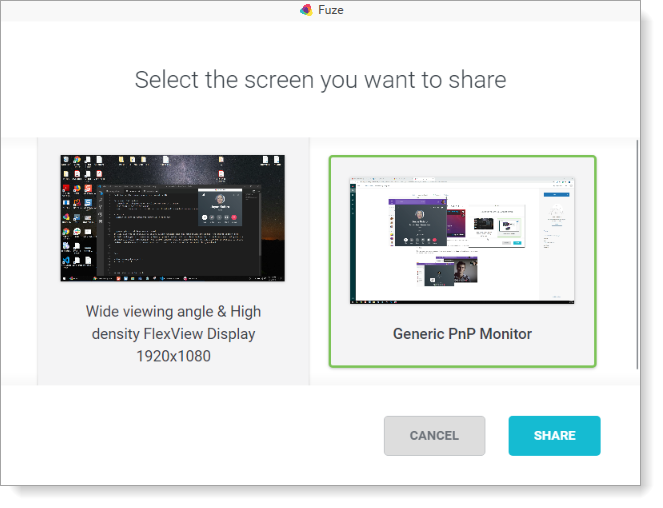
- (Optional) Click the screen that you want to share. The selected screen will have a green border.
- Click Share to enable the other callers to see your screen.
- To stop sharing your screen, click Stop in the call controls.
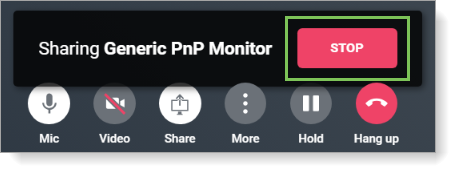
The other callers are no longer viewing your screen, and the call continues as normal.
Additional Information
Looking for information on screen sharing while in a meeting? Refer to Screen Sharing During Meetings.
