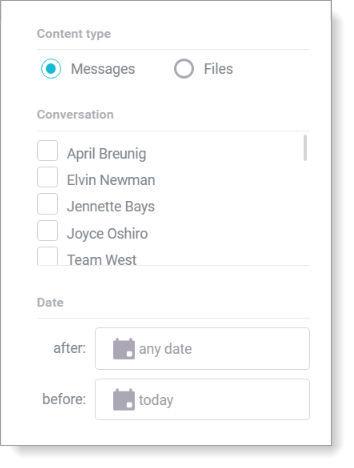Searching Chat Message History in Fuze
Objective
Search through your chat messages in Fuze.
Applies To
- Fuze Desktop
- Fuze Web
- Fuze Mobile
- Chat
Procedure
You can search your entire message history on the Messages tab from the Search screen. Additionally, you can filter search results by content, conversation, and date.
You can also search for Contacts, Calls, and Meetings.
Searching for a Message
You can search all messages or messages from a specific person.
- Click in the Search field on the Fuze toolbar. The Search screen is displayed.
- Navigate to the Messages tab.
- In the Search field, enter the message.
- To search all messages for a word or phrase, type the word or phrase in Search messages and click a conversation in the search results.
- To search for messages from a specific person or group:
- Type from: in Search messages.
- Type the contact or group name.
- Click on a contact or group in the search results.
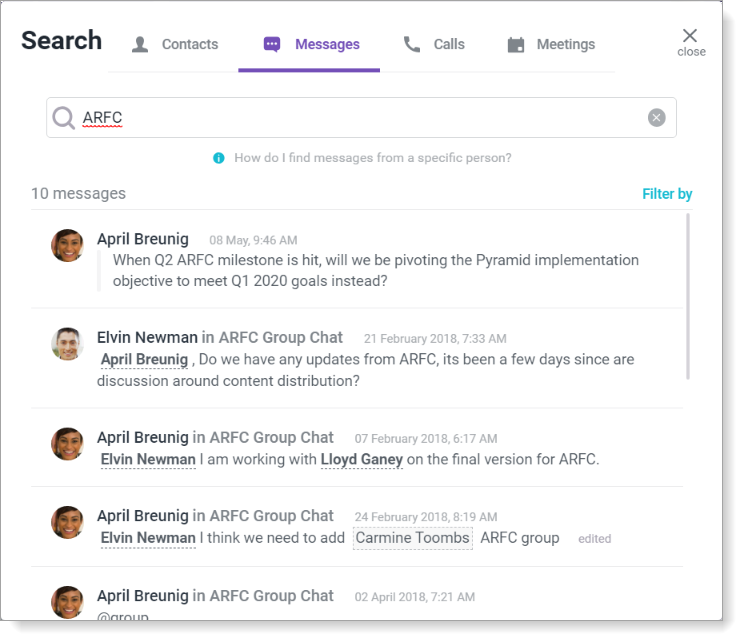
Applying Filters when Searching for Messages
Apply filters to your search criteria using the Filter by menu.
- Click in the Search field on the Fuze toolbar. The Search screen is displayed.
- Navigate to the Messages tab.
- Click Filter by. The Filter by window is displayed.
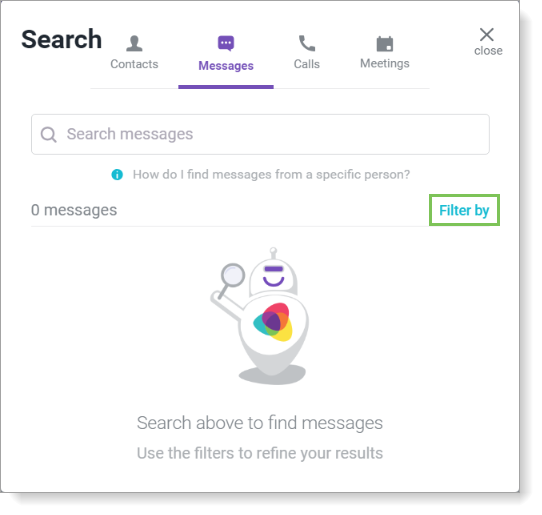
If your Fuze Desktop window is large enough, the Filter by criteria is displayed on the right side of the screen and you do not need to click Filter by. - Select the filter criteria that you want to apply to your search results from the following areas:
- Content type - Filter by Messages or Files
- Conversation - Filter by contact or group
- Date - Filter by the date the message was sent